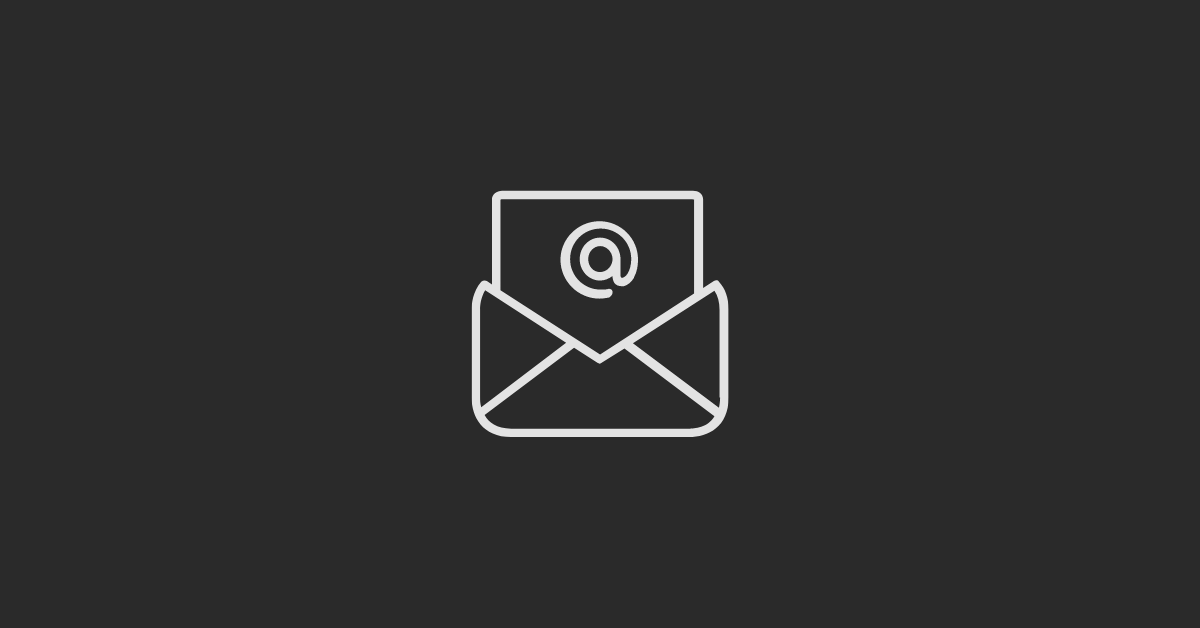Today, we're going to show you how to seamlessly connect your email-sending domain to your HubSpot account, ensuring that your marketing emails reach your audience effectively.
If you are having trouble connecting to the email sending domain to the HubSpot account, this tutorial will help you with that.
Connect Email Sending Domain to HubSpot Account
Here's a breakdown of the process:
#1 Accessing Email-Sending Domains:
Start by navigating to your HubSpot account. Head over to 'Websites,' then 'Domains and URLs,' and finally, 'Email-Sending Domains.'
#2 Select Your Domain:
Once you're in the Email-Sending Domains section, you'll notice that your domain is not yet connected. Here, you'll find options like SPF records and the ability to connect a domain.
#3 Connecting Your Domain:
Choose the 'Email Sending Domain' option and click 'Connect.' Enter the email ID you'll be using to send your marketing emails. This should align with your domain.
#4 Verification and DNS Records:
After selecting your preferred email ID, HubSpot will confirm your choice. Proceed to the next step, where you'll be prompted to update your DNS records with the provided CNAME data.
#5 Updating DNS Records:
Depending on your domain name provider, update your DNS records accordingly. If you're using Cloudflare, you can manage your DNS settings there.
#6 Verification and Activation:
Once you've updated your DNS records, return to HubSpot and click 'Verify.' If everything is set up correctly, your domain will be successfully connected, and you'll be ready to send emails through HubSpot.
That's it! You've successfully connected your email-sending domain to HubSpot, streamlining your marketing efforts and ensuring better deliverability for your emails.
If you need expert assistance with your inbound marketing strategy, write them down in the comment section below or connect to us via live chat right away.