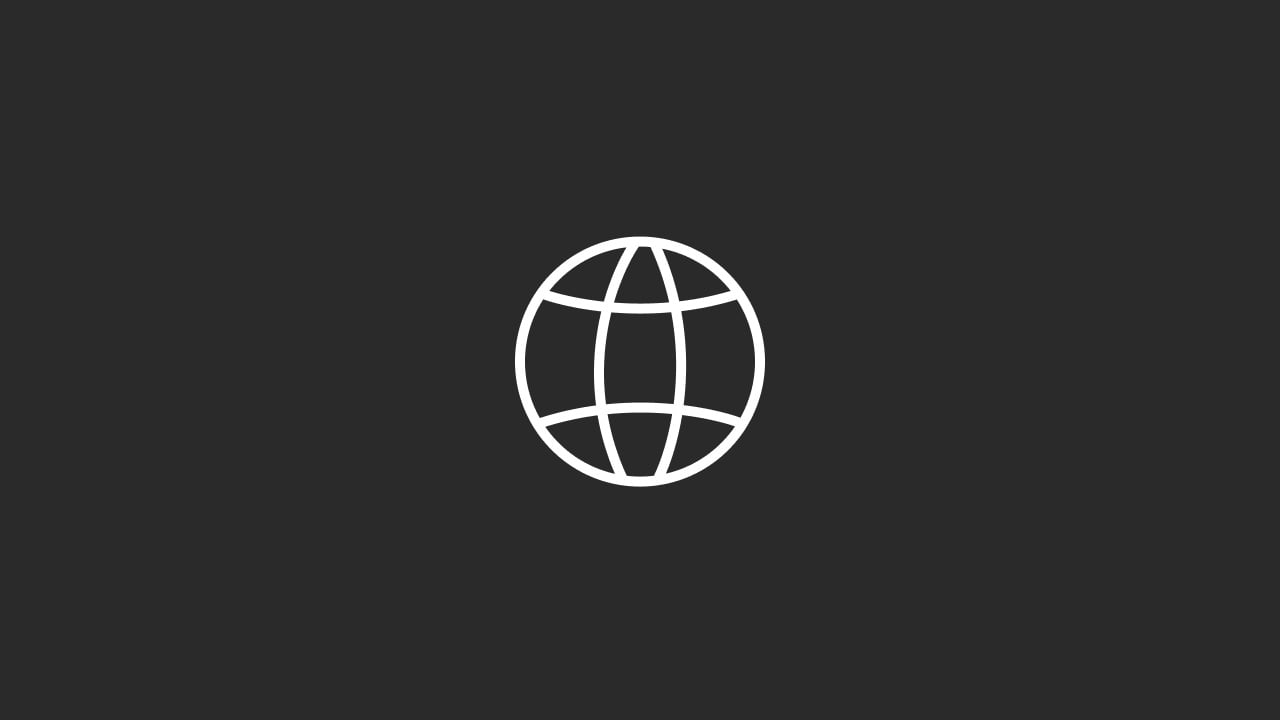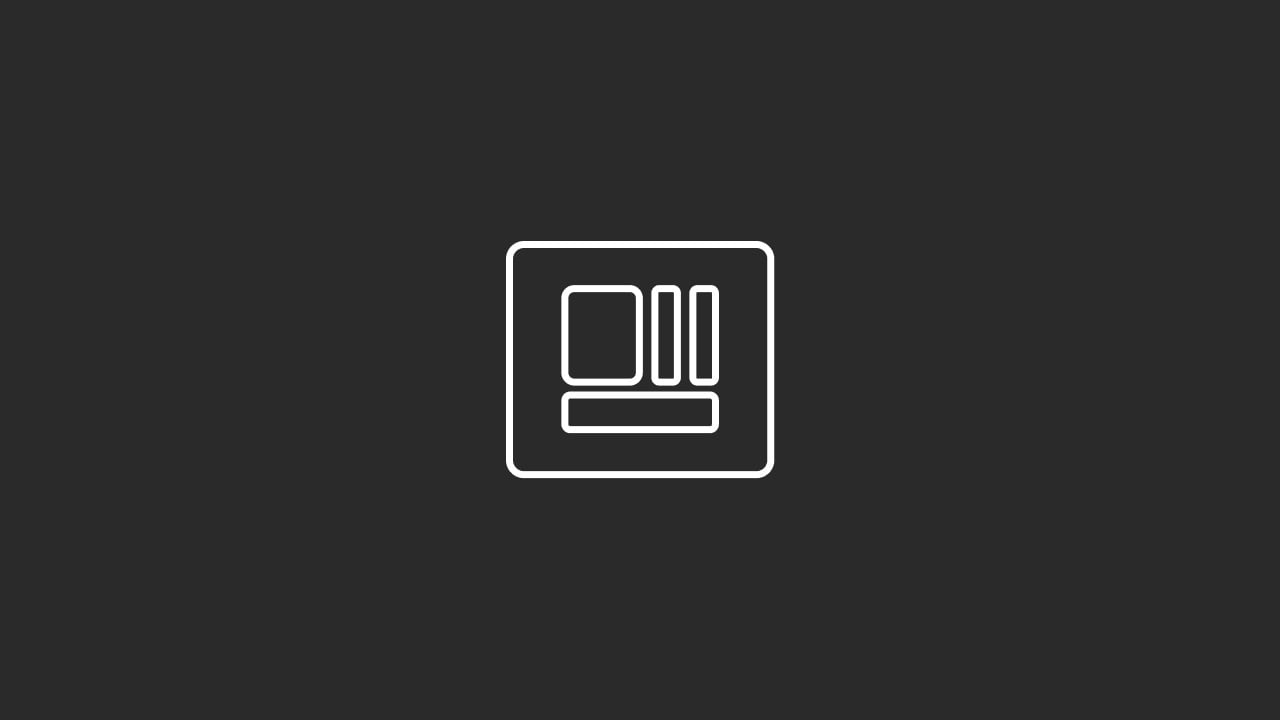How to Create Motion Graphics for Your Website
Introduction
Motion graphics have become an essential element in modern web design, offering a dynamic way to capture attention, communicate complex ideas, and enhance user experience.
Whether you’re looking to add subtle animations to your homepage, create engaging video content, or design interactive elements, motion graphics can significantly elevate the visual appeal and functionality of your website.
You can also watch our Beginner's Tutorial for HubSpot CRM below:
In this comprehensive guide, we’ll explore how to create motion graphics for your website, covering everything from understanding the basics to mastering advanced techniques.
Whether you’re a web designer, a marketer, or a business owner, this guide will provide you with the knowledge and tools needed to effectively integrate motion graphics into your site.
1. Introduction
Overview of Motion Graphics in Web Design
Motion graphics refer to animated graphic design elements that create the illusion of motion or transformation. They are widely used in various forms of digital media, including websites, videos, and mobile applications.
Unlike traditional static graphics, motion graphics can incorporate moving elements such as text, shapes, icons, and illustrations to convey information dynamically.
In the context of web design, motion graphics can serve multiple purposes, from enhancing user engagement to improving navigation and storytelling. For instance, a website might use motion graphics to highlight key features, guide users through complex processes, or simply add a layer of visual interest that makes the site more appealing.
Key Applications of Motion Graphics in Web Design:
- Hero Animations: Eye-catching animations on the homepage that immediately capture the visitor’s attention.
- Explainer Videos: Short, animated videos that explain products, services, or concepts in an engaging way.
- Interactive Elements: Motion graphics that respond to user interactions, such as hover effects or animated buttons.
- Loading Animations: Animations that entertain or inform users while the site content loads.
- Background Animations: Subtle animations in the background that add depth and dynamism to the site’s design.
Importance of Motion Graphics for Your Website
The use of motion graphics on your website offers several benefits that can enhance both the aesthetic appeal and functionality of your site. Here are some of the key reasons why motion graphics are important:
1. Improved User Engagement:
Motion graphics can make your website more interactive and engaging, encouraging users to spend more time exploring your content. Engaged users are more likely to take desired actions, such as making a purchase or signing up for a newsletter.
2. Enhanced Storytelling:
Motion graphics are a powerful storytelling tool that can help you convey complex ideas in a simple and visually appealing way. Whether you’re explaining a product feature or telling your brand’s story, motion graphics can make the information more memorable and impactful.
3. Better User Experience:
Motion graphics can improve the overall user experience by making your website more intuitive and easier to navigate.
For example, animated buttons and hover effects can provide visual feedback that guides users through the site.
4. Increased Brand Awareness:
Well-designed motion graphics can reinforce your brand identity by incorporating your brand colors, typography, and style. This helps create a cohesive and memorable brand experience across all digital touchpoints.
5. Competitive Advantage:
In today’s crowded digital landscape, motion graphics can set your website apart from the competition. A website with high-quality motion graphics is more likely to leave a lasting impression on visitors, increasing the likelihood of repeat visits and referrals.
What to Expect from This Guide
This guide is designed to provide you with a comprehensive understanding of how to create motion graphics for your website. We’ll cover every aspect of the process, from planning and design to technical considerations and implementation.
Whether you’re a beginner or an experienced designer, this guide will equip you with the knowledge and tools needed to successfully integrate motion graphics into your web design projects.
Throughout the guide, we’ll explore:
- The fundamental concepts of motion graphics and their applications in web design.
- The best practices and design principles that ensure your motion graphics are effective and on-brand.
- The technical aspects of creating and optimizing motion graphics for web performance.
- Practical, step-by-step instructions for creating motion graphics using popular tools and software.
- Advanced techniques for pushing the boundaries of what’s possible with motion graphics on the web.
2. Understanding Motion Graphics
What Are Motion Graphics?
Motion graphics are graphic designs that use animation and visual effects to create the illusion of movement. Unlike traditional animations that often focus on characters or storytelling, motion graphics are typically centered around abstract shapes, typography, and graphic elements.
They are widely used in various media formats, including websites, videos, television, and advertisements.
In the context of web design, motion graphics can be used to enhance visual communication, improve user interaction, and make content more engaging.
They can range from simple animations, such as a bouncing logo or a fading text, to more complex sequences that incorporate multiple elements and transitions.
Key Components of Motion Graphics:
- Typography: Animated text that can be used for titles, headings, or captions.
- Shapes and Icons: Moving shapes and icons that add visual interest or guide user behavior.
- Illustrations: Animated illustrations that help explain concepts or tell a story.
- Transitions: Smooth transitions between different sections or pages of a website.
- Visual Effects: Effects such as blurs, fades, or color changes that enhance the animation.
Types of Motion Graphics for Websites
Motion graphics for websites can take many forms, each serving a specific purpose and enhancing the user experience in different ways. Here are some of the most common types of motion graphics used in web design:
1. Hero Animations:
Hero animations are large, eye-catching animations that typically appear at the top of a webpage. They are designed to immediately grab the visitor’s attention and convey the main message of the page.
Hero animations can include animated text, images, or videos that introduce the site’s content.
2. Explainer Videos:
Explainer videos are short, animated videos that break down complex concepts or showcase a product’s features in an engaging way. These videos are often placed on landing pages or product pages to help users understand the value proposition quickly.
3. Interactive Elements:
Interactive motion graphics respond to user actions, such as hovering over a button or scrolling through a page. These animations provide visual feedback that enhances the user’s interaction with the website, making it more intuitive and enjoyable to navigate.
4. Loading Animations:
Loading animations are used to entertain or inform users while the website content is loading. These animations can reduce perceived wait times and keep users engaged, preventing them from leaving the site during loading.
5. Background Animations:
Background animations add subtle movement to the website’s background, creating a sense of depth and dynamism. These animations are typically low-key and non-intrusive, designed to enhance the overall aesthetic without distracting from the main content.
6. Micro-Interactions:
Micro-interactions are small, subtle animations that occur in response to user actions, such as clicking a button, filling out a form, or toggling a switch. These animations provide instant feedback and make the user experience more interactive and engaging.
Benefits of Using Motion Graphics
Incorporating motion graphics into your website design offers a range of benefits that can improve both user experience and business outcomes. Here are some of the key advantages:
1. Capturing Attention:
Motion graphics are highly effective at capturing and holding the attention of users. In a world where users are constantly bombarded with information, motion graphics can help your website stand out and make a strong first impression.
2. Simplifying Complex Information:
Motion graphics are ideal for breaking down complex information into easily digestible visual content. By using animations to explain intricate concepts, you can make your content more accessible and engaging for a broader audience.
3. Enhancing User Interaction:
Motion graphics can enhance user interaction by providing visual cues and feedback that guide users through the website. For example, an animated button that changes color when hovered over can encourage users to click and explore further.
4. Strengthening Brand Identity:
Motion graphics offer an opportunity to reinforce your brand identity by incorporating your brand’s colors, fonts, and style into the animations. Consistent use of motion graphics across your website helps create a cohesive and memorable brand experience.
5. Boosting Conversion Rates:
By making your website more engaging and interactive, motion graphics can help boost conversion rates. Whether it’s encouraging users to sign up for a newsletter, make a purchase, or fill out a form, well-designed motion graphics can guide users toward taking action.
3. Planning Your Motion Graphics
Before diving into the creation of motion graphics, it’s essential to have a clear plan in place. This planning phase involves defining your goals, understanding your audience, and developing a storyboard or concept for the motion graphics. Proper planning ensures that your motion graphics are not only visually appealing but also aligned with your website’s objectives.
Defining Goals and Objectives
The first step in planning your motion graphics is to define the goals and objectives you want to achieve. Understanding the purpose of the motion graphics will guide the design process and ensure that the final product meets your needs.
Questions to Consider:
- What is the primary goal of the motion graphics? (e.g., to increase engagement, explain a concept, highlight a product feature)
- Who is the target audience? (e.g., age, gender, interests, behaviors)
- What action do you want users to take after viewing the motion graphics? (e.g., sign up, make a purchase, explore further)
- How will the motion graphics fit into the overall design and messaging of the website?
By answering these questions, you can develop a clear vision for your motion graphics and ensure that they align with your broader marketing and design strategies.
Understanding Your Audience
Understanding your audience is crucial for creating motion graphics that resonate with your users. Different audiences have different preferences and expectations when it comes to web design and animation, so it’s essential to tailor your motion graphics to their needs.
Factors to Consider:
- Demographics: Age, gender, location, and other demographic factors can influence how your audience perceives and interacts with motion graphics.
- Psychographics: Interests, values, and behaviors can impact how your audience responds to different types of animations and content.
- User Intent: Consider what your audience is looking for when they visit your website. Are they seeking information, looking to make a purchase, or simply browsing? Tailor your motion graphics to meet these needs.
By gaining a deep understanding of your audience, you can create motion graphics that are not only visually appealing but also relevant and engaging.
Storyboarding and Concept Development
Storyboarding is a crucial step in the planning process that involves sketching out the visual flow of your motion graphics. A storyboard serves as a blueprint for the animation, helping you visualize how the motion graphics will unfold and ensuring that the final product aligns with your goals.
Steps to Create a Storyboard:
- Outline the Key Scenes: Start by outlining the key scenes or moments in your motion graphics. These scenes should align with the goals and objectives you defined earlier.
- Sketch the Visuals: Create rough sketches of the visuals for each scene. These sketches don’t have to be detailed but should give a clear idea of the composition, movement, and timing.
- Plan the Transitions: Consider how each scene will transition to the next. Smooth transitions are essential for maintaining the flow and coherence of the animation.
- Add Notes and Annotations: Include notes and annotations that describe the movement, timing, and other important details for each scene. This will serve as a guide during the animation process.
- Review and Refine: Review the storyboard with your team or stakeholders to gather feedback and make any necessary adjustments. Refining the storyboard at this stage will save time and effort later in the production process.
Benefits of Storyboarding:
- Clarity and Direction: A storyboard provides a clear direction for the animation, ensuring that all team members are on the same page and working towards the same vision.
- Efficient Production: By planning the motion graphics in detail before starting the animation process, you can avoid costly revisions and ensure a smoother production workflow.
- Alignment with Goals: Storyboarding helps ensure that the final motion graphics align with your goals and objectives, resulting in a more effective and impactful animation.
4. Design Principles for Motion Graphics
Designing motion graphics for your website requires a solid understanding of key design principles. These principles ensure that your motion graphics are not only visually appealing but also effective in conveying your message and enhancing user experience. In this section, we’ll explore the fundamental design principles that should guide your motion graphics creation process.
Key Design Principles for Effective Motion Graphics
1. Simplicity and Clarity:
Simplicity is crucial in motion graphics. Overly complex animations can overwhelm viewers and detract from the main message. Focus on creating clean, straightforward animations that convey your message clearly and concisely.
- Keep It Focused: Each motion graphic should have a single, clear objective. Avoid trying to communicate too many ideas at once.
- Minimalism: Use minimal design elements to keep the animation clean and easy to follow. This also helps in optimizing load times for better web performance.
2. Consistency:
Consistency in design is key to creating a cohesive visual experience across your website. This includes maintaining a consistent style, color palette, and typography throughout your motion graphics.
- Brand Alignment: Ensure that your motion graphics align with your brand’s visual identity. This helps in reinforcing brand recognition and trust.
- Uniform Animation Style: Stick to a uniform animation style (e.g., smooth transitions, linear movements) across all your motion graphics to create a seamless user experience.
3. Timing and Pacing:
The timing and pacing of your animations play a crucial role in how they are perceived. Proper timing can make your animations feel smooth and natural, while poor timing can create a jarring experience.
- Easing: Use easing functions (e.g., ease-in, ease-out) to create natural-looking animations. Easing helps to smooth out the beginning and end of movements, making them more visually pleasing.
- Pacing: Adjust the pacing of your animations based on the content. Fast-paced animations can create excitement, while slower animations can convey a sense of calm or importance.
4. Visual Hierarchy:
Visual hierarchy is about guiding the viewer’s attention to the most important elements first. This principle is crucial in ensuring that your motion graphics effectively communicate your message.
- Focus on Key Elements: Use animation to highlight key elements, such as headlines, CTAs, or product features. This helps in directing the viewer’s attention to what matters most.
- Contrast and Emphasis: Use contrast (e.g., color, size, movement) to emphasize important elements and create a clear visual hierarchy.
5. User Experience (UX) Considerations:
Motion graphics should enhance, not hinder, the user experience. Consider how your animations affect usability and ensure that they contribute to a positive and intuitive user journey.
- Avoid Distractions: Ensure that motion graphics don’t distract users from important tasks, such as reading content or navigating the site.
- Accessibility: Make sure that your motion graphics are accessible to all users, including those with disabilities. This might involve providing alternatives to animations or ensuring that animations do not trigger any adverse reactions.
Balancing Aesthetics and Functionality
While motion graphics can greatly enhance the aesthetics of your website, it’s important to balance visual appeal with functionality. A beautiful animation is of little value if it doesn’t serve a purpose or hinders the user experience.
1. Purpose-Driven Design:
Every motion graphic should have a clear purpose. Whether it’s guiding users through a process, highlighting a feature, or adding visual interest, the animation should contribute to the overall goals of your website.
- Ask “Why?”: Before creating a motion graphic, ask yourself why it’s needed. What function does it serve? How does it enhance the user experience or support your business objectives?
- Avoid Gratuitous Animation: Steer clear of animations that are purely decorative and don’t add value to the user experience. These can slow down your website and distract users.
2. Functional Aesthetics:
Design your motion graphics to be both beautiful and functional. This means that the animation should not only look good but also work well within the context of your website.
- Seamless Integration: Ensure that motion graphics integrate seamlessly with the rest of the website design. They should feel like a natural part of the user interface, rather than an add-on.
- Performance Optimization: Balance aesthetics with performance by optimizing animations for speed and responsiveness. This ensures that they load quickly and perform well across different devices.
3. Enhancing User Interaction:
Use motion graphics to enhance user interaction by providing visual feedback, improving navigation, and making the user journey more intuitive.
- Feedback Loops: Incorporate animations that provide immediate feedback to user actions, such as button clicks or form submissions. This helps users understand the consequences of their actions and improves overall usability.
- Guided Navigation: Use motion graphics to guide users through complex processes or multi-step forms. Animations can make the navigation process clearer and more intuitive.
Typography and Color Theory in Motion Graphics
Typography and color are two of the most important elements in any design, and they play a crucial role in motion graphics. Understanding how to use typography and color effectively can help you create animations that are not only visually appealing but also easy to read and impactful.
1. Typography in Motion Graphics:
Typography is a key component of motion graphics, especially when it comes to creating text-based animations such as titles, captions, or lower thirds.
- Legibility: Ensure that your typography is legible even when animated. Avoid overly decorative fonts that can be hard to read, and consider how the text will move on the screen.
- Hierarchy: Use different font sizes, weights, and styles to create a visual hierarchy in your text. This helps viewers quickly grasp the most important information.
- Kinetic Typography: Experiment with kinetic typography, where text moves and changes dynamically. This can be particularly effective in creating engaging title sequences or explainer animations.
2. Color Theory in Motion Graphics:
Color plays a vital role in conveying emotion, creating contrast, and reinforcing brand identity in motion graphics.
- Color Harmony: Use color harmonies (e.g., complementary, analogous) to create a balanced and visually appealing color palette for your animations. This ensures that your motion graphics are aesthetically pleasing and coherent.
- Contrast for Emphasis: Use contrast to draw attention to key elements in your motion graphics. For example, a bright, bold color can be used to highlight a CTA or important text.
- Brand Colors: Incorporate your brand’s color palette into your motion graphics to maintain brand consistency across all digital touchpoints.
3. Combining Typography and Color:
The combination of typography and color can greatly influence the impact of your motion graphics. Ensure that the text is not only legible but also visually integrated with the rest of the design.
- Readable on All Backgrounds: Ensure that your text remains readable against different background colors and textures. You may need to use contrasting colors, outlines, or drop shadows to enhance legibility.
- Mood and Emotion: Use color and typography together to evoke the desired mood or emotion in your motion graphics. For example, warm colors and bold fonts can create a sense of urgency, while cool colors and softer fonts can convey calmness and professionalism.
5. Tools and Software for Creating Motion Graphics
Creating high-quality motion graphics requires the right tools and software. In this section, we’ll explore some of the most popular tools available for motion graphics design, compare their features, and help you choose the right one for your needs.
Overview of Popular Motion Graphics Tools
There are several tools available for creating motion graphics, ranging from beginner-friendly software to advanced professional-grade applications. Here’s an overview of some of the most popular options:
1. Adobe After Effects:
Adobe After Effects is one of the industry standards for motion graphics and visual effects. It offers a comprehensive set of tools for creating complex animations, compositing, and visual effects.
- Key Features: Keyframing, 3D animation, motion tracking, expressions, integration with other Adobe products.
- Best For: Professional designers and animators who need advanced features and flexibility.
2. Blender:
Blender is a powerful, open-source 3D creation suite that supports motion graphics, modeling, rendering, and animation. It’s widely used for creating 3D animations and visual effects.
- Key Features: 3D modeling, rendering, physics simulations, video editing, scripting with Python.
- Best For: Users looking for a free, all-in-one tool for 3D motion graphics and animation.
3. Cinema 4D:
Cinema 4D is a professional 3D modeling, animation, and rendering software known for its intuitive interface and powerful features. It’s commonly used in the creation of motion graphics, particularly in broadcast design.
- Key Features: MoGraph tools, 3D modeling, rendering, dynamic simulations, integration with After Effects.
- Best For: Professional designers and studios focusing on 3D motion graphics.
4. Adobe Animate:
Adobe Animate is a versatile tool for creating vector animations, particularly for web and mobile applications. It’s well-suited for creating interactive animations, animated web banners, and character animations.
- Key Features: Vector animation, HTML5 Canvas support, integration with Adobe Creative Cloud, timeline-based animation.
- Best For: Web designers and developers who need to create interactive and lightweight animations for the web.
5. Motion (Apple):
Motion is a motion graphics tool designed specifically for Mac users. It’s often used in conjunction with Final Cut Pro for video editing but is also capable of creating standalone motion graphics.
- Key Features: Real-time preview, 2D and 3D compositing, templates, keyframing, integration with Final Cut Pro.
- Best For: Mac users and video editors looking for an affordable and user-friendly motion graphics tool.
6. LottieFiles:
LottieFiles is a platform that allows designers to create and share animations in the Lottie format, which is a lightweight, scalable animation format. It’s particularly popular for integrating animations into websites and mobile apps.
- Key Features: Lottie animation creation and editing, integration with popular design tools, cross-platform compatibility, interactive animations.
- Best For: Designers and developers who need to create scalable animations for web and mobile applications.
Comparing Software: After Effects, Blender, and More
Choosing the right motion graphics software depends on your specific needs, skill level, and the complexity of the animations you want to create. Here’s a comparison of some of the top tools:
1. Adobe After Effects vs. Blender:
- Ease of Use: After Effects has a steeper learning curve, especially for beginners. Blender, while also complex, is more approachable for users interested in 3D animation.
- Features: After Effects excels in 2D animation, compositing, and integration with other Adobe tools. Blender offers comprehensive 3D modeling and animation features but requires more time to master.
- Cost: After Effects is subscription-based, while Blender is free and open-source.
2. Cinema 4D vs. Blender:
- 3D Capabilities: Both tools offer advanced 3D modeling and animation features, but Cinema 4D is known for its ease of use and integration with professional workflows, making it a favorite among motion designers.
- Community and Support: Blender has a large, active community and extensive online resources, while Cinema 4D offers professional support and training but at a higher cost.
3. Adobe Animate vs. Motion:
- Platform: Adobe Animate is cross-platform (Windows and Mac), while Motion is exclusive to Mac users.
- Focus: Animate is ideal for creating vector-based, interactive animations for the web, whereas Motion is better suited for video editors working within the Apple ecosystem.
4. LottieFiles vs. Adobe After Effects:
- Use Case: LottieFiles is specifically designed for creating lightweight, scalable animations that can be easily integrated into websites and mobile apps. After Effects, while more powerful, is not as optimized for creating animations in the Lottie format.
- Flexibility: After Effects offers more creative control and advanced features, while LottieFiles focuses on simplicity and ease of integration.
Choosing the Right Tool for Your Needs
Selecting the right tool for creating motion graphics depends on several factors, including your design needs, budget, and technical expertise. Here are some considerations to help you make the right choice:
1. Skill Level:
- Beginner: If you’re new to motion graphics, start with a tool that has a gentler learning curve, such as Adobe Animate or LottieFiles. These tools offer user-friendly interfaces and plenty of tutorials to help you get started.
- Intermediate to Advanced: For more experienced designers, tools like Adobe After Effects, Cinema 4D, or Blender offer the advanced features needed to create complex animations.
2. Budget:
- Free Tools: If budget is a concern, consider using Blender or LottieFiles, both of which are free to use. Blender offers a wide range of professional-grade features, while LottieFiles is ideal for web animations.
- Paid Tools: If you have a budget for software, Adobe After Effects, Cinema 4D, and Motion are all excellent options. These tools offer robust features and professional support, making them worth the investment for serious designers.
3. Project Requirements:
- Web Animations: For creating animations specifically for the web, LottieFiles and Adobe Animate are great choices due to their focus on lightweight, scalable animations.
- Video Production: If your motion graphics will be part of a video production workflow, tools like Adobe After Effects and Motion (for Mac users) are well-suited for this purpose.
- 3D Animation: For projects that require 3D modeling and animation, Blender and Cinema 4D are top contenders.
4. Integration with Other Tools:
- Adobe Ecosystem: If you’re already using other Adobe Creative Cloud tools like Photoshop or Illustrator, Adobe After Effects and Adobe Animate will integrate seamlessly with your existing workflow.
- Apple Ecosystem: If you’re a Mac user working with Final Cut Pro, Motion is a natural choice due to its tight integration with Apple’s video editing software.
6. Technical Considerations
Creating motion graphics for your website involves more than just design. You’ll also need to consider technical aspects such as file formats, compression, performance optimization, and compatibility across different browsers and devices. These considerations are crucial for ensuring that your motion graphics look great and perform well on all platforms.
File Formats and Compression Techniques
Choosing the right file format and compression techniques for your motion graphics is essential for balancing quality with performance. The file format you choose will depend on the type of motion graphics you’re creating and how you plan to use them on your website.
1. Common File Formats:
- GIF: The GIF format is widely used for simple animations, such as looping graphics or small animations. It supports transparency but has limited color depth (256 colors), which can affect image quality.
- MP4: MP4 is a versatile video format that supports high-quality motion graphics with audio. It’s a great choice for larger animations or video content embedded on your website.
- WebM: WebM is an open-source video format optimized for web performance. It offers high-quality video at lower file sizes, making it ideal for embedding motion graphics in web pages.
- SVG: SVG (Scalable Vector Graphics) supports simple animations and is perfect for vector-based graphics. SVG files are lightweight and scalable without loss of quality, making them ideal for responsive web design.
- Lottie: Lottie is a JSON-based file format that enables lightweight, scalable animations for the web. It’s perfect for integrating complex animations with minimal impact on performance.
2. Compression Techniques:
- Lossless vs. Lossy Compression: Choose between lossless compression (which preserves all image data but results in larger file sizes) and lossy compression (which reduces file size by discarding some image data). For web use, lossy compression is often preferred to keep file sizes manageable.
- Image Sequence Compression: For complex animations, consider using image sequences (e.g., PNG or JPEG sequences) with compression. This approach can sometimes result in higher-quality animations with smaller file sizes compared to traditional video formats.
- Optimizing GIFs: Use tools like GIPHY or EZGIF to optimize GIFs by reducing the number of colors, frames, or file dimensions. This can significantly decrease file sizes while maintaining acceptable quality.
Optimizing Motion Graphics for Web Performance
Optimizing motion graphics for web performance is critical to ensure fast loading times and smooth playback across different devices and connection speeds. Here are some best practices for optimization:
1. Minimize File Sizes:
- Reduce Dimensions: Scale down the dimensions of your motion graphics to the smallest possible size that still looks good on your website. Smaller dimensions mean smaller file sizes and faster loading times.
- Lower Frame Rate: Decrease the frame rate of your animations to reduce file size. For web use, 24 to 30 frames per second (fps) is usually sufficient for smooth animations.
- Compress Files: Use appropriate compression settings to reduce the file size without sacrificing too much quality. Tools like Adobe Media Encoder, HandBrake, or TinyPNG can help with this.
2. Use Lazy Loading:
- Deferred Loading: Implement lazy loading for your motion graphics, especially those below the fold. This means that the animations will only load when they come into view, reducing the initial load time of your website.
- Prioritize Critical Content: Ensure that the most important content on your page loads first, while motion graphics load afterward or as needed.
3. Optimize Delivery:
- Content Delivery Network (CDN): Use a CDN to distribute your motion graphics files across multiple servers worldwide. This ensures that users can access your content from the server closest to them, reducing latency and load times.
- Browser Caching: Enable browser caching for your motion graphics files. This allows users to store the files locally on their devices, reducing load times on subsequent visits.
4. Monitor Performance:
- Performance Testing: Regularly test the performance of your website using tools like Google PageSpeed Insights, GTmetrix, or WebPageTest. These tools can help you identify areas where your motion graphics may be affecting load times and provide suggestions for optimization.
- Continuous Monitoring: Use monitoring tools like New Relic or Pingdom to continuously track the performance of your website and identify any issues with motion graphics that may arise over time.
Cross-Browser and Cross-Device Compatibility
Ensuring that your motion graphics work across different browsers and devices is essential for providing a consistent user experience. Here are some tips for achieving compatibility:
1. Test Across Multiple Browsers:
- Common Browsers: Test your motion graphics on popular browsers such as Google Chrome, Mozilla Firefox, Safari, Microsoft Edge, and Opera. Each browser may render animations slightly differently, so it’s important to check for any inconsistencies.
- Fallbacks: Implement fallback solutions for browsers that do not fully support certain animation techniques or file formats. For example, you could provide a static image or a simplified version of the animation.
2. Ensure Mobile Compatibility:
- Responsive Design: Make sure that your motion graphics are responsive and adapt well to different screen sizes and orientations. This is particularly important for mobile devices, where screen real estate is limited.
- Touch Interactions: Consider how touch interactions will affect your motion graphics on mobile devices. Ensure that animations are responsive to gestures like swiping or tapping, and avoid using hover effects that may not work on touchscreens.
3. Use Progressive Enhancement:
- Graceful Degradation: Design your motion graphics to degrade gracefully on older browsers or devices with limited capabilities. This ensures that users with less powerful devices can still access your content, even if the full animation experience isn’t available.
- Progressive Enhancement: Build your motion graphics with the latest web technologies, but ensure that basic functionality is maintained for users on older browsers. This might involve using CSS animations as a fallback for more advanced JavaScript animations.
4. Test on Different Devices:
- Device Testing: Test your motion graphics on a variety of devices, including smartphones, tablets, laptops, and desktops. This helps ensure that your animations look and perform well across different screen sizes and resolutions.
- Emulators and Simulators: Use browser emulators and simulators to test how your motion graphics will appear on different devices without needing to physically access each one. Tools like BrowserStack or Device Mode in Chrome DevTools can be helpful for this purpose.
7. Creating Motion Graphics: A Step-by-Step Guide
Now that you understand the design principles, tools, and technical considerations, it’s time to dive into the practical steps for creating motion graphics. In this section, we’ll walk through the process of creating motion graphics for your website, from setting up your project to exporting and integrating the final animations.
Setting Up Your Project
Before you start creating your motion graphics, it’s important to set up your project correctly. This involves choosing the right settings, organizing your files, and preparing any assets you’ll need.
1. Define Project Settings:
- Resolution: Choose the resolution of your project based on where the motion graphics will be displayed. For web use, common resolutions include 1920x1080 pixels (Full HD) or 1280x720 pixels (HD). For responsive designs, consider creating multiple versions of your animation at different resolutions.
- Frame Rate: Set the frame rate for your project. A standard frame rate of 24 to 30 fps is suitable for most web animations.
- Aspect Ratio: Ensure that the aspect ratio of your project matches the intended display. Common aspect ratios include 16:9 for widescreen displays or 1:1 for square animations used on social media.
2. Organize Your Files:
- File Structure: Create a clear and organized file structure for your project. This should include folders for assets (e.g., images, vectors, audio), project files, renders, and any other relevant materials.
- Naming Conventions: Use consistent naming conventions for your files and layers. This makes it easier to keep track of your assets and ensures that collaborators can easily navigate your project.
3. Prepare Assets:
- Import Graphics: Import any graphics, images, or vectors you’ll be using in your motion graphics. Ensure that these assets are optimized for animation, with clean edges and appropriate resolution.
- Create Placeholders: If you’re waiting on final assets, create placeholders in your project. These can be swapped out later without disrupting the animation process.
Designing Elements and Animations
With your project set up, you can now begin designing the elements of your motion graphics and animating them. This is where you bring your storyboard and concept to life.
1. Design Visual Elements:
- Vector vs. Raster: Decide whether to use vector or raster graphics based on the needs of your project. Vectors are scalable and maintain quality at any size, making them ideal for responsive designs. Raster images are best for complex, detailed visuals but should be used at the appropriate resolution to avoid pixelation.
- Layer Management: Use layers to organize your visual elements. Group related elements together and name your layers descriptively to keep your project organized.
2. Create Keyframes:
- Keyframing Basics: Keyframes are the foundation of animation in most motion graphics software. Set keyframes at the start and end points of an animation to define the movement or transformation of an element.
- Intermediate Keyframes: Add intermediate keyframes to refine the motion of your elements. This allows for more complex animations, such as easing in and out of movements or creating curved motion paths.
3. Add Transitions and Effects:
- Transitions: Use transitions to smoothly move between different scenes or states in your animation. This can include fades, wipes, or more complex effects like morphing one element into another.
- Visual Effects: Enhance your motion graphics with visual effects such as blurs, glows, or shadows. These effects can add depth and realism to your animations but should be used sparingly to avoid overwhelming the viewer.
4. Animate Text:
- Kinetic Typography: Experiment with kinetic typography, where text moves and changes dynamically. This can be particularly effective for creating engaging title sequences or explainer animations.
- Text Animations: Animate text by changing its position, scale, rotation, or opacity over time. Consider how the text interacts with other elements on the screen and ensure that it remains legible throughout the animation.
Exporting and Integrating Motion Graphics into Your Website
Once your motion graphics are complete, it’s time to export them and integrate them into your website. This step involves choosing the right export settings, optimizing the files for web use, and embedding the animations on your site.
1. Exporting Motion Graphics:
- Export Settings: Choose the appropriate export settings based on the file format you’ve selected. For video formats like MP4 or WebM, ensure that the resolution, frame rate, and compression settings are optimized for web use.
- Render Quality: Select the highest possible quality settings that still allow for reasonable file sizes. This ensures that your motion graphics look crisp and professional when displayed on your website.
- Alpha Channel: If your animation includes transparency, export it with an alpha channel (available in formats like WebM or GIF) to preserve the transparent background.
2. Optimizing Files for the Web:
- Compress Files: Use compression tools to reduce the file size of your motion graphics without sacrificing too much quality. This is especially important for video files, which can be large and slow to load.
- Test Load Times: After exporting and compressing your files, test the load times of your motion graphics on different devices and connection speeds. Make adjustments as needed to ensure a fast and responsive user experience.
3. Embedding Motion Graphics on Your Website:
- HTML and CSS Integration: Use HTML and CSS to embed your motion graphics into your website. For video files, you can use the
<video>tag, while for SVG animations or Lottie files, you can embed them directly into the HTML. - JavaScript and Libraries: For more complex animations, consider using JavaScript libraries like GreenSock (GSAP) or Anime.js. These libraries offer advanced animation capabilities and can be integrated with your existing web development framework.
- Responsive Design: Ensure that your motion graphics are responsive and adapt well to different screen sizes and orientations. Use media queries and flexible layouts to maintain the quality and functionality of your animations across all devices.
4. Testing and Final Adjustments:
- Cross-Browser Testing: Test your motion graphics on multiple browsers to ensure consistent performance and appearance. Address any issues related to compatibility or rendering.
- User Feedback: Gather feedback from users or stakeholders to identify any potential issues with the motion graphics. Make final adjustments based on this feedback to ensure a polished and professional result.
8. Advanced Techniques in Motion Graphics
As you become more comfortable with the basics of motion graphics, you may want to explore advanced techniques that can elevate your animations and make them more engaging and impactful. In this section, we’ll dive into some of the more sophisticated methods you can use, including 3D motion graphics, integrating interactivity, and using motion graphics in video content.
3D Motion Graphics and When to Use Them
3D motion graphics introduce an additional dimension of depth and realism to your animations, making them more visually engaging and dynamic. While 3D graphics are more complex to create, they can significantly enhance your website’s visual appeal when used appropriately.
1. Understanding 3D Motion Graphics:
- What Are 3D Motion Graphics? Unlike 2D motion graphics, which are confined to two dimensions (height and width), 3D motion graphics add depth, allowing for more realistic and intricate designs. 3D elements can rotate, move in and out of the screen, and interact with light and shadow in ways that 2D elements cannot.
- Use Cases: 3D motion graphics are ideal for product visualizations, architectural renderings, and any scenario where realistic depth and perspective are important. They can also be used to create more abstract animations that add a high-end, professional look to your website.
2. Tools for Creating 3D Motion Graphics:
- Blender: Blender is a powerful, open-source tool for creating 3D models and animations. It’s a great choice for designers who need robust 3D capabilities without the cost of commercial software.
- Cinema 4D: Cinema 4D is a professional-grade 3D modeling and animation tool, known for its user-friendly interface and powerful features. It’s widely used in the industry for creating 3D motion graphics, especially in broadcast design.
- Adobe After Effects (with 3D Plugins): While After Effects is primarily a 2D animation tool, it supports 3D capabilities through plugins like Element 3D and the native Cinema 4D renderer.
3. Techniques for Effective 3D Motion Graphics:
- Modeling: Start with creating a 3D model of the object or scene you want to animate. Focus on clean geometry and consider the level of detail needed for your project.
- Texturing and Lighting: Apply textures to your 3D models to give them color, pattern, and material properties. Lighting is crucial in 3D graphics, as it adds depth and realism. Experiment with different lighting setups to create the desired mood.
- Animation: Animate your 3D objects by setting keyframes for their position, rotation, and scale. Use easing and motion paths to create smooth, natural movements.
- Rendering: 3D rendering can be resource-intensive, so optimize your settings to balance quality with performance. Consider using hardware acceleration and render farms for faster processing.
4. When to Use 3D Motion Graphics:
- Product Showcases: Use 3D animations to showcase products in a more dynamic and detailed way. This is especially useful for products with complex designs or features that benefit from a 360-degree view.
- Architectural Visualizations: For websites related to architecture, real estate, or construction, 3D motion graphics can bring floor plans, buildings, and spaces to life with realistic visualizations.
- Branding and Identity: Use 3D logos or abstract animations to create a strong, modern brand identity. 3D elements can add a sense of sophistication and professionalism to your website.
Integrating Motion Graphics with Interactivity
Interactivity in motion graphics enhances user engagement by allowing users to interact with the animations in real-time. This can create a more immersive experience and make your website more dynamic and responsive.
1. Benefits of Interactive Motion Graphics:
- Enhanced User Engagement: Interactive motion graphics invite users to participate, increasing their engagement with your content. This can lead to longer session durations and higher conversion rates.
- Dynamic Content: Interactive elements can adapt to user input, providing a personalized experience that static content cannot achieve. This is particularly useful for educational content, product configurators, or interactive infographics.
- Increased Accessibility: Interactive animations can make complex information more accessible by allowing users to explore content at their own pace.
2. Techniques for Creating Interactive Motion Graphics:
- Hover Effects: Use hover effects to create interactive animations that respond when users mouse over elements. This can include changing colors, revealing additional information, or triggering a more complex animation.
- Click-to-Interact: Create animations that respond to clicks or taps, such as expanding content, triggering a video, or navigating to a different part of the page.
- Scroll-Based Animations: Implement scroll-based animations that play as users scroll down the page. This technique, known as parallax scrolling, can create a sense of depth and movement as different elements move at different speeds.
- Drag-and-Drop Interactions: For more complex interactivity, use drag-and-drop features that allow users to manipulate elements directly on the page. This is useful for interactive quizzes, product customizers, or educational tools.
3. Tools for Creating Interactive Motion Graphics:
- Adobe Animate: Adobe Animate is ideal for creating interactive web animations. It supports HTML5 Canvas, allowing you to create animations that can interact with user inputs like clicks and hovers.
- GreenSock Animation Platform (GSAP): GSAP is a powerful JavaScript library for creating high-performance animations. It’s widely used for adding interactivity to web animations, with features like timelines, tweens, and scroll-based triggers.
- Lottie and Bodymovin: Lottie is a library that allows you to render After Effects animations in real-time on the web. With Lottie, you can create lightweight, interactive animations that work across devices and platforms.
4. Best Practices for Interactive Motion Graphics:
- Focus on Usability: Ensure that your interactive motion graphics are intuitive and easy to use. Avoid overcomplicating interactions and provide clear visual feedback to guide users.
- Performance Optimization: Interactive animations can be resource-intensive, so optimize them for performance. This includes minimizing file sizes, reducing the number of animations running simultaneously, and using hardware acceleration where possible.
- Testing: Test your interactive motion graphics across different devices and browsers to ensure they work smoothly for all users. Pay particular attention to touch interactions on mobile devices.
Using Motion Graphics in Video Content
Motion graphics are widely used in video content to create dynamic visuals that enhance storytelling, explain concepts, and engage viewers. Whether you’re producing a marketing video, a product demo, or an explainer video, motion graphics can elevate your content to the next level.
1. Types of Motion Graphics in Video Content:
- Title Sequences: Use motion graphics to create compelling title sequences that introduce your video and set the tone. Animated titles can include kinetic typography, logos, or abstract elements that capture attention.
- Lower Thirds: Lower thirds are graphic overlays that appear in the lower portion of the screen, typically used to display text information like names, titles, or locations. Animated lower thirds add a professional touch to your videos.
- Infographics and Data Visualization: Incorporate animated infographics and data visualizations into your video content to make complex information more engaging and easier to understand.
- Transitions: Use motion graphics to create smooth transitions between scenes or sections of your video. Transitions can include wipes, fades, or more creative animations that maintain the viewer’s interest.
2. Creating Motion Graphics for Video:
- Storyboard Your Animation: Before creating motion graphics for video, develop a storyboard that outlines the key scenes and how the graphics will integrate with the footage. This helps ensure a cohesive visual flow.
- Match Graphics to Audio: Sync your motion graphics with the audio in your video, such as matching text animations to voiceover or music beats. This creates a more immersive and engaging experience for the viewer.
- Maintain Visual Consistency: Ensure that the style of your motion graphics matches the overall look and feel of the video. Consistent use of colors, fonts, and animation styles helps maintain visual coherence.
- Exporting for Video: Export your motion graphics in a format suitable for video production, such as MP4 or MOV. Ensure that the resolution and frame rate match the rest of the video content to avoid any inconsistencies.
3. Tools for Creating Video Motion Graphics:
- Adobe After Effects: After Effects is the industry standard for creating motion graphics for video. It offers powerful tools for keyframing, compositing, and integrating animations with live-action footage.
- Final Cut Pro with Motion: For Mac users, Final Cut Pro combined with Apple Motion provides a robust platform for editing videos and adding motion graphics. Motion allows you to create 2D and 3D animations that can be easily integrated into your Final Cut Pro projects.
- Premiere Pro with After Effects: Adobe Premiere Pro, when used in conjunction with After Effects, offers seamless integration for adding motion graphics to your video editing workflow. You can create complex animations in After Effects and then import them directly into Premiere Pro for editing.
4. Best Practices for Motion Graphics in Video:
- Keep It Relevant: Ensure that your motion graphics serve a clear purpose in the video, whether it’s to explain a concept, highlight key information, or enhance the storytelling. Avoid adding animations that don’t contribute to the overall message.
- Optimize for Different Platforms: Consider how your video will be viewed on different platforms, such as social media, YouTube, or your website. Optimize your motion graphics for the specific requirements of each platform, such as aspect ratio, resolution, and file size.
- Test and Review: Before finalizing your video, review the motion graphics to ensure they integrate smoothly with the footage and audio. Test the video on different devices and screens to ensure consistent quality.
9. Best Practices for Motion Graphics in Web Design
To ensure that your motion graphics enhance your website and provide a positive user experience, it’s important to follow best practices in design, implementation, and optimization. In this section, we’ll explore key best practices to consider when creating and integrating motion graphics into your web design.
Ensuring Accessibility and Usability
Accessibility is a crucial consideration in web design, and motion graphics should be no exception. By ensuring that your animations are accessible to all users, you can create a more inclusive and user-friendly website.
1. Provide Alternatives to Animations:
- Text Equivalents: For animations that convey important information, provide text equivalents or captions that can be read by screen readers. This ensures that users with visual impairments can access the content.
- Reduced Motion Options: Some users may experience motion sickness or discomfort with certain types of animations. Provide an option to reduce or disable motion graphics for these users, such as through a toggle switch or by respecting the user’s system preferences for reduced motion.
2. Avoid Excessive Animation:
- Focus on Functionality: Use animations sparingly and only when they serve a clear functional purpose. Excessive animation can be distracting and may overwhelm users, particularly those with cognitive disabilities.
- Simplify Interactions: Ensure that interactive animations are simple and intuitive to use. Avoid complex interactions that require precise movements or multiple steps, as these can be challenging for users with motor impairments.
3. Ensure Keyboard and Screen Reader Compatibility:
- Keyboard Navigation: Ensure that interactive motion graphics can be navigated using the keyboard. This includes providing keyboard focus indicators for clickable elements and ensuring that all interactive elements are accessible via the Tab key.
- Screen Reader Support: Test your motion graphics with screen readers to ensure that they are accessible to users with visual impairments. Use ARIA (Accessible Rich Internet Applications) attributes to provide additional context and information for screen reader users.
Avoiding Common Pitfalls in Motion Graphics
While motion graphics can greatly enhance your website, there are some common pitfalls to avoid. These pitfalls can negatively impact user experience and even harm your website’s performance.
1. Overusing Animation:
- Subtlety Is Key: Avoid overloading your website with too many animations, as this can lead to a cluttered and chaotic user experience. Use animations selectively to highlight important elements or guide users, rather than animating everything on the page.
- Avoid Repetitive Animations: Repetitive animations, such as endlessly looping GIFs or bouncing elements, can quickly become annoying to users. Limit the number of loops or provide an option to pause or stop the animation.
2. Ignoring Load Times:
- Optimize for Speed: Large, unoptimized motion graphics can significantly slow down your website, leading to longer load times and a higher bounce rate. Ensure that all animations are optimized for performance, with compressed file sizes and efficient rendering techniques.
- Prioritize Critical Content: Don’t let motion graphics delay the loading of critical content on your website. Ensure that important text and images load first, with animations loading afterward or as users scroll.
3. Not Testing Across Devices:
- Cross-Device Testing: Ensure that your motion graphics are tested on a wide range of devices, including desktops, laptops, tablets, and smartphones. This helps identify any issues with responsiveness, performance, or compatibility.
- Consider Mobile Users: Mobile users make up a significant portion of web traffic, so it’s essential that your motion graphics work well on smaller screens. Ensure that animations are responsive and do not interfere with touch interactions.
Keeping Your Motion Graphics On-Brand
Consistency is key when it comes to branding, and your motion graphics should align with your brand’s visual identity and messaging. This ensures a cohesive and professional look across all your digital touchpoints.
1. Use Consistent Colors and Fonts:
- Brand Colors: Incorporate your brand’s color palette into your motion graphics to maintain visual consistency with the rest of your website. This helps reinforce brand recognition and creates a cohesive look.
- Typography: Use your brand’s typography consistently across all motion graphics. Ensure that any animated text is legible and matches the fonts used elsewhere on your site.
2. Align with Brand Messaging:
- Tone and Style: Ensure that the tone and style of your motion graphics match your brand’s messaging. For example, if your brand is known for being fun and playful, your animations should reflect that with lively and dynamic movements.
- Consistency Across Channels: If you’re using motion graphics across multiple channels (e.g., website, social media, email), ensure that they all share a consistent look and feel. This helps create a unified brand experience for your audience.
3. Maintain Quality and Professionalism:
- High-Quality Animations: Ensure that your motion graphics are of high quality, with smooth animations, clean visuals, and professional execution. Poorly executed animations can detract from your brand’s image and credibility.
- Avoid Overly Gimmicky Effects: While it’s important to be creative, avoid using overly gimmicky effects that may not align with your brand’s identity. Stick to animations that enhance the user experience and reinforce your brand’s professionalism.
10. Case Studies: Successful Use of Motion Graphics in Web Design
Looking at real-world examples of how motion graphics have been successfully integrated into web design can provide valuable insights and inspiration for your own projects. In this section, we’ll explore several case studies that demonstrate the effective use of motion graphics to enhance user experience, boost engagement, and achieve business goals.
Case Study 1: Enhancing User Experience with Subtle Animations
Overview:
A leading e-commerce platform wanted to improve the user experience on its product pages by making the navigation process more intuitive and visually engaging. They decided to implement subtle motion graphics to guide users and highlight key product features.
Implementation:
- Hover Effects: The platform introduced hover animations for product images, where users could see additional details or alternate views of the product when hovering over an image. This allowed users to quickly assess products without leaving the main page.
- Scroll-Based Animations: As users scrolled down the product page, subtle animations were used to reveal additional content, such as product specifications, customer reviews, and related items. These animations helped break up the content and kept users engaged as they explored the page.
- Interactive Product Demos: The platform also added interactive motion graphics that allowed users to explore product features in detail. For example, a 360-degree rotation feature enabled users to view the product from all angles.
Results:
- Increased Engagement: The introduction of motion graphics led to a significant increase in user engagement, with users spending more time on product pages and interacting with the animated elements.
- Improved Conversion Rates: The enhanced user experience contributed to higher conversion rates, as users were more informed and confident in their purchasing decisions.
- Positive User Feedback: Users provided positive feedback on the animations, noting that they made the shopping experience more enjoyable and informative.
Case Study 2: Boosting Engagement with Interactive Motion Graphics
Overview:
A financial services company wanted to increase engagement on its website by making complex financial information more accessible and interactive. They decided to use interactive motion graphics to explain key concepts and guide users through financial decision-making processes.
Implementation:
- Interactive Infographics: The company created interactive infographics that allowed users to explore different financial scenarios by adjusting variables such as interest rates, loan amounts, and investment periods. The motion graphics updated in real-time to reflect the changes, helping users visualize the potential outcomes of their decisions.
- Step-by-Step Guides: To guide users through complex processes like applying for a loan or setting up an investment portfolio, the company used scroll-based animations that revealed each step of the process as users scrolled down the page. Interactive elements allowed users to input their information and receive personalized recommendations.
- Animated Explainers: The company also produced a series of animated explainer videos that broke down complex financial topics into easy-to-understand visuals. These videos were embedded on relevant pages and accompanied by interactive quizzes that reinforced key concepts.
Results:
- Higher Engagement Levels: The interactive motion graphics significantly increased user engagement, with users spending more time exploring the infographics and guides. The quizzes and videos also saw high completion rates.
- Increased Lead Generation: The personalized recommendations provided through the interactive guides led to an increase in lead generation, as users were more likely to submit their contact information for follow-up.
- Enhanced User Understanding: User feedback indicated that the motion graphics helped demystify complex financial topics, making users feel more informed and empowered in their decision-making.
Case Study 3: Telling a Brand Story Through Motion Graphics
Overview:
A nonprofit organization wanted to tell its brand story in a compelling and memorable way to attract more donors and volunteers. They chose to use motion graphics to create an engaging narrative that highlighted their mission, impact, and the communities they serve.
Implementation:
- Narrative Animations: The nonprofit created a narrative-driven animation that took users on a journey through the organization’s history, mission, and success stories. The animation featured a mix of kinetic typography, illustrations, and infographics that visually represented the organization’s impact.
- Animated Donor Testimonials: To build trust and credibility, the organization used motion graphics to animate donor testimonials. The animations included voiceovers from real donors, with the text and visuals reinforcing the key points of their stories.
- Interactive Impact Map: The organization also developed an interactive impact map that allowed users to explore the different regions where the nonprofit operated. By clicking on different locations, users could see animated statistics, photos, and stories from the field.
Results:
- Increased Donations: The motion graphics campaign led to a significant increase in donations, as the compelling narrative and visual storytelling resonated with potential donors.
- Enhanced Brand Awareness: The motion graphics helped raise brand awareness, as users were more likely to share the animated content on social media and with their networks.
- Stronger Emotional Connection: The narrative animations and testimonials created a stronger emotional connection with the audience, making them more invested in the nonprofit’s mission.
11. Common Challenges and Troubleshooting
While motion graphics can greatly enhance your website, they can also present certain challenges, particularly when it comes to technical implementation and performance optimization. This section addresses some common challenges you might encounter and offers troubleshooting tips to help you resolve them.
Overcoming Technical Challenges
1. Browser Compatibility Issues:
- Challenge: Different browsers may render motion graphics differently, leading to inconsistencies in appearance or functionality.
- Solution: Test your motion graphics across all major browsers (Chrome, Firefox, Safari, Edge) to identify any issues. Use browser-specific CSS or JavaScript fallbacks to ensure consistent rendering. Consider using libraries like Modernizr to detect and handle browser capabilities.
2. Performance Bottlenecks:
- Challenge: Large or complex motion graphics can slow down your website, leading to longer load times and reduced user experience.
- Solution: Optimize your animations by reducing file sizes, minimizing the use of heavy effects, and using hardware acceleration. Implement lazy loading for non-critical animations to reduce initial load times. Regularly monitor your website’s performance using tools like Google Lighthouse or GTmetrix.
3. Responsive Design Challenges:
- Challenge: Motion graphics may not display correctly on different screen sizes or devices, leading to a poor user experience on mobile devices.
- Solution: Design your motion graphics with responsive principles in mind. Use media queries to adjust the size, position, or visibility of animations based on the screen size. Consider creating separate animations for desktop and mobile to ensure optimal performance and usability.
Managing File Sizes and Load Times
1. Reducing File Sizes:
- Challenge: Large motion graphics files can significantly increase load times, especially on mobile devices or slower connections.
- Solution: Compress your motion graphics files using appropriate tools and settings. For videos, use codecs like H.264 for MP4 files, which offer good quality at lower file sizes. For GIFs, reduce the number of frames or colors. Consider using the Lottie format for lightweight, vector-based animations.
2. Optimizing for Fast Load Times:
- Challenge: Even with compressed files, large animations can still impact load times, particularly if they are embedded above the fold.
- Solution: Use lazy loading to defer the loading of motion graphics until they are needed. Prioritize critical content and load animations after the main content has been rendered. Consider using a CDN (Content Delivery Network) to distribute your files globally and reduce latency.
3. Balancing Quality and Performance:
- Challenge: High-quality animations often come with larger file sizes, which can impact performance.
- Solution: Find a balance between quality and file size by experimenting with different compression levels and formats. Test your animations on various devices and connections to ensure that they maintain acceptable quality while still loading quickly.
Troubleshooting Rendering and Integration Issues
1. Rendering Artifacts:
- Challenge: Motion graphics may display rendering artifacts, such as banding, pixelation, or unexpected color shifts, especially after compression.
- Solution: Experiment with different compression settings to minimize artifacts. Use dithering to reduce banding in gradients and adjust the color profile to maintain color accuracy. If possible, render animations in higher bit depths to preserve quality.
2. Integration Problems with CMS or Website Builders:
- Challenge: Integrating motion graphics into a CMS (Content Management System) or website builder can sometimes lead to issues with positioning, responsiveness, or compatibility.
- Solution: Ensure that your motion graphics are exported in web-friendly formats and tested within the CMS or builder environment. Use custom code (HTML, CSS, JavaScript) to fine-tune the integration, and consider using plugins or modules that are specifically designed for animations.
3. Cross-Device Testing:
- Challenge: Motion graphics may not perform consistently across different devices, leading to issues with touch interactions, responsiveness, or performance.
- Solution: Test your animations on a wide range of devices, including different operating systems, screen sizes, and input methods (e.g., touch vs. mouse). Use emulators and simulators to identify issues early, and make adjustments to ensure a consistent experience across all devices.
12. Future Trends in Motion Graphics for Web Design
The field of motion graphics is constantly evolving, with new trends and technologies shaping how animations are created and used in web design. In this section, we’ll explore some of the emerging trends in motion graphics that are likely to influence the future of web design.
The Rise of Micro-Interactions
Micro-interactions are small, subtle animations that respond to user actions, providing feedback, guiding behavior, or simply adding a touch of delight. As user expectations for seamless and intuitive interactions grow, micro-interactions are becoming increasingly important in web design.
1. Examples of Micro-Interactions:
- Button Animations: When a user clicks or hovers over a button, a subtle animation, such as a ripple effect or color change, provides immediate feedback.
- Loading Indicators: Animated loading indicators, such as spinning icons or progress bars, give users a visual cue that something is happening in the background.
- Form Field Interactions: Form fields that animate when focused or when data is entered can guide users and reduce input errors.
2. Benefits of Micro-Interactions:
- Enhanced Usability: Micro-interactions improve usability by providing clear visual cues and feedback, making it easier for users to understand and interact with your website.
- Increased Engagement: By adding small moments of delight, micro-interactions can increase user engagement and make the overall experience more enjoyable.
- Brand Personality: Micro-interactions offer an opportunity to express your brand’s personality in subtle ways, helping to differentiate your website from competitors.
3. Implementing Micro-Interactions:
- Focus on User Experience: Design micro-interactions with the user in mind, ensuring that they enhance rather than distract from the overall experience.
- Keep It Subtle: Micro-interactions should be subtle and not overpower the main content. Use them sparingly to avoid overwhelming users.
- Leverage CSS and JavaScript: Use CSS and JavaScript to create lightweight micro-interactions that perform well across devices and browsers.
Motion Graphics in AI and VR
As artificial intelligence (AI) and virtual reality (VR) technologies continue to advance, they are beginning to influence the field of motion graphics. These technologies offer new opportunities for creating more immersive and personalized experiences on the web.
1. AI-Driven Motion Graphics:
- Personalization: AI can be used to create personalized motion graphics that adapt to individual users based on their preferences, behavior, or context. For example, AI could generate custom animations for different user segments or optimize animations in real-time based on user interactions.
- Automation: AI tools are increasingly being used to automate aspects of motion graphics creation, such as generating keyframes, predicting motion paths, or applying effects. This can speed up the design process and allow for more complex animations with less manual effort.
2. VR and 360-Degree Motion Graphics:
- Immersive Experiences: VR and 360-degree motion graphics offer a more immersive experience, allowing users to explore environments or interact with objects in a virtual space. This is particularly valuable for industries like real estate, tourism, or education.
- WebVR Integration: With the development of WebVR and WebXR technologies, it’s becoming easier to integrate VR experiences directly into websites. Motion graphics can play a key role in creating these immersive experiences, from animated interfaces to interactive storytelling.
3. Preparing for AI and VR Integration:
- Stay Informed: Keep up with the latest developments in AI and VR to understand how they might influence motion graphics and web design in the future.
- Experiment with Tools: Explore AI-driven tools like Runway ML or NVIDIA’s GauGAN for generating motion graphics, or experiment with VR platforms like A-Frame or Unity to create immersive web experiences.
- Consider Ethical Implications: As with any new technology, it’s important to consider the ethical implications of AI and VR in motion graphics, such as user privacy, accessibility, and the potential for misuse.
Predictions for the Future of Motion Graphics
Looking ahead, several key trends are likely to shape the future of motion graphics in web design:
1. Increased Focus on Accessibility:
As web accessibility becomes a more prominent concern, motion graphics designers will need to focus on creating animations that are accessible to all users, including those with disabilities. This may involve developing new standards and best practices for accessible motion graphics, as well as integrating more advanced accessibility features.
2. Continued Growth of Lightweight Animations:
With the ongoing emphasis on web performance, lightweight animation formats like Lottie, SVG, and CSS animations are likely to become even more popular. These formats allow designers to create rich, engaging animations without compromising load times or performance.
3. Integration with IoT and Smart Devices:
As the Internet of Things (IoT) and smart devices continue to proliferate, motion graphics may expand beyond traditional screens to include animated interfaces for everything from smartwatches to home appliances. This will require new approaches to designing motion graphics that work across a wide range of devices and contexts.
4. Evolution of Design Tools:
The tools used to create motion graphics are likely to continue evolving, with more emphasis on collaboration, real-time rendering, and AI-driven design features. This could lead to more intuitive and powerful design workflows, enabling designers to create complex animations with greater ease.
13. Conclusion
Motion graphics have the power to transform your website into a dynamic and engaging platform that captures the attention of users and enhances their experience. By understanding the principles of motion graphics, selecting the right tools, and following best practices, you can create animations that not only look great but also serve a functional purpose.
Key Takeaways:
- Plan Thoughtfully: Effective motion graphics start with thoughtful planning. Define your goals, understand your audience, and create storyboards to guide the design process.
- Focus on Usability: While aesthetics are important, usability should always come first. Ensure that your motion graphics enhance the user experience without overwhelming or distracting users.
- Optimize for Performance: Performance is crucial for the success of motion graphics on the web. Optimize file sizes, use appropriate formats, and test across devices to ensure fast load times and smooth playback.
- Embrace Innovation: Stay informed about emerging trends in motion graphics, such as AI and VR, and be open to experimenting with new tools and techniques.
By following the guidance provided in this comprehensive guide, you can create motion graphics that not only elevate your website’s visual appeal but also drive engagement, convey information effectively, and contribute to your overall brand identity.
Next Steps for Implementation:
- Start Small: If you’re new to motion graphics, start with simple animations and gradually build your skills. As you gain confidence, you can experiment with more complex and interactive designs.
- Gather Feedback: Once your motion graphics are live on your website, gather feedback from users to understand their impact on user experience. Use this feedback to refine your designs and make continuous improvements.
- Stay Updated: The field of motion graphics is constantly evolving, so stay updated with the latest trends, tools, and techniques. Continuous learning will help you stay ahead of the curve and keep your animations fresh and relevant.
Whether you’re creating motion graphics to enhance your website, explain complex concepts, or simply add a touch of flair to your design, this guide provides the foundation you need to succeed.
By combining creativity with technical expertise, you can create motion graphics that truly stand out and make a lasting impression on your audience.