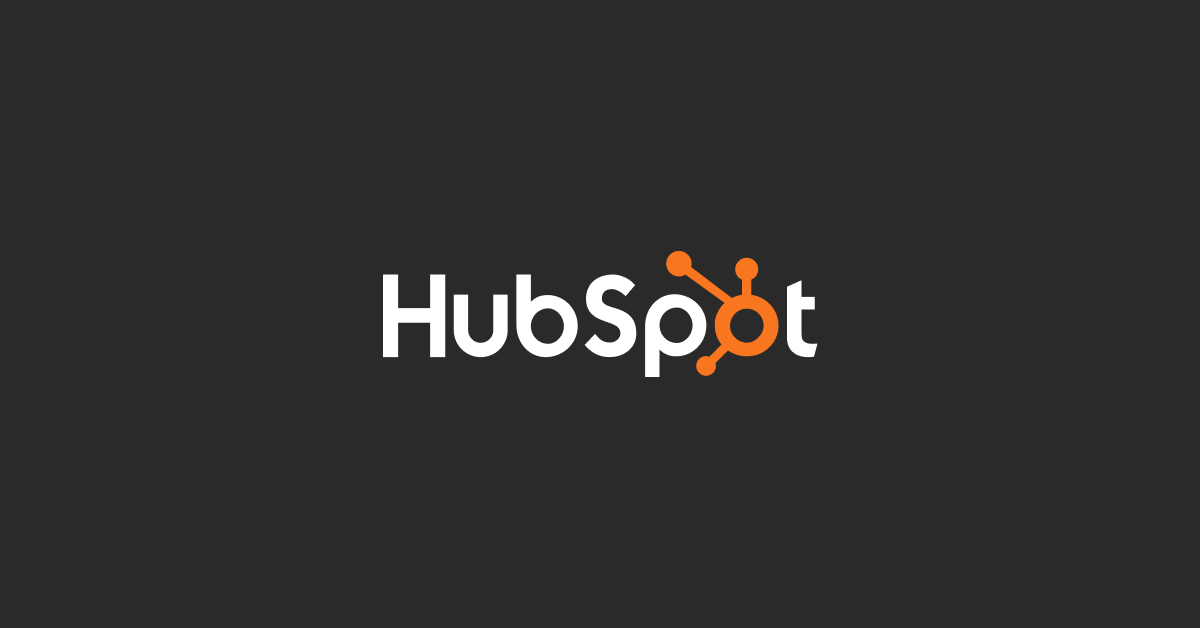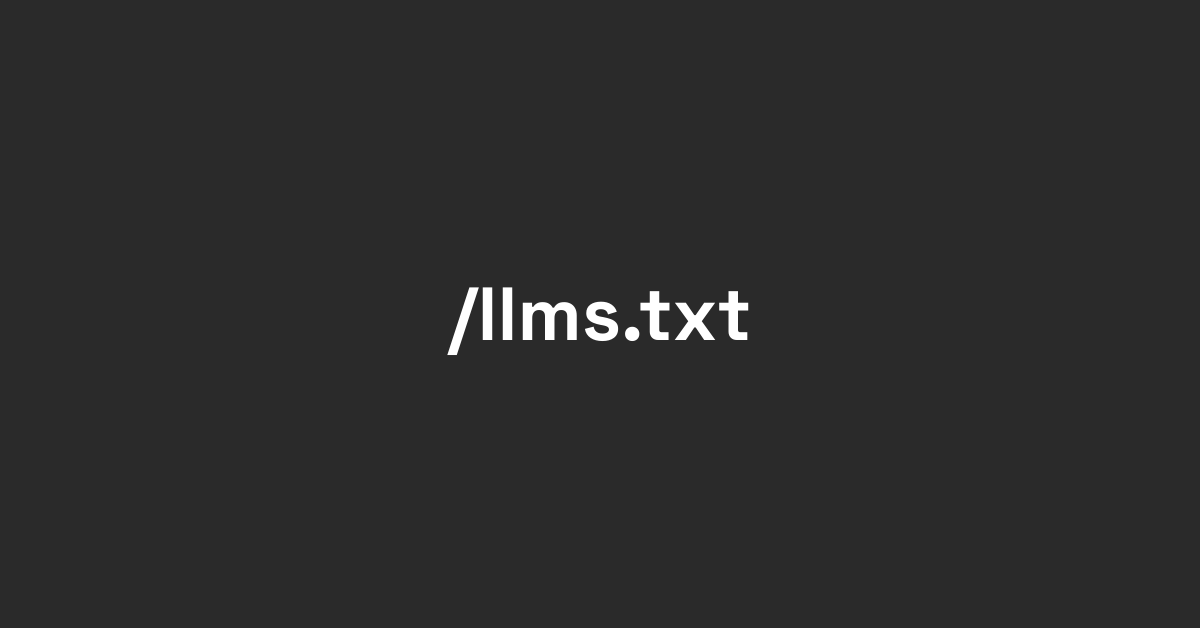Using the free AI chatbot builder in HubSpot allows you to create chatbots for your website to engage visitors, answer questions, and generate leads. Here’s a step-by-step guide to set it up:
Log in to Your HubSpot Account:
- Go to the HubSpot website and log in to your account.
Navigate to Conversations:
- From your HubSpot dashboard, navigate to the "Conversations" tool. This can usually be found in the main menu.
Go to Chatflows:
- Under the "Conversations" section, select "Chatflows." This is where you can manage all your live chat and chatbot settings.
Create a New Chatflow:
- Click on "Create chatflow" and choose "Website" as the option for where your chatbot will appear.
Select a Chatbot Template:
- HubSpot offers several templates for different use cases (e.g., lead generation, customer support, meeting scheduling). Choose a template that best fits your needs. Alternatively, you can start from scratch.
Customize Your Chatbot:
- Welcome Message: Edit the welcome message to greet visitors. Make it friendly and relevant to your business.
- Bot Actions: Define the actions your chatbot will take. These can include asking questions, providing answers, collecting contact information, and more.
- Decision Trees: Create decision trees to handle different visitor responses. This involves setting up if-then logic to guide the conversation based on user inputs.
- Personalization Tokens: Use personalization tokens (like the visitor's name) to make the conversation more engaging.
Set Up Triggers and Targeting:
- Trigger Settings: Decide when the chatbot should appear (e.g., after a certain time on page, when a user scrolls to a certain point, etc.).
- Targeting Rules: Define which visitors will see the chatbot based on criteria such as page URL, location, device type, etc.
Test Your Chatbot:
- Before publishing, test your chatbot to ensure it functions as expected. HubSpot allows you to simulate interactions to see how the chatbot responds.
Publish the Chatbot:
- Once you're satisfied with your chatbot setup, click "Publish" to make it live on your website.
Monitor and Optimize:
- After your chatbot is live, monitor its performance using HubSpot’s analytics tools. Track metrics such as engagement rates, lead generation, and customer satisfaction.
- Make adjustments based on the data to improve the chatbot’s effectiveness. This can involve tweaking the conversation flows, adjusting triggers, or updating responses.