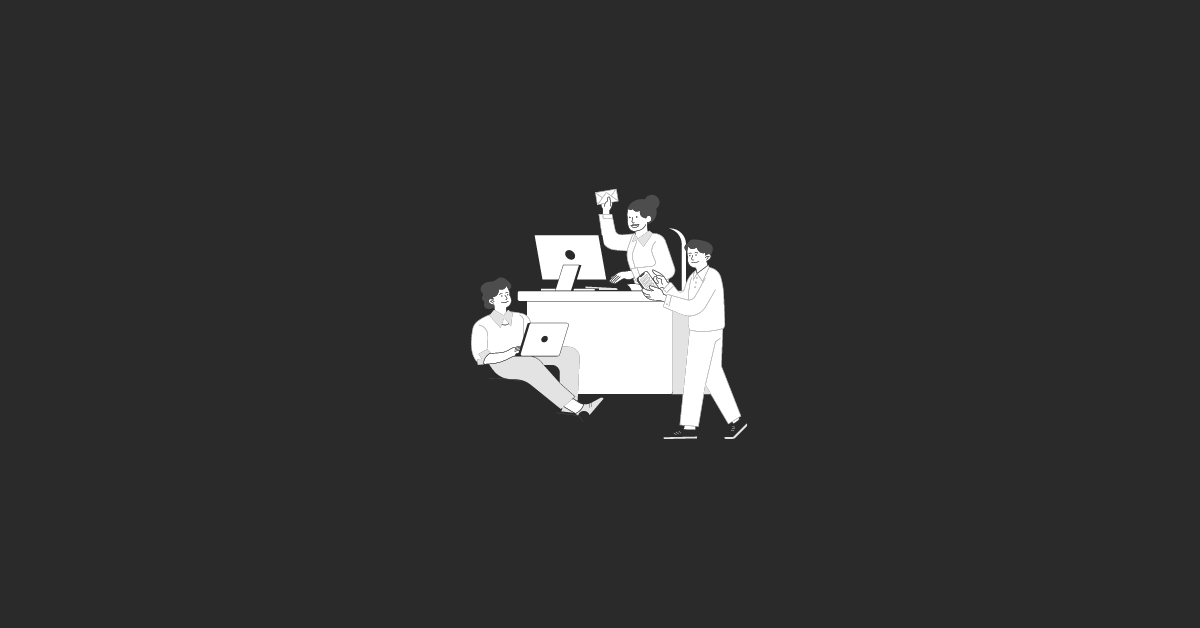Assigning sales seats and setting permissions for your team members correctly are important parts of making your sales process work better. In this guide, we will go over all the different ways you can manage user access and rights on HubSpot's powerful platform.
Whether you've used HubSpot before or this is your first time, making sure your team knows how to assign seats and set up rights will help them make sales quickly. Let's get started and make the most of your HubSpot account.
Assigning Sales Seat and Setup Permissions in HubSpot
Here is a step-by-step guide on how to assign sales seats and setup permissions in HubSpot:
#1 Accessing User Settings:
To begin, navigate to the settings menu within HubSpot. On the left-hand side, locate and click on "Users and Teams." This section allows you to manage user accounts and their respective permissions.
#2 Editing Permissions:
Within the Users and Teams settings, you'll see a list of users associated with your HubSpot account. To modify their permissions, click on "Edit Permissions" next to the user's name.
#3 Sales Tab Configuration:
Once in the permissions editor, navigate to the "Sales" tab on the left-hand side. Here, you can enable access to various sales tools such as templates, forecasts, playbooks, and sequences—additionally, toggle options for meeting scheduling pages and workspace visibility as needed.
#4 Save Changes:
After configuring the desired permissions, be sure to click on the "Save" button located at the top right corner of the screen. This ensures that your changes are applied and saved successfully.
#5 Assigning Seats:
To allocate seats within your HubSpot account, click on the "Seats" option next to the Users tab. Here, you can assign available seats to team members based on your subscription plan.
#6 Managing Seat Allocation:
Depending on your subscription plan, you'll have a set number of seats available. Click on "Change Seat" next to the user's name, select the appropriate seat type (e.g., Sales Professional), and save your changes.
#7 Confirming Seat Assignments:
Once seats are assigned, review the updated seat count to ensure accurate allocation. HubSpot provides clear visibility into seat usage, allowing you to manage resources efficiently.
Conclusion:
By following these steps, you can effortlessly assign sales seats and configure permissions for your team members within HubSpot. Effective management of seats and permissions ensures that your sales team has the necessary tools and access to drive success.
If you encounter any challenges or require assistance during the process, don't hesitate to reach out for support. If you have questions or need further guidance, feel free to leave a comment below.
For more insights and tailored solutions related to HubSpot, don't hesitate to reach out at CTA9.