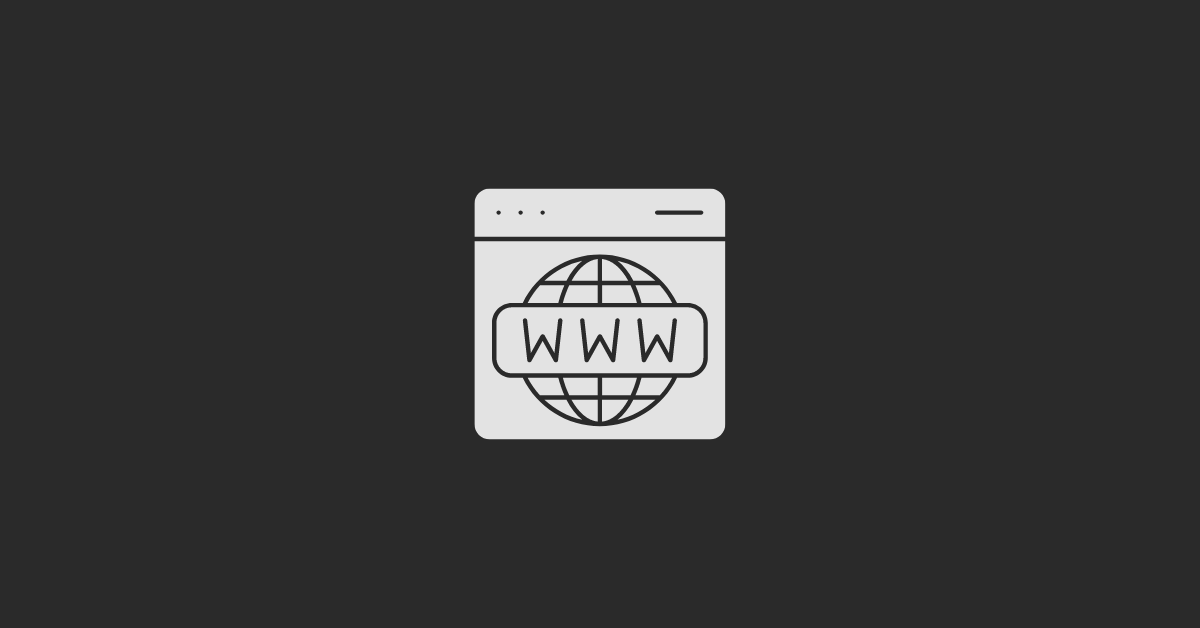You need to connect your domains or subdomains to ensure proper integration with HubSpot's powerful tools.
By centralizing everything on the HubSpot dashboard, tracking becomes easy, operating your CRM journey ahead.
In this article, we'll guide you through the basic steps for connecting your domain or subdomain to your HubSpot account.
Connecting Domain/Sub-Domain to HubSpot Account
Here’s a step-by-step breakdown to get you started:
#1 Go to Settings
Navigate to your HubSpot dashboard and click on "Settings." Then, on the left-hand side menu, select "Website" followed by "Domains and URLs."
#2 Connecting Your Domain
Within the "Domains" section, click on "Connect a Domain" and choose the primary option. This establishes your primary domain connection.
Alternatively, you can also set up an email-sending domain on HubSpot. Click "Primary," then "Connect," and enter your domain name. Click "Next" to proceed.
#3 Selecting Content Types
HubSpot will prompt you to select the types of content you'll be creating, such as website pages, blogs, landing pages, or marketing emails. Choose all applicable options and click "Next."
#4 Verification
In the verification section, ensure the necessary DNS changes are made. HubSpot will guide you through the process of detecting your domain hosting provider (e.g., CloudFlare).
#5 Final Setup
After authorizing the necessary changes, click "Next" to allow HubSpot to verify the request. Once verified, your domain will be almost ready, pending DNS propagation. Click "Check Again" to confirm the connection, then click "Done" to complete the process.
#6 Website Development
With your domain successfully connected, you're now ready to proceed with website development. Create website pages, blogs, landing pages, and marketing emails effortlessly within HubSpot.
Conclusion:
By applying these easy steps, you've connected a domain or subdomain to your HubSpot account. This lets you use all of HubSpot's features to their fullest. Feel free to leave a comment below if you have any questions or run into any problems.
We hope that this guide has helped you get more out of HubSpot's inbound marketing. If you require assistance or would like to schedule a one-on-one consultation with our team, contact us at CTA9.