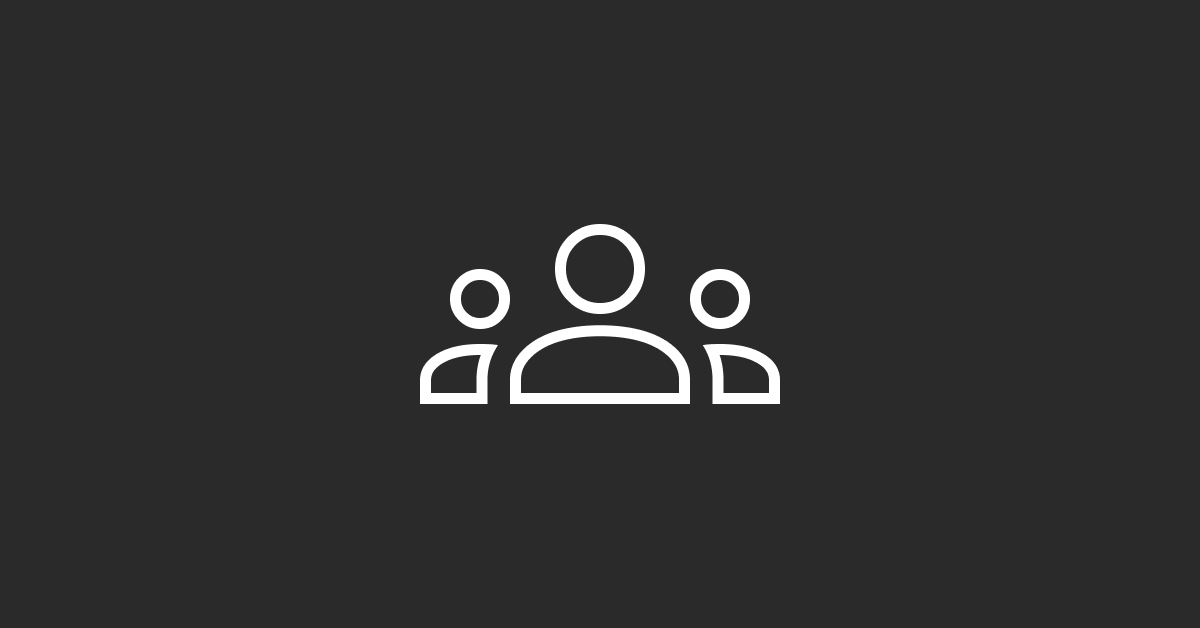To create and edit property groups in HubSpot, follow these steps:
Creating Property Groups:
Log in to HubSpot: Access your HubSpot account by navigating to the HubSpot website and logging in with your credentials.
Go to Settings: Once logged in, locate and click on the "Settings" icon in the main navigation menu.
Navigate to Properties: In the settings menu, find and click on "Properties" under the "Objects" section. This will take you to the properties management page.
Create a New Property Group: On the properties page, look for the "Property groups" tab and click on it. Then, click the "+ Create a property group" button.
Name Your Property Group: Enter a descriptive name for your property group. This name should reflect the type or category of properties it will contain.
Add Properties to the Group: After creating the group, you can start adding properties to it. Click on the property group you just created, then click on the "+ Add a property" button. Fill in the details for each property you want to include in the group.
Save Your Changes: Once you've added all the properties you need, click "Save" to save your changes. Your new property group is now created and ready to use.
Editing Property Groups:
Access Property Groups: Follow steps 1-3 above to navigate to the properties management page and locate the property groups you want to edit.
Select the Property Group: Click on the property group you want to edit. This will open up the group, displaying all the properties it contains.
Edit Properties: To edit properties within the group, click on the property you want to modify. You can then make changes to the property details as needed, such as the name, type, or options.
Save Your Changes: After making your edits, be sure to click "Save" to apply the changes to the property group.
Delete or Add Properties: If you need to delete or add properties to the group, use the appropriate buttons within the property group interface. Follow the prompts to confirm any deletions.
Save Changes: Once you've finished editing the property group, click "Save" to ensure your changes are applied.
By following these steps, you can easily create and edit property groups in HubSpot to organize and manage your properties more efficiently.