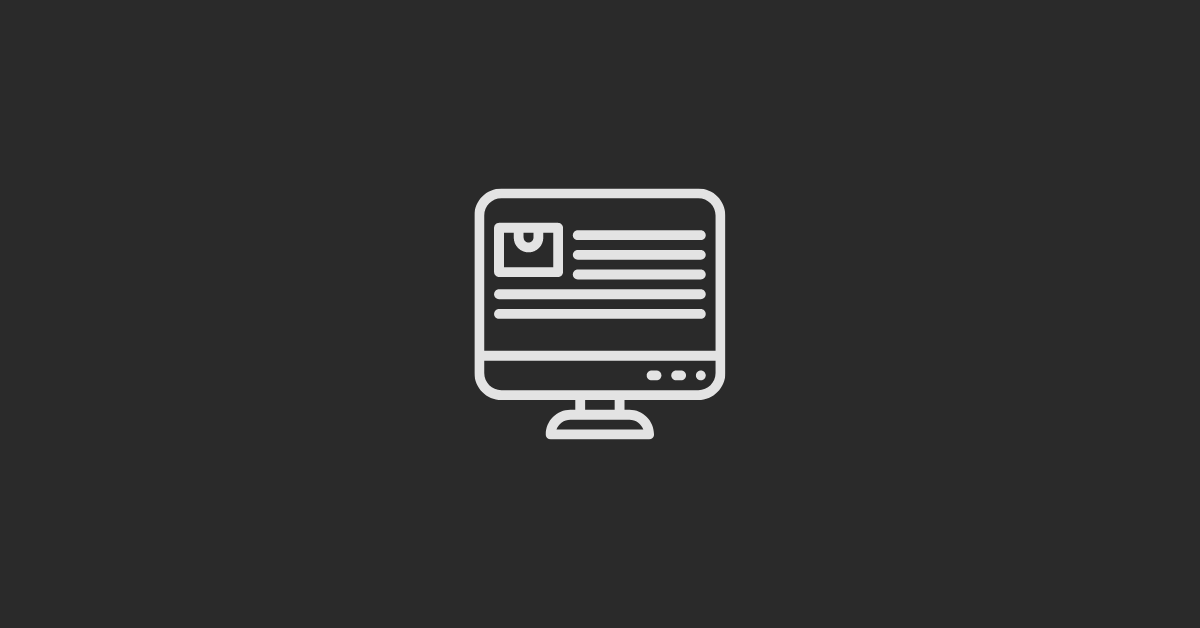Pop-up forms are annoying, but they work amazingly when used properly to collect useful information from your audience.
One easy way to add pop-up forms to your website is by using HubSpot, the leading inbound marketing and sales tool. We will go through all the ways this feature may be used to increase engagement and conversions, including design and targeting options.
In this guide, we'll walk you through how to create a Popup Form CTA in HubSpot, one of the leading platforms for inbound marketing and sales.
Creating Popup Form CTA in HubSpot
Here’s a step-by-step guide to get you started:
#1 Accessing HubSpot's CTA Features
To get started, log in to your HubSpot account and navigate to the Marketing tab. From there, click on Lead Capture and then select CTAs (Calls to Action).
#2 Creating Your Pop-Up Form
If you're starting from scratch, click on the "Create" button. HubSpot offers both customizable templates and the option to create from scratch. Choose the "Pop-Up Box" option to begin crafting your pop-up form.
#3 Designing Your Pop-Up
HubSpot's intuitive drag-and-drop interface makes it easy to design your pop-up form exactly how you want it. You can add various elements such as forms, buttons, images, and even videos to make your pop-up visually appealing and engaging.
#4 Setting Triggers and Targeting
Next, you'll want to configure when and where your pop-up form will appear. HubSpot provides a range of trigger options, including page scroll, button click, exit intent, time delay, and more.
You can also specify which pages or visitor segments your pop-up will be displayed to.
#5 Customizing Display Options
Fine-tune the display settings for your pop-up form, including frequency capping, to prevent overexposure to visitors.
You can also choose to disable pop-ups on smaller screen sizes or schedule them to appear at specific times.
#6 Review and Publish
Before launching your pop-up form, be sure to review all settings and configurations to ensure everything is set up correctly.
Once you're satisfied, click on "Review and Publish" and then "Publish Now" to make your pop-up live on your website.
#7 Monitor and Optimize
Keep a close eye on the performance of your pop-up form using HubSpot's analytics tools. Monitor metrics such as conversion rate, click-through rate, and engagement to identify areas for improvement and optimization.
Conclusion:
By following these steps, you can create highly effective pop-up forms that help you capture valuable leads and engage with your website visitors more effectively.
With HubSpot's user-friendly interface and powerful features, creating pop-up forms has never been easier. So why not give it a try and see the results for yourself?
If you have any questions or need further assistance, feel free to leave a comment below or schedule a consultation with our team at CTA9.