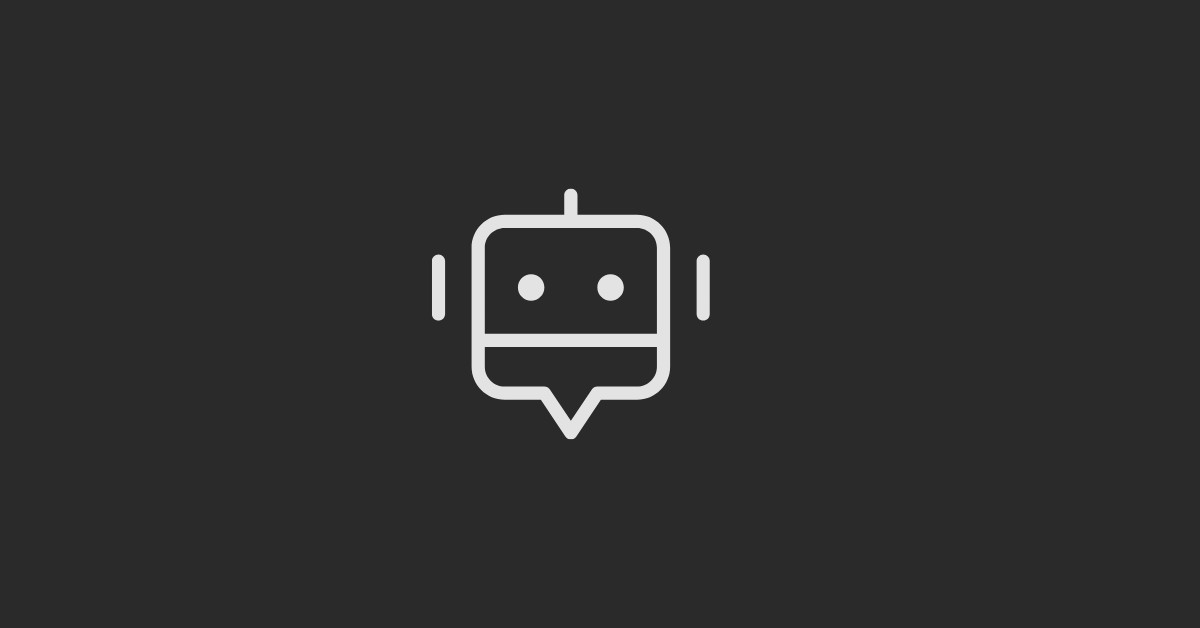Ready to optimize your HubSpot journey and ensure your analytics are as accurate as possible?
Today, we're going to show you how to block annoying bots and internal traffic from your HubSpot website or sites outside of HubSpot where your tracking code exists.
Once your domain is linked to HubSpot or you've embedded the tracking code on your external site, you're all set to monitor your traffic, sift through leads, and guide prospects through your sales funnel. But, let's face it, it's not always a simple process.
Some leads are just junk – they could be from your internal network or even bots, cluttering up your analytics and distorting your data.
Excluding Traffic from Your Site Analytics in HubSpot
It's simpler than you think. Here's a step-by-step guide:
#1 Enable Bot Filtering:
HubSpot makes it easy. Toggle the bot filtering switch in your settings. By activating this feature, HubSpot will weed out any activity generated by bots, ensuring your analytics reflect genuine engagement.
#2 Exclude Bot Activity and IP Addresses:
Ensure that unwanted sources don't taint specific data points. HubSpot allows you to exclude bot activity and IP addresses from various metrics, including CTA views and clicks, page views, form submissions, and more.
- Navigate to your HubSpot account settings.
- Access the "Tracking and Analytics" section.
- Go to the "Tracking Code" settings and select the "Advanced Tracking" tab.
- Enter the IP addresses or ranges you wish to exclude and specify unwanted referrer domains.
#3 Proceed with Caution:
While filtering out bots and internal traffic is crucial for accurate analytics, it's essential to tread carefully. Some website functionalities may rely on bots, so enabling this feature could inadvertently disrupt certain processes. Take care of third-party services that might be impacted.
By following these steps, you'll ensure your website's logs are free from irrelevant traffic and that your analytics paint a true picture of user engagement.
Remember, mastering HubSpot requires attention to detail and a willingness to adapt. Don't hesitate to experiment with these settings, but proceed cautiously to avoid unintended consequences.
Conclusion
So, there you have it – a quick lesson in optimizing your HubSpot analytics. We hope you found this guide helpful on your CRM journey.
If in doubt, seek professional assistance. At CTA9, we're here to help with custom-tailored solutions to ensure your website stands out with the help of a custom HubSpot theme.
If you are confused, write them down in the comment section below or connect to us via live chat right away.