Adding a featured image in HubSpot to your blog posts or website pages is a straightforward process that can enhance the visual appeal and effectiveness of your content. Follow these steps:
Navigate to Your Content: Log in to your HubSpot account. Go to the "Marketing" tab, then select "Website" and click on "Blog" or "Landing Pages" depending on where you want to add the featured image.
Select Your Post or Page: Find the post or page you wish to edit or create a new one. In the case of a new post or page, fill out the necessary details like the title and content.
Access the Settings Tab: In the editor view, click on the "Settings" tab located at the top of the page. This tab allows you to modify various settings related to your post or page.
Upload the Featured Image: Scroll down to the "Featured Image" section. Click on the "Upload" button if you're adding a new image or the "Replace" button if you're changing an existing one. You can choose an image from your computer or select one from the files already uploaded to your HubSpot file manager.
Adjust the Image if Necessary: After uploading, you may have the option to crop or adjust the image to fit the recommended dimensions. Make any necessary adjustments to ensure your image looks good across all devices.
Save Your Changes: Once you're satisfied with the selected featured image, save your changes to the post or page.
Preview and Publish: Before publishing, use the "Preview" function to see how the featured image will look on your live site. If everything looks good, go ahead and publish or update your content.
Adding a featured image through HubSpot not only makes your posts and pages more visually appealing but also helps in attracting more viewers by giving a visual preview of the content's theme.