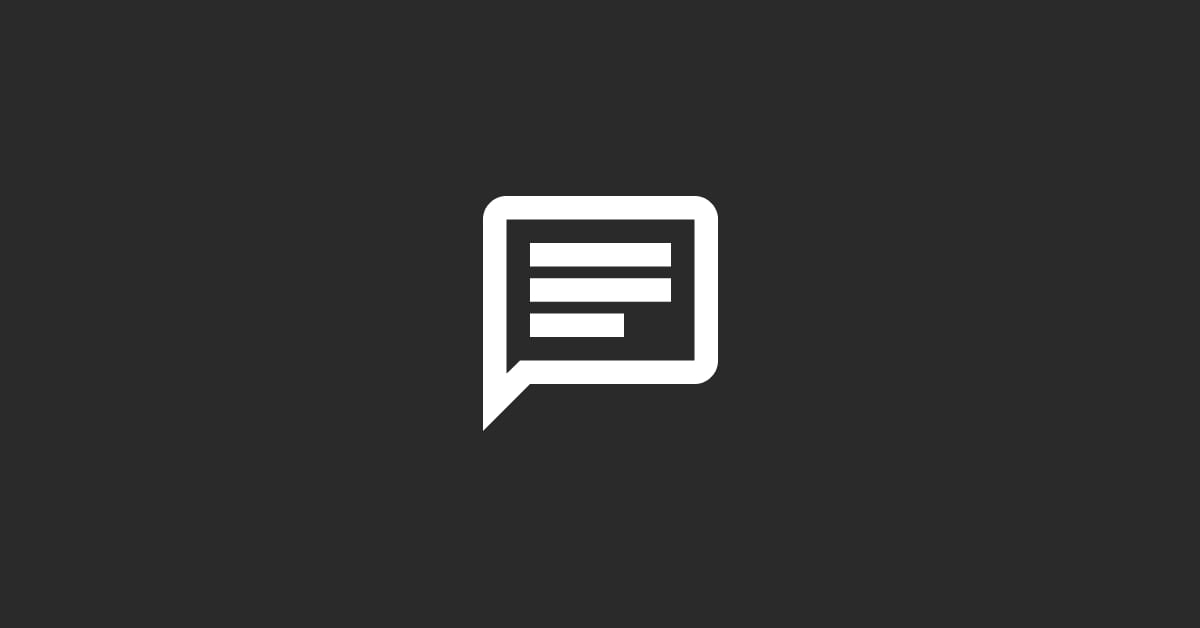To add a live chat tool in HubSpot, follow these steps:
Access Your HubSpot Account: Log in to your HubSpot account to begin.
Navigate to Conversations: In the main navigation bar, click on “Conversations”. This will take you to the section where you can manage all your communication channels.
Select Chatflows: Within the Conversations menu, find and select “Chatflows”. This area allows you to manage various types of chat options, including live chat and bots.
Create a New Chatflow: Click on the “Create chatflow” button to start setting up your live chat. You will be prompted to choose the type of chatflow you want to create; select "Live chat".
Customize Your Chat Widget: HubSpot provides options to customize your live chat widget. This includes changing the color to match your brand, setting up the welcome message, and deciding on the locations where the chat will appear on your site.
Set Up Targeting Options: Define when and to whom the chat widget should be displayed. You can set up targeting based on visitor behavior, such as the pages they visit or how much time they spend on your site.
Assign Team Members: Choose which team members or team will be responsible for responding to live chat messages. You can also set up a rotation or distribute conversations among team members.
Activate Chatflow: Once you have customized your chat widget and set up the targeting options, activate your chatflow by toggling the switch from "Off" to "On". This will make the live chat widget live on your selected web pages.
Monitor and Respond to Chats: With the live chat tool active, monitor incoming messages and respond promptly. HubSpot’s Conversations inbox collects messages from live chat, email, and other channels in one place for easy management.
Analyze Chat Interactions: Utilize HubSpot’s reporting tools to analyze chat interactions and understand visitor engagement. This can help you refine your approach and improve the effectiveness of your live chat.
Adding a live chat tool to your website can significantly enhance visitor engagement and support. It provides a direct line of communication with your visitors, helping to address their questions and concerns in real time.