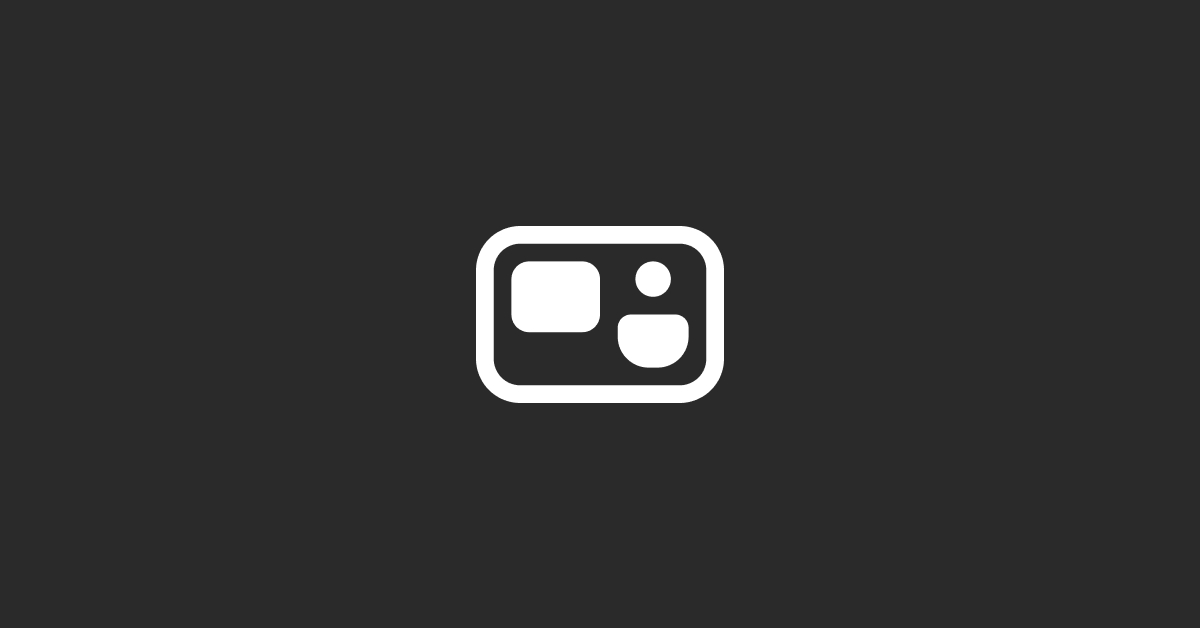To archive properties inside HubSpot, you can follow these steps:
Log in to HubSpot: Access your HubSpot account by visiting the HubSpot website and logging in with your credentials.
Go to Settings: Once logged in, locate and click on the "Settings" icon in the main navigation menu.
Navigate to Properties: In the settings menu, find and click on "Properties" under the "Objects" section. This will take you to the properties management page.
Select the Property to Archive: On the properties page, locate the property you want to archive. You can use the search bar or browse through the list of properties.
Access Property Settings: Once you've found the property you want to archive, click on it to access its settings.
Archive the Property: Within the property settings, look for an option to archive the property. This option is typically located towards the bottom of the settings page. Click on it to initiate the archiving process.
Confirm Archiving: HubSpot may prompt you to confirm your decision to archive the property. Confirm the action to proceed with archiving the property.
Save Changes: After confirming the archiving action, make sure to save your changes to apply the archiving to the property.
Verify Archiving: Once the property is archived, you can verify its status by checking the list of properties. Archived properties are typically indicated in some way to distinguish them from active properties.
By following these steps, you can archive properties inside HubSpot. Archiving properties can help streamline your property management process by removing unnecessary or outdated properties from active use while still retaining their data for historical purposes.