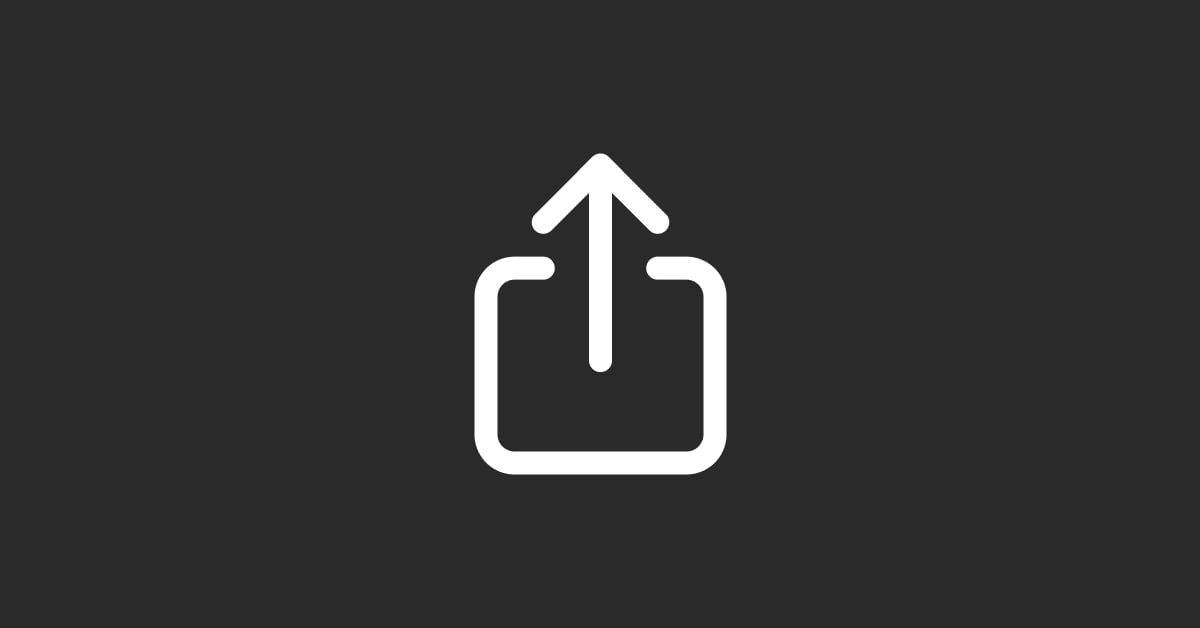1. Introduction to Commerce Hub and Invoicing
Invoicing is a crucial aspect of running a business, and managing this process efficiently can significantly impact your cash flow, client relationships, and overall business operations. HubSpot’s Commerce Hub provides a streamlined solution for creating, sharing, and managing invoices, offering a user-friendly platform that integrates seamlessly with your existing CRM and sales processes.
You can also watch our Beginner's Tutorial for HubSpot CRM below:
Overview of HubSpot Commerce Hub
Commerce Hub is a part of HubSpot’s comprehensive suite of tools designed to facilitate sales, marketing, and customer service processes. As businesses evolve, the need for efficient financial management tools becomes increasingly important, and Commerce Hub addresses this by offering integrated invoicing capabilities.
With Commerce Hub, you can create professional invoices, track payments, automate reminders, and integrate invoicing with other key business systems. This powerful tool helps businesses of all sizes, from freelancers to large enterprises, streamline their billing processes and maintain better control over their financial transactions.
Key Features of HubSpot Commerce Hub’s Invoicing:
- Automated Invoicing: Create, send, and track invoices from one centralized platform.
- Payment Tracking: Monitor invoice status, track payments, and manage overdue bills.
- Customizable Templates: Personalize invoices with your branding, preferred formats, and itemized details.
- Integration with CRM: Sync invoices with HubSpot CRM to maintain a unified view of customer interactions.
- Secure Payments: Enable secure online payments directly from the invoice, offering convenience to your customers.
Benefits of Using Commerce Hub for Invoicing
Switching to HubSpot Commerce Hub for your invoicing needs offers numerous benefits that enhance the billing process and improve your overall business operations:
Efficiency and Time Savings:
- Commerce Hub automates many of the time-consuming tasks involved in invoicing, such as generating invoices, sending reminders, and tracking payments. This automation reduces manual work and minimizes the risk of errors, allowing your team to focus on more strategic activities.
Professional Presentation:
- Invoices created with Commerce Hub can be fully customized to reflect your brand’s identity, providing a consistent and professional look that reinforces your company’s image. Customizable templates ensure that your invoices are not only accurate but also visually appealing.
Improved Cash Flow Management:
- With real-time tracking of invoice status and automated follow-ups on unpaid bills, Commerce Hub helps you maintain a healthy cash flow. The ability to offer secure online payments also speeds up the payment process, reducing the time between sending an invoice and receiving funds.
Enhanced Customer Experience:
- Providing a seamless invoicing experience improves customer satisfaction. Commerce Hub’s user-friendly interface allows clients to view, download, and pay invoices easily, reducing the friction often associated with billing processes.
Who Should Use This Guide?
This guide is intended for:
- Small Business Owners and Freelancers: Looking to streamline their invoicing process and reduce administrative overhead.
- Sales and Finance Teams: Interested in automating invoice creation and payment tracking to improve operational efficiency.
- Customer Service and Support Representatives: Aiming to provide a better customer experience by managing billing inquiries and disputes effectively.
2. Understanding Commerce Hub’s Invoicing Capabilities
Commerce Hub’s invoicing capabilities are designed to streamline the billing process, making it easier for businesses to manage their financial transactions. By integrating invoicing directly into your sales and customer management workflows, Commerce Hub eliminates many of the challenges associated with traditional invoicing methods. This section will provide an in-depth look at the features of Commerce Hub’s invoicing system, common use cases, and how it compares to traditional invoicing methods.
Features of Commerce Hub’s Invoicing System
Commerce Hub offers a comprehensive set of features that simplify the invoicing process, enhance financial management, and improve the overall customer experience. Here are some of the standout features of Commerce Hub’s invoicing system:
Automated Invoice Creation and Management:
- Commerce Hub allows you to create invoices with just a few clicks, using customizable templates that can be tailored to fit your brand’s look and feel. Once created, invoices can be sent directly to customers via email or shared as downloadable links.
- Invoices are automatically logged within HubSpot CRM, ensuring that all billing information is connected to the corresponding contact, company, or deal record. This integration provides a complete view of your customer interactions, from initial sales contact to final payment.
Customizable Invoice Templates:
- Personalize your invoices with your company’s branding, including your logo, colors, and custom messaging. Commerce Hub’s templates can be modified to include line items, taxes, discounts, and terms that reflect your specific business needs.
- The ability to customize invoices enhances professionalism and helps create a consistent experience for your clients, reinforcing your brand with every billing interaction.
Secure Online Payment Integration:
- Commerce Hub integrates with popular payment gateways, allowing customers to pay invoices directly online through secure payment links. Supported payment methods include credit cards, debit cards, ACH transfers, and digital wallets.
- This direct payment capability accelerates the payment process, reduces barriers to payment, and helps improve cash flow. Real-time payment tracking ensures that you always know the status of your invoices.
Automated Reminders and Follow-Ups:
- Set up automated reminders to notify customers of upcoming due dates or past-due invoices. These reminders help reduce late payments and keep your cash flow on track without requiring manual intervention from your team.
- Customize the frequency and messaging of reminders to align with your payment terms and customer communication style, ensuring that reminders are both effective and professional.
Integration with HubSpot CRM and Accounting Tools:
- Commerce Hub’s seamless integration with HubSpot CRM allows you to track all customer interactions related to invoicing within a single platform. You can view which invoices have been paid, which are outstanding, and take action directly from the CRM interface.
- In addition to CRM integration, Commerce Hub can sync with popular accounting tools like QuickBooks, Xero, and NetSuite, ensuring that your invoicing data is always up-to-date across your financial management systems.
Use Cases for Sales, Finance, and Small Business Owners
Commerce Hub’s invoicing capabilities are versatile, catering to various business functions and industries. Here are some common use cases for different roles:
Sales Teams:
- Sales teams use Commerce Hub to quickly generate invoices directly from a deal record in HubSpot CRM. This integration speeds up the sales-to-payment process, allowing reps to close deals and immediately send invoices without leaving the CRM environment.
- Sales managers can track payment status and outstanding invoices, helping them forecast revenue more accurately and manage pipeline performance effectively.
Finance Departments:
- For finance teams, Commerce Hub simplifies the invoicing workflow by providing a centralized platform to manage all billing activities. Automated reminders, real-time payment tracking, and integrated accounting features reduce the administrative burden of managing invoices.
- Finance professionals can also use Commerce Hub’s analytics to monitor invoicing performance, identify trends in payment behavior, and optimize their collections strategy.
Small Business Owners and Freelancers:
- Commerce Hub is particularly valuable for small business owners and freelancers who need a simple, yet powerful, invoicing solution. Its user-friendly interface makes it easy to create and send invoices without needing extensive accounting knowledge.
- Freelancers can take advantage of features like recurring invoices for ongoing projects, payment links for quick payments, and automated follow-ups to ensure timely collections.
Customer Service Teams:
- Customer service representatives can use Commerce Hub to handle billing inquiries, manage disputes, and provide payment support. The integration with HubSpot CRM means that service teams have full visibility into a customer’s billing history, enabling them to resolve issues quickly and accurately.
Comparing Commerce Hub with Traditional Invoicing Methods
Switching to Commerce Hub offers significant advantages over traditional invoicing methods, such as manual invoicing, Excel spreadsheets, or standalone invoicing software.
Efficiency and Automation:
- Traditional invoicing methods often involve manual data entry, which is time-consuming and prone to errors. Commerce Hub automates many of these tasks, reducing manual effort and minimizing the risk of mistakes.
- Automated reminders, payment tracking, and direct integration with sales and accounting systems streamline the entire invoicing process, freeing up time for more strategic work.
Professional Presentation:
- Invoices generated in Commerce Hub can be fully branded and customized, whereas traditional methods may result in inconsistent and unprofessional-looking documents. The ability to present polished, branded invoices reflects positively on your business and enhances your professional image.
Real-Time Insights and Tracking:
- Commerce Hub provides real-time insights into invoice status, payment trends, and customer behavior. This visibility allows businesses to make informed decisions about their billing strategy, whereas traditional methods often lack the analytical capabilities needed to optimize invoicing performance.
Integrated Payments:
- Unlike traditional invoicing methods that may require separate payment processing steps, Commerce Hub offers integrated payment options directly within the invoice. This feature simplifies the payment process for customers and accelerates collections for businesses.
Key Takeaways
- Commerce Hub’s invoicing capabilities offer automated invoice creation, customizable templates, secure online payments, and seamless integration with CRM and accounting tools.
- The platform is suitable for various business roles, including sales, finance, small business owners, and customer service teams, providing a versatile solution for managing billing processes.
- Compared to traditional invoicing methods, Commerce Hub provides greater efficiency, improved professionalism, and real-time insights that enhance the overall invoicing experience.
3. Preparing to Use Commerce Hub for Invoicing
Before you can start creating and managing invoices with Commerce Hub, it’s essential to prepare your account by ensuring all the necessary configurations are in place. Proper preparation will help you set up a smooth invoicing process, avoid common pitfalls, and fully leverage the invoicing capabilities of Commerce Hub. This section will guide you through the prerequisites, configuring your account, integrating payment methods, setting up taxes, and ensuring compliance with invoicing regulations.
Prerequisites for Setting Up Commerce Hub
Before diving into the invoicing features of Commerce Hub, there are a few key prerequisites you should address to ensure your setup is successful and tailored to your business needs:
HubSpot Subscription Requirements:
- Commerce Hub’s invoicing features are available with specific HubSpot subscription plans, including Sales Hub and Service Hub at certain tiers. Review your current subscription to ensure it includes access to Commerce Hub’s invoicing capabilities.
- If your current plan does not include these features, consider upgrading to a plan that offers Commerce Hub. Evaluate the available plans based on your invoicing needs, such as the number of users, advanced customization options, and integration capabilities.
User Permissions and Access Control:
- Proper user permissions are crucial for managing who can create, edit, and send invoices within Commerce Hub. Navigate to Settings > Users & Teams to set up roles and permissions that align with your team’s responsibilities.
- Assign permissions based on user roles, such as allowing sales reps to create invoices but restricting access to finance team members for editing payment terms and managing overdue invoices. Regularly review permissions to ensure they are up-to-date and reflect any changes in your team structure.
Connected Apps and Integrations:
- Ensure that any required apps or integrations, such as payment processors, accounting software, and CRM tools, are correctly connected to HubSpot. This setup is essential for seamless data flow between systems, reducing manual data entry, and maintaining accurate records.
- Visit Settings > Integrations > Connected Apps to review your current integrations and set up any additional connections needed for invoicing. For example, connect QuickBooks or Xero to sync your invoicing data directly with your accounting system.
Configuring Your Account for Invoicing
Proper configuration of your Commerce Hub account is crucial for efficient invoicing. This process involves setting up your invoice templates, customizing your branding, and configuring key settings such as payment terms and taxes.
Setting Up Your Invoice Templates:
- Commerce Hub allows you to customize invoice templates to match your brand’s look and feel. Go to Settings > Commerce > Invoice Templates to create and edit templates that include your logo, company colors, and preferred layout.
- Customize the sections of your invoice, such as line items, taxes, discounts, and terms. Ensure that your templates reflect your typical invoicing structure, including any specific information required by your business or industry, such as purchase order numbers or contract references.
Customizing Branding and Communication:
- Branding your invoices is essential for maintaining a professional image. In addition to customizing templates, you can add personalized messages to your invoices, such as a thank-you note or payment instructions.
- Adjust the default email templates used when sending invoices to ensure that all communication aligns with your brand voice. Personalize these messages to enhance customer engagement and provide clear guidance on how to complete payments.
Configuring Payment Terms and Due Dates:
- Set your default payment terms to ensure consistency across all invoices. Common payment terms include “Due Upon Receipt,” “Net 30,” or “Net 60,” depending on your business model and client agreements.
- Adjust payment terms based on client relationships or special circumstances. For instance, offer extended terms to key accounts or request upfront payments for high-risk projects. Configure these settings in Commerce > Payment Terms to match your business policies.
Setting Up Tax Settings:
- Tax settings are crucial for accurate invoicing, especially if you operate in multiple jurisdictions with varying tax requirements. Configure tax settings by going to Settings > Commerce > Taxes, where you can set up different tax rates based on location, product type, or other factors.
- Ensure compliance with local tax laws by keeping tax rates up-to-date and accurately reflected on your invoices. Commerce Hub allows you to apply taxes automatically based on customer location, reducing manual calculations and improving accuracy.
Integrating Payment Methods and Setting Up Secure Payments
One of the key advantages of Commerce Hub is the ability to offer secure online payments directly from your invoices. Integrating payment methods helps streamline the payment process, making it easier for your customers to pay and for you to track payments.
Connecting Payment Gateways:
- Commerce Hub integrates with popular payment gateways such as Stripe, PayPal, and others, allowing you to accept credit card, debit card, ACH, and digital wallet payments. To set up your payment gateway, navigate to Settings > Commerce > Payments and select your preferred provider.
- Follow the prompts to connect your payment account securely. Ensure that all necessary information is correct, including your bank account details, payout preferences, and currency settings.
Enabling Secure Payment Links:
- Enable secure payment links on your invoices to allow customers to pay directly from the invoice. This feature simplifies the payment process, as clients can click on the payment link, enter their payment information, and complete the transaction in just a few steps.
- Customize the payment experience by setting up preferred payment methods, such as allowing customers to choose between credit card payments and ACH transfers. Test the payment process to ensure that links work correctly and that the payment process is smooth for your customers.
Setting Up Multi-Currency Support:
- If your business operates internationally, setting up multi-currency support is essential. Commerce Hub allows you to create invoices in different currencies, reflecting the correct exchange rates and formatting.
- To enable multi-currency support, go to Settings > Commerce > Currencies and configure the currencies you accept. Set default currencies based on customer location and review exchange rates regularly to ensure accuracy.
Testing the Payment Process:
- Before sending invoices to customers, test the entire payment process to ensure that everything works as expected. Create a test invoice, send it to a team member, and simulate a payment to verify that links, payment gateways, and notifications function correctly.
- Address any errors or discrepancies found during testing to avoid issues when dealing with real customer payments. Regular testing helps maintain a seamless invoicing experience and minimizes disruptions.
Ensuring Compliance with Invoicing Regulations
Compliance with invoicing regulations is critical, particularly for businesses operating across multiple regions. Commerce Hub offers tools and settings to help you stay compliant with local laws and maintain accurate financial records.
Understanding Regulatory Requirements:
- Different countries and regions have specific regulations regarding invoicing, such as required information, tax rates, and payment terms. Ensure that your invoices include all mandatory fields, such as business registration numbers, tax IDs, and payment due dates.
- Regularly review compliance requirements in your operating regions to stay informed of any changes. Commerce Hub’s customizable templates allow you to easily add or adjust fields to meet regulatory standards.
Implementing Data Privacy Measures:
- Data privacy is a key concern when handling financial information. Ensure that your invoicing practices comply with data protection laws such as GDPR and CCPA, particularly regarding how customer data is collected, stored, and used.
- Use secure encryption for all invoicing and payment data, and restrict access to authorized users only. Regular audits of your data handling practices can help identify areas for improvement and ensure ongoing compliance.
Maintaining Accurate Records for Audits:
- Accurate record-keeping is essential for compliance and financial transparency. Commerce Hub automatically logs all invoicing activity within HubSpot CRM, providing a detailed audit trail that can be used for financial reporting and compliance reviews.
- Regularly back up your data and ensure that all financial records are up-to-date, accurate, and easily accessible in case of an audit.
Key Takeaways
- Proper preparation and configuration of Commerce Hub’s invoicing tool are essential for efficient and compliant billing practices.
- Set up invoice templates, customize payment terms, and integrate payment methods to create a professional and streamlined invoicing process.
- Ensure compliance with invoicing regulations by configuring taxes, securing payment data, and maintaining accurate financial records.
4. Creating Invoices in Commerce Hub
Creating invoices in Commerce Hub is a straightforward process that combines intuitive design with powerful customization options. This section will guide you through the step-by-step process of creating an invoice, customizing templates to reflect your brand, adding line items and taxes, and setting payment terms. By following these steps, you can ensure your invoices are professional, clear, and tailored to your specific business needs.
Step-by-Step Guide to Creating an Invoice
Commerce Hub’s invoicing tool is designed to be user-friendly, allowing you to create and send invoices quickly and efficiently. Here’s a detailed guide to creating an invoice in Commerce Hub:
Access the Invoicing Tool:
- To create an invoice, log in to your HubSpot account and navigate to Sales > Commerce Hub > Invoices. This section houses all your existing invoices and provides options for creating new ones, managing drafts, and tracking payment status.
Click “Create Invoice”:
- Click the Create Invoice button to start the process. You’ll be prompted to select a template or start from a blank invoice, depending on your preferences and setup.
Choose or Customize an Invoice Template:
- Select an existing template that best suits your needs, or click Customize Template to modify the design, layout, and branding elements. Templates can be adjusted to include your company logo, colors, and any specific messaging you want to convey.
- Commerce Hub allows you to save customized templates for future use, streamlining the invoicing process and maintaining consistency in your branding.
Add Customer Details:
- Enter the customer’s information, including their name, company, email address, and billing address. If the customer is already in your HubSpot CRM, you can search and select their contact record to auto-fill this information.
- Verify that the contact details are accurate and up-to-date to ensure the invoice is sent to the correct recipient. Adding customer information also links the invoice to the contact’s record in your CRM, providing a full view of their interactions.
Add Line Items:
- Line items are the specific products or services being billed on the invoice. Click Add Line Item to enter the description, quantity, unit price, and any applicable discounts for each item.
- You can pull existing products or services from your HubSpot product library or enter custom items directly into the invoice. Ensure that each line item is clear and detailed, providing enough information for the customer to understand what they are being billed for.
Set Up Taxes and Discounts:
- Commerce Hub allows you to add taxes and discounts to your invoices. To add taxes, select the appropriate tax rate from your configured tax settings, or enter a custom rate if needed. Taxes are automatically calculated and applied to the total based on your configuration.
- Discounts can be applied as a percentage or a fixed amount. Clearly label discounts to avoid confusion, and ensure that all calculations are accurate to maintain transparency with your customers.
Configure Payment Terms and Due Date:
- Set the payment terms for the invoice, such as “Due Upon Receipt,” “Net 30,” or custom terms based on your agreement with the customer. Adjust the due date accordingly to reflect these terms.
- Including clear payment terms helps manage customer expectations and reduces the likelihood of late payments. Ensure that the terms are prominently displayed on the invoice for easy reference.
Review and Finalize the Invoice:
- Before sending, review the invoice thoroughly to check for any errors or missing information. Pay special attention to the accuracy of line items, taxes, and contact details.
- Use the Preview feature to see how the invoice will appear to the customer. Make any necessary adjustments to the formatting, wording, or layout to ensure that the final product meets your standards.
Send or Save the Invoice:
- Once the invoice is finalized, you can choose to send it directly to the customer via email, share it as a secure link, or download it as a PDF for manual distribution. Commerce Hub logs the invoice activity in your CRM, tracking when the invoice was sent, viewed, and paid.
- If the invoice is not ready to be sent, save it as a draft. Drafts can be edited and completed later, allowing you to gather additional information or make further adjustments before finalizing.
Customizing Invoice Templates (Branding, Colors, and Layout)
Customizing your invoice templates ensures that every invoice reflects your brand’s identity and provides a professional experience for your customers. Commerce Hub’s template customization options allow you to adjust various elements to create a personalized invoice.
Adding Your Logo and Branding Elements:
- Upload your company logo and adjust the positioning on the invoice to ensure it stands out. Consistent branding helps reinforce your company’s image and provides a cohesive look across all customer-facing documents.
- Use Commerce Hub’s branding settings to match your invoice colors with your brand’s color scheme. Adjust headers, borders, and text colors to align with your company’s visual identity.
Customizing the Layout and Sections:
- Modify the layout of your invoice to suit your business needs. For example, you can add or remove sections, adjust the positioning of line items, and reorder fields to highlight specific information.
- Tailor the invoice to include important sections such as terms and conditions, payment instructions, or notes about your services. Custom sections help communicate critical details that ensure a smooth billing process.
Adding Personalized Messages and Notes:
- Include a personalized message at the bottom of your invoice, such as a thank-you note or an invitation to reach out with questions. This simple touch can enhance the customer experience and strengthen client relationships.
- If you have recurring clients, consider adding notes that reflect their specific arrangements, such as subscription details, loyalty discounts, or reminders about upcoming renewals.
Adding Line Items, Taxes, and Discounts
Detailed and accurate line items are essential for clear invoicing. Commerce Hub’s invoicing tool provides flexibility in managing line items, taxes, and discounts, ensuring that each invoice reflects the precise details of the transaction.
Using the Product Library for Consistency:
- Commerce Hub integrates with your HubSpot product library, allowing you to pull predefined products or services directly into your invoices. This feature ensures consistency in product descriptions, pricing, and item codes, reducing manual entry errors.
- Regularly update your product library to reflect changes in pricing, product availability, or service offerings. Keeping this information current ensures that your invoices are always accurate.
Applying Taxes Automatically:
- Set up tax rates in your Commerce Hub settings to automatically apply the correct taxes based on customer location or product type. This automation saves time and ensures compliance with tax regulations, reducing the burden of manual calculations.
- Review tax applications on each invoice to confirm accuracy, especially when dealing with complex tax scenarios such as multi-jurisdictional sales.
Managing Discounts and Special Offers:
- Discounts can be added to individual line items or applied to the entire invoice total. Clearly label all discounts to avoid confusion and ensure that customers understand the adjustments made to their bill.
- Consider using discounts strategically, such as offering early payment incentives or volume-based discounts to encourage timely payments and customer loyalty.
Setting Payment Terms and Due Dates
Payment terms and due dates are critical components of your invoice that set expectations for when payment is required. Clearly defined terms help manage cash flow and reduce the incidence of overdue invoices.
Defining Standard Payment Terms:
- Standard payment terms such as “Net 15,” “Net 30,” or “Due Upon Receipt” can be set as defaults in your invoice templates. Ensure that your terms reflect your business’s cash flow needs and align with industry standards.
- If you work with specific clients who require different terms, Commerce Hub allows you to customize these settings on a per-invoice basis, ensuring flexibility while maintaining control over your billing process.
Communicating Terms Effectively:
- Clearly display payment terms and due dates on the invoice, ideally in a prominent location near the total amount due. This visibility helps customers understand when payment is expected and reduces confusion.
- Use concise and direct language to outline payment expectations, late fees, or early payment discounts, ensuring that all terms are easily understood.
Setting Up Automated Due Date Adjustments:
- For recurring invoices or subscription billing, automate due date adjustments to align with the billing cycle. This automation simplifies the process for both you and your customers, reducing the need for manual updates.
Key Takeaways
- Creating invoices in Commerce Hub involves selecting templates, adding customer and product details, configuring taxes, and setting payment terms, all within a user-friendly interface.
- Customizing your invoice templates to include branding, personalized messages, and clear payment instructions enhances the professionalism of your billing process.
- Accurate line items, taxes, and discounts ensure that invoices are clear and transparent, helping to build trust with your customers and streamline the payment process.
5. Managing Customer Information for Invoices
Effectively managing customer information is a key component of efficient invoicing. Commerce Hub’s integration with HubSpot CRM allows you to sync customer data directly with your invoicing process, ensuring that all relevant details are up-to-date and accurate. This section will guide you through adding and managing customer details, syncing data with your CRM, handling recurring invoices, and using custom fields to capture specific invoicing requirements.
Adding and Managing Customer Details in Commerce Hub
Proper management of customer information is essential for accurate invoicing and maintaining strong client relationships. Commerce Hub makes it easy to add, update, and manage customer details within your invoicing workflow.
Adding New Customers:
- When creating an invoice, you can add new customers directly from the invoicing interface. Simply click on Add Customer and fill in the necessary fields, including the customer’s name, email address, billing address, and any other relevant contact information.
- Ensure that all details are accurate to avoid delays in payment and reduce the need for corrections. Double-check contact information, such as email addresses, to ensure that invoices reach the correct recipient.
Syncing with HubSpot CRM:
- One of the key advantages of using Commerce Hub is its seamless integration with HubSpot CRM. This integration allows you to pull customer details directly from your CRM, ensuring that invoices are automatically linked to the appropriate contact or company record.
- Syncing with HubSpot CRM ensures that all customer interactions, including invoicing, payments, and communications, are tracked in one place. This unified view helps you manage customer relationships more effectively and provides a complete record of all financial transactions.
Updating Customer Information:
- To update customer information, navigate to the Contacts section within HubSpot CRM. Any changes made to the contact’s details, such as a new billing address or updated email, will automatically reflect in future invoices.
- Regularly review and update customer information to ensure that your records remain current. Accurate data helps prevent billing errors, reduces administrative work, and improves the overall customer experience.
Managing Customer Preferences:
- Commerce Hub allows you to manage customer preferences related to invoicing, such as preferred payment methods, communication channels, and special billing instructions. Use custom fields to capture these preferences and apply them consistently across all invoices.
- For clients with unique invoicing needs, such as requiring a purchase order number or specific formatting, save these preferences in the customer record. This practice helps ensure that each invoice meets the client’s expectations and complies with their internal processes.
Syncing Customer Data with Your CRM
Syncing customer data between Commerce Hub and HubSpot CRM ensures that all billing activities are connected to the broader customer journey. This synchronization reduces manual data entry, minimizes errors, and provides a complete view of each client’s interactions.
Automatic Data Sync:
- Commerce Hub automatically syncs invoice data with HubSpot CRM, linking each invoice to the corresponding contact or company record. This real-time synchronization means that every interaction, from initial sale to payment, is documented within the CRM.
- To enable or adjust sync settings, go to Settings > Commerce > CRM Integration. Configure the integration to match your workflow, such as choosing which data fields are shared between Commerce Hub and your CRM.
Benefits of Data Syncing:
- Syncing data between Commerce Hub and HubSpot CRM provides a unified view of customer interactions, helping sales, finance, and support teams access all relevant information from one platform.
- This integration streamlines communication, as teams can easily see when an invoice was sent, viewed, or paid, reducing the need for status updates or follow-up emails. It also allows for more personalized customer service, as all billing information is readily available.
Using CRM Data to Customize Invoices:
- Leverage CRM data to personalize invoices and enhance the customer experience. For example, include personalized messages, tailor payment terms based on the client’s history, or apply specific discounts for loyal customers.
- Use CRM data to identify trends, such as frequently requested billing adjustments or preferred payment methods, and incorporate these insights into your invoicing strategy.
Managing Recurring Invoices for Repeat Customers
Recurring invoices are an essential tool for businesses that provide ongoing services or subscription-based products. Commerce Hub allows you to automate the creation and distribution of recurring invoices, simplifying the billing process for repeat customers.
Setting Up Recurring Invoices:
- To set up a recurring invoice, start by creating a standard invoice in Commerce Hub. Once configured, select the Recurring option and specify the frequency, such as weekly, monthly, or annually.
- Define the start date, end date (if applicable), and any specific terms related to the recurring billing cycle. Commerce Hub will automatically generate and send the invoice according to your schedule, reducing manual work and ensuring timely billing.
Managing Subscriptions and Ongoing Services:
- Recurring invoices are ideal for managing subscriptions, retainers, and ongoing service agreements. Use this feature to automate billing for clients with predictable needs, such as monthly marketing services, software subscriptions, or maintenance contracts.
- Commerce Hub’s integration with HubSpot CRM allows you to track all recurring invoices within the customer’s record, providing a clear view of their ongoing financial commitments.
Adjusting Recurring Invoices as Needed:
- If there are changes to the service, pricing, or terms, Commerce Hub allows you to adjust recurring invoices easily. Edit the invoice settings to update line items, adjust the amount due, or modify the billing frequency to reflect new agreements.
- Notify customers of any changes to their recurring invoices to maintain transparency and avoid misunderstandings. Clear communication helps manage expectations and ensures a smooth billing process.
Using Custom Fields for Detailed Invoicing
Custom fields allow you to capture additional information on invoices, tailoring them to meet specific client or regulatory requirements. Commerce Hub’s flexible custom fields feature helps you provide a more personalized and compliant invoicing experience.
Adding Custom Fields to Invoices:
- Custom fields can be added to invoices to capture specific details, such as contract numbers, project codes, or billing instructions. Navigate to Settings > Commerce > Custom Fields to set up and manage these fields according to your needs.
- Use custom fields to enhance the clarity of your invoices and ensure that all required information is included, particularly for clients with strict billing requirements or complex projects.
Tailoring Invoices to Client Needs:
- Customize invoices based on client-specific requirements, such as including additional documentation, references, or approval workflows. Custom fields provide the flexibility to meet these unique needs without altering your standard invoicing process.
- Regularly review client feedback to identify opportunities to improve or adjust your invoicing templates and custom fields, ensuring that they remain aligned with client expectations.
Ensuring Compliance with Industry Standards:
- Some industries have specific invoicing standards that must be met, such as including regulatory information, safety certifications, or compliance statements. Use custom fields to ensure that your invoices meet these standards and avoid potential disputes or delays in payment.
- Customize your fields based on the latest industry guidelines, and make updates as regulations change to maintain compliance.
Key Takeaways
- Managing customer information in Commerce Hub involves syncing data with HubSpot CRM, maintaining accurate contact details, and tailoring invoices to meet specific client needs.
- Recurring invoices automate billing for ongoing services, reducing administrative tasks and ensuring that repeat customers are billed consistently and accurately.
- Custom fields offer additional flexibility in invoicing, allowing you to capture detailed information that meets client or regulatory requirements, enhancing both compliance and customer satisfaction.
6. Sharing Invoices with Customers
Once you have created and customized your invoices in Commerce Hub, the next crucial step is sharing them with your customers. Commerce Hub provides multiple methods for distributing invoices, including direct email, secure links, and downloadable PDFs. Additionally, automated delivery and tracking features ensure that invoices are sent promptly and that you can monitor when they are viewed or interacted with by your clients. This section will guide you through the various methods of sharing invoices, setting up automated delivery, tracking invoice engagement, and customizing your invoice communication.
Methods of Sharing Invoices
Commerce Hub offers several options for sharing invoices with your customers, making it easy to choose the method that best suits your business needs and your client’s preferences.
Sending Invoices via Email:
- One of the most common and straightforward ways to share an invoice is via email. After creating an invoice, you can send it directly to the customer’s email address from within Commerce Hub. Simply click Send Invoice, select the email template, and confirm the recipient details.
- HubSpot provides customizable email templates that allow you to personalize the message accompanying the invoice. Include important details such as payment instructions, due dates, and a contact for billing inquiries to ensure clear communication.
Sharing Secure Invoice Links:
- Secure invoice links are another efficient way to share invoices, particularly if you prefer to distribute them via channels other than email, such as chat applications or internal communication systems. Each link is unique to the invoice and provides the customer with a secure way to view and pay.
- To generate a secure link, select Share Link from the invoice options. Copy the link and distribute it to your customer through your preferred method. This flexibility allows you to tailor your approach to each client’s communication preferences.
Providing Downloadable PDFs:
- For customers who prefer a hard copy or need to retain invoices for their records, Commerce Hub allows you to download invoices as PDFs. This feature is useful for printing, archiving, or attaching invoices to other documents.
- Click Download PDF from the invoice menu to generate a downloadable file that includes all invoice details. You can then share this file via email, upload it to a client portal, or deliver it through other secure channels.
Embedding Invoices in Client Portals:
- For businesses that use client portals or dedicated customer areas on their websites, embedding invoices can streamline the billing process. Customers can log in, view all their past and current invoices, and make payments directly from the portal.
- Commerce Hub supports integrations with various client portal solutions, allowing you to embed secure invoice links or PDFs in the customer’s account. This setup provides a centralized location for managing all billing-related interactions.
Setting Up Automated Invoice Delivery
Automated invoice delivery saves time and ensures that invoices are sent promptly, reducing the likelihood of delays and improving cash flow. Commerce Hub’s automation features allow you to schedule invoice deliveries based on specific triggers, such as the completion of a sale or a recurring billing cycle.
Configuring Automated Invoice Emails:
- To set up automated invoice emails, navigate to Settings > Commerce > Automation. From here, you can configure workflows that automatically send invoices when certain conditions are met, such as a deal moving to a closed-won stage or a service being rendered.
- Use HubSpot’s workflow builder to define the criteria for triggering automated emails. Customize the email template to include all necessary information, such as the invoice link, payment instructions, and any personalized notes.
Setting Recurring Invoice Automation:
- For businesses that issue recurring invoices, automation is a valuable tool for maintaining consistency and avoiding missed billing cycles. Set up workflows that automatically generate and send recurring invoices based on your configured schedule.
- Specify the recurrence pattern, such as weekly, monthly, or quarterly, and link the workflow to the appropriate invoice template. Automated reminders can also be configured to notify customers before and after an invoice is sent, helping them stay on top of payments.
Customizing Delivery Schedules:
- Commerce Hub allows you to customize delivery schedules to match your business needs and client preferences. For example, you can set invoices to be sent at specific times of the day, on certain days of the week, or immediately after an event, such as a purchase or service completion.
- Use delivery schedules strategically to improve the chances of timely payment. Sending invoices at times when clients are most likely to see and act on them, such as weekday mornings, can enhance payment rates.
Automated Confirmation and Follow-Up Emails:
- Set up automated confirmation emails to acknowledge that an invoice has been sent. This communication reassures customers that their invoice has been successfully delivered and provides a record of the transaction.
- Follow-up emails can also be automated, reminding customers of upcoming due dates or past-due payments. Customizing these reminders to include payment links or contact information for billing support makes it easier for clients to take action.
Tracking Invoice Views and Interactions
Tracking invoice views and interactions is crucial for understanding how customers engage with your invoices. Commerce Hub provides real-time tracking capabilities, allowing you to monitor when invoices are viewed, which helps you follow up effectively and manage payment timelines.
Tracking Invoice Views:
- Each time a customer views an invoice sent through Commerce Hub, the interaction is logged in HubSpot CRM. This tracking provides valuable insights into whether the invoice has been seen and when, giving you a better sense of when to expect payment or when to send a reminder.
- To view tracking data, go to the specific invoice record in Commerce Hub and check the activity log. You can see timestamps of when the invoice was sent, viewed, and paid, providing a complete timeline of the customer’s engagement.
Monitoring Customer Interactions:
- Beyond simply viewing an invoice, Commerce Hub allows you to monitor other customer interactions, such as clicking on payment links, downloading PDFs, or responding to invoice-related emails. These insights help you gauge the customer’s readiness to pay or identify any potential issues with the billing process.
- Use this data to inform your follow-up strategy. For example, if a customer has viewed the invoice multiple times but has not paid, it might indicate a need for additional clarification or support.
Automating Follow-Up Actions Based on Engagement:
- HubSpot’s workflow automation can be used to trigger specific actions based on invoice engagement. For instance, if an invoice has been viewed but remains unpaid after a certain period, a follow-up email can be automatically sent, reminding the customer of the payment deadline.
- Automated follow-ups help maintain consistent communication and reduce the administrative burden of manual tracking and outreach. Tailor these workflows to fit your business’s payment terms and customer engagement patterns.
Utilizing Analytics to Improve Invoice Delivery:
- Use Commerce Hub’s analytics to track overall invoice performance, such as average time to payment, common payment delays, and the effectiveness of follow-up communications. Analyzing this data allows you to refine your invoicing and follow-up strategies, optimizing for faster payments and better customer experiences.
- Regularly review these metrics to identify trends and make adjustments to your invoicing process. For example, if certain invoice formats or delivery methods result in quicker payments, consider standardizing those practices across your business.
Customizing Invoice Communication and Messaging
Clear, professional communication is essential for effective invoicing. Commerce Hub allows you to customize all messaging related to your invoices, including the content of invoice emails, payment reminders, and follow-up communications.
Personalizing Invoice Emails:
- Customize invoice emails to reflect your brand voice and provide clear instructions to the recipient. Include personalized greetings, specific payment instructions, and contact details for billing support to make the communication as helpful as possible.
- Use personalization tokens to automatically insert client-specific information, such as their name, company, and the services or products they are being billed for. This attention to detail enhances the customer experience and makes the invoice feel tailored to their needs.
Including Payment Instructions and Contact Information:
- Payment instructions should be clearly outlined in the invoice communication. Include details about accepted payment methods, links to online payment portals, and any specific actions the customer needs to take to complete the payment.
- Provide contact information for billing inquiries, such as an email address or phone number, and encourage customers to reach out if they have any questions. Accessible support helps resolve issues quickly and maintains a positive client relationship.
Creating Branded Reminders and Follow-Ups:
- Customize payment reminders and follow-up messages to reflect your company’s branding and maintain a professional tone. Use these communications to reinforce payment deadlines, offer assistance, and express appreciation for prompt payment.
- Include branding elements such as your logo, company colors, and consistent messaging style to make your reminders recognizable and aligned with your overall brand image.
Testing and Refining Communication Templates:
- Regularly test and refine your invoice communication templates to ensure they are effective and engaging. A/B test different subject lines, messaging styles, and call-to-action placements to see what drives the best response rates.
- Solicit feedback from customers on the clarity and helpfulness of your communications. Use this input to make adjustments that improve the overall invoicing experience.
Key Takeaways
- Sharing invoices through Commerce Hub can be done via email, secure links, PDFs, or embedded in client portals, providing flexibility to meet various customer preferences.
- Automated delivery and tracking features ensure timely invoicing, improve cash flow, and allow you to monitor engagement to better manage follow-ups and payments.
- Customizing invoice communication enhances the professionalism of your billing process, providing clear instructions, personalized messaging, and effective reminders that help drive timely payments.
7. Tracking Payments and Managing Unpaid Invoices
Tracking payments and effectively managing unpaid invoices are essential for maintaining a healthy cash flow and ensuring that your business runs smoothly. Commerce Hub provides comprehensive tools for monitoring payment status, sending reminders, handling partial payments, and managing overdue invoices. This section will guide you through the process of tracking payments, setting up automated reminders, dealing with unpaid invoices, and implementing strategies for managing partial payments and late fees.
Tracking Payment Status in Commerce Hub
Commerce Hub’s integration with your CRM and payment processors allows you to track the status of every invoice in real-time. Monitoring payment status helps you stay informed, take timely action when needed, and maintain a clear picture of your financial health.
Viewing Payment Status in HubSpot CRM:
- Each invoice in Commerce Hub is linked to the corresponding contact or company record in HubSpot CRM. This integration provides a comprehensive view of each customer’s payment history, including invoices that are pending, paid, or overdue.
- To view payment status, navigate to Sales > Commerce Hub > Invoices and select the relevant invoice. The status will be displayed, indicating whether the invoice is unpaid, partially paid, fully paid, or overdue. This information is also reflected in the customer’s CRM record, helping your sales and finance teams stay aligned.
Real-Time Payment Tracking:
- Commerce Hub tracks payments in real-time, updating invoice status as soon as a payment is received. This feature is particularly useful for businesses that accept online payments, as payments made through integrated gateways like Stripe or PayPal are instantly logged and marked as paid.
- For manual payments, such as checks or bank transfers, update the payment status manually in Commerce Hub to ensure accurate records. Confirm receipt of the payment before making these adjustments to avoid discrepancies.
Using Payment Dashboards and Reports:
- Commerce Hub provides dashboards and reports that give you a high-level overview of your invoicing and payment activity. Use these tools to track key metrics, such as total invoices sent, average time to payment, and the value of outstanding invoices.
- Customize your reports to focus on specific data points, such as unpaid invoices by customer segment, payment trends over time, or the impact of reminders on payment speed. These insights help you identify areas for improvement in your invoicing strategy.
Setting Up Payment Alerts:
- Configure payment alerts in HubSpot to receive notifications when an invoice is paid, partially paid, or becomes overdue. These alerts can be delivered via email, Slack, or in-app notifications, keeping your team informed and ready to take action.
- Use payment alerts to trigger follow-up tasks, such as sending a thank-you note for prompt payment or initiating a reminder sequence for overdue invoices.
Setting Up Payment Reminders and Automated Follow-Ups
Payment reminders are an effective tool for encouraging timely payments and reducing the number of overdue invoices. Commerce Hub’s automated reminder system allows you to set up customized follow-ups that prompt customers to pay without the need for manual intervention.
Configuring Automated Payment Reminders:
- To set up automated payment reminders, go to Settings > Commerce > Reminders and select the criteria for triggering reminders, such as a set number of days before the due date or immediately after an invoice becomes overdue.
- Customize the reminder message to align with your brand’s tone and include specific details, such as the amount due, payment options, and links to pay online. Reminders should be clear, concise, and action-oriented, making it easy for customers to follow through.
Frequency and Timing of Reminders:
- Set the frequency of reminders based on your payment terms and typical customer behavior. For example, you might send a reminder three days before the due date, on the due date, and seven days after the due date if the invoice remains unpaid.
- Avoid sending reminders too frequently, as this can overwhelm or annoy customers. Instead, find a balance that keeps the invoice top of mind without being intrusive.
Personalizing Follow-Up Messages:
- Personalization can significantly improve the effectiveness of your reminders. Use the customer’s name, refer to the specific invoice, and acknowledge previous payments or interactions to create a personalized and engaging message.
- HubSpot’s CRM integration allows you to pull in customer data automatically, making it easy to personalize reminders at scale. Tailor the language and tone based on your relationship with the customer, such as being more formal for new clients and more casual for long-term partners.
Escalating Follow-Ups for Overdue Invoices:
- For invoices that remain unpaid despite reminders, consider escalating your follow-up efforts. Escalations might include sending a more strongly worded reminder, involving a sales rep to reach out personally, or offering to discuss payment arrangements.
- If necessary, outline the consequences of continued non-payment, such as service suspension or late fees. Always maintain a professional tone, but be clear about your expectations and the steps that will be taken if the invoice is not resolved.
Managing Partial Payments and Overpayments
Partial payments and overpayments can complicate the invoicing process, but Commerce Hub provides tools to manage these situations effectively. Understanding how to handle these payment types ensures that your records remain accurate and that you maintain positive client relationships.
Recording Partial Payments:
- Commerce Hub allows you to record partial payments on an invoice, updating the balance due accordingly. To record a partial payment, select the invoice and enter the amount received, adjusting the status to reflect that the invoice is partially paid.
- Communicate clearly with the customer about the remaining balance, including any revised payment terms or due dates. Use follow-up reminders to prompt customers to complete the payment.
Handling Overpayments:
- In cases where a customer overpays an invoice, record the overpayment in Commerce Hub and decide how to handle the excess amount. Options include applying the overpayment to a future invoice, issuing a refund, or crediting the customer’s account.
- Clearly communicate your approach to the customer and provide them with options, if applicable. Ensure that any adjustments are documented in both Commerce Hub and your accounting system to maintain accurate financial records.
Managing Payment Arrangements and Payment Plans:
- For customers who are unable to pay the full amount upfront, consider offering payment arrangements or installment plans. Commerce Hub allows you to create custom invoices that reflect agreed-upon payment schedules, making it easier for customers to meet their obligations.
- Clearly outline the terms of the payment plan, including due dates for each installment, any applicable fees, and the total amount owed. Use automated reminders to keep customers on track with their payment schedule.
Handling Overdue Invoices and Implementing Late Fees
Overdue invoices can impact your cash flow and create additional administrative work. Implementing strategies to manage overdue invoices, including the use of late fees, can encourage timely payments and reduce the incidence of non-payment.
Identifying Overdue Invoices:
- Use Commerce Hub’s reporting tools to identify overdue invoices quickly. Filter invoices by status to see which are unpaid and past their due date, allowing you to prioritize follow-up actions.
- Regularly review overdue invoices and categorize them based on the length of time they’ve been overdue. This approach helps you tailor your follow-up strategy to each case, such as sending gentle reminders for recently overdue invoices and more urgent communications for long-overdue accounts.
Setting Up Late Fees:
- Late fees can serve as a deterrent to late payments and help compensate your business for the additional time and effort required to collect overdue amounts. Commerce Hub allows you to set up late fees that are automatically applied to invoices that pass their due date.
- Clearly communicate your late fee policy on the invoice and in follow-up reminders. Include details about the fee amount, when it will be applied, and how it can be avoided. Transparency helps manage customer expectations and reduces disputes.
Offering Flexible Payment Solutions:
- In some cases, offering flexible payment options can resolve overdue invoices without damaging the customer relationship. Consider accepting partial payments, setting up payment plans, or negotiating new terms that make it easier for the customer to settle the account.
- Be proactive in reaching out to customers who are struggling to pay. A personalized approach demonstrates empathy and can lead to constructive solutions that work for both parties.
Escalating Collection Efforts:
- If an invoice remains unpaid despite multiple follow-ups, you may need to escalate your collection efforts. Options include sending a final notice, involving a collections agency, or pursuing legal action if warranted.
- Always document all communications and attempts to resolve the invoice amicably. Maintain professionalism throughout the process, even if escalation becomes necessary, to protect your company’s reputation.
Key Takeaways
- Commerce Hub’s payment tracking, automated reminders, and flexible invoicing options help you manage payments effectively, reduce overdue invoices, and maintain a healthy cash flow.
- Setting up personalized and strategic follow-ups based on payment status improves engagement and increases the likelihood of timely payments.
- Handling partial payments, overpayments, and overdue invoices with clear communication and structured policies helps maintain positive customer relationships and ensures accurate financial management.
8. Integrating Invoicing with Accounting and CRM Systems
Integrating your invoicing process with accounting and CRM systems is crucial for streamlining financial management and maintaining a unified view of your customer interactions. Commerce Hub’s seamless integration capabilities allow you to connect your invoicing data with popular accounting tools and HubSpot CRM, automating workflows and reducing manual data entry. This section will guide you through syncing Commerce Hub with accounting software, integrating invoicing with HubSpot CRM, automating workflows, and maintaining data consistency across your business systems.
Syncing Commerce Hub with Accounting Tools (QuickBooks, Xero, etc.)
Syncing Commerce Hub with your accounting software ensures that all financial data is up-to-date, accurate, and available across your business systems. This integration reduces the need for manual data entry, minimizes errors, and helps keep your financial records consistent.
Connecting Commerce Hub with QuickBooks:
- QuickBooks is one of the most popular accounting tools that integrates seamlessly with Commerce Hub. To connect, go to Settings > Integrations > Accounting Software and select QuickBooks from the available options.
- Follow the prompts to authenticate your QuickBooks account and set up the sync. Once connected, invoices created in Commerce Hub will automatically update in QuickBooks, reflecting payment status, taxes, and other financial details.
- Customize the integration settings to match your accounting preferences, such as syncing invoice numbers, payment terms, and customer details. Regularly review the sync settings to ensure that data flows correctly between the platforms.
Integrating with Xero:
- Xero is another widely used accounting solution that integrates with Commerce Hub. To connect Xero, navigate to the same integration settings and select Xero as your preferred accounting tool.
- Set up the connection by authenticating your Xero account and configuring the sync settings to align with your business processes. Syncing data between Xero and Commerce Hub ensures that all invoices, payments, and customer details are automatically recorded in both systems.
- Use Xero’s reporting and analytics tools to track your invoicing performance and gain insights into your financial health. The integration ensures that all data is up-to-date, providing a comprehensive view of your business’s financial position.
Benefits of Integrating with Accounting Software:
- Eliminates Manual Data Entry: Syncing your invoicing data with accounting software reduces the need for manual updates, saving time and minimizing the risk of errors.
- Improves Financial Reporting: Integrated data provides a complete picture of your revenue, outstanding invoices, and payment trends, helping you make informed financial decisions.
- Streamlines Reconciliation: Automated syncing simplifies the reconciliation process, ensuring that your financial records are accurate and up-to-date, which is essential for audits and compliance.
Troubleshooting Integration Issues:
- If you encounter issues with the integration, such as missing data or sync errors, check the integration settings to ensure that all fields are correctly mapped between Commerce Hub and your accounting software.
- Regularly review logs and notifications from your accounting tool to identify any discrepancies. Re-authenticate the connection if necessary, and consult support resources from both HubSpot and your accounting provider for troubleshooting guidance.
Integrating Invoicing with HubSpot CRM for Sales Tracking
Integrating Commerce Hub’s invoicing with HubSpot CRM provides a unified view of your sales process, allowing you to track customer interactions, manage deals, and monitor payments all in one place. This integration enhances your ability to manage customer relationships and improve sales forecasting.
Linking Invoices to CRM Records:
- Invoices created in Commerce Hub are automatically linked to the corresponding contact, company, or deal records in HubSpot CRM. This linkage ensures that all financial interactions are visible alongside other customer activities, such as emails, calls, and meetings.
- Access these linked records from the CRM to see a complete history of each customer’s billing and payment status. This visibility helps sales and support teams provide more informed and personalized service.
Tracking Sales Performance with Invoicing Data:
- Use the integration between Commerce Hub and HubSpot CRM to track sales performance metrics, such as average deal size, time to payment, and conversion rates from quotes to invoices. These insights help you evaluate the effectiveness of your sales strategies and identify areas for improvement.
- Incorporate invoicing data into your CRM dashboards to monitor key performance indicators (KPIs) related to revenue, outstanding invoices, and customer payment behavior.
Using Invoicing Data to Enhance Sales Forecasting:
- Invoicing data plays a critical role in sales forecasting, providing real-time insights into revenue trends and expected cash flow. Use the data from Commerce Hub to update your sales forecasts, adjusting for paid, unpaid, and overdue invoices.
- Analyze payment trends by customer segment, industry, or product line to refine your sales approach and identify high-value opportunities. This data-driven strategy helps optimize your pipeline management and prioritize efforts that drive the most revenue.
Automating Sales Workflows Based on Invoicing Status:
- HubSpot’s automation tools allow you to create workflows that trigger actions based on invoicing status. For example, if an invoice is marked as paid, a workflow can automatically update the associated deal stage in the CRM, notify the sales rep, and trigger a thank-you email to the customer.
- Set up automated tasks for unpaid invoices, such as reminders for the sales team to follow up or alerts for management to review overdue accounts. These workflows keep your sales process organized and ensure that no critical steps are overlooked.
Automating Invoicing Workflows with Connected Apps
Automation is a powerful feature of Commerce Hub that simplifies repetitive tasks, reduces manual errors, and ensures consistent follow-up. By connecting invoicing with other business tools, you can create end-to-end workflows that streamline your operations.
Using HubSpot Workflows to Automate Invoicing Processes:
- HubSpot’s workflow builder allows you to automate a wide range of invoicing-related tasks. Set up workflows to automatically create invoices when a deal closes, send payment reminders based on due dates, or notify the finance team when a high-value invoice is generated.
- Leverage conditional logic to customize workflows based on specific criteria, such as the customer’s payment history or the type of service provided. This flexibility helps you tailor your invoicing approach to each client’s unique needs.
Integrating with Payment Gateways for Seamless Processing:
- Integrate Commerce Hub with payment gateways like Stripe, PayPal, and Square to automate the entire payment process. Payments made through these gateways are instantly reflected in Commerce Hub, updating the invoice status and triggering any subsequent workflows you’ve configured.
- Set up automatic receipt generation and send confirmation emails to customers once a payment is processed. This end-to-end integration ensures a smooth transaction experience for your customers and minimizes manual work for your team.
Syncing with Project Management and ERP Systems:
- Connect Commerce Hub with project management tools (e.g., Asana, Trello) and ERP systems to align invoicing with project milestones or product deliveries. This integration ensures that invoices are only generated when specific criteria are met, such as project completion or shipment.
- Use synced data to automate the creation of project-specific invoices, linking line items directly to project tasks or deliverables. This approach enhances accuracy and ensures that your billing aligns closely with the work performed.
Maintaining Data Consistency Across Systems:
- Consistent data across all connected systems is essential for accurate reporting and smooth operations. Regularly audit your integrations to ensure that all data fields are correctly mapped and that information flows as intended between Commerce Hub, your CRM, accounting tools, and other business applications.
- Use HubSpot’s data sync features to keep records updated automatically, reducing discrepancies and improving the reliability of your financial and customer data.
Key Takeaways
- Integrating Commerce Hub with accounting tools like QuickBooks and Xero streamlines financial management, enhances reporting, and eliminates manual data entry.
- Linking invoices with HubSpot CRM provides a unified view of sales and payment activities, improving customer service, sales tracking, and forecasting.
- Automating invoicing workflows with connected apps simplifies processes, reduces errors, and ensures consistent and timely communication with customers.
9. Advanced Invoicing Features in Commerce Hub
Commerce Hub offers advanced invoicing features that cater to complex billing needs, such as subscription billing, multi-currency support, and advanced analytics. These features help businesses manage recurring revenue streams, handle international transactions, and gain deeper insights into their invoicing performance. This section will explore these advanced features in detail, including setting up subscription billing, managing multi-currency invoicing, creating quotes that convert into invoices, and leveraging Commerce Hub’s analytics for data-driven decision-making.
Setting Up Subscription Billing and Automated Renewals
Subscription billing is a critical feature for businesses that offer ongoing services, memberships, or product subscriptions. Commerce Hub simplifies the management of recurring revenue streams by automating the creation and delivery of subscription invoices, reducing manual work and ensuring consistent billing cycles.
Creating Subscription Plans:
- To set up a subscription plan, navigate to Sales > Commerce Hub > Subscriptions and click Create Subscription Plan. Define the details of the subscription, including the service or product offered, billing frequency (e.g., monthly, quarterly), and the pricing structure.
- Customize the subscription to include setup fees, discounts for long-term commitments, or trial periods. Clearly outline these terms in the subscription description to set customer expectations from the outset.
Automating Recurring Invoices:
- Once a subscription plan is created, Commerce Hub automatically generates invoices based on the defined billing cycle. This automation eliminates the need to manually create invoices each period, ensuring timely delivery and reducing the likelihood of missed payments.
- You can set up automated reminders to notify customers of upcoming renewals or pending payments, improving the customer experience and increasing retention rates.
Managing Changes to Subscriptions:
- If a customer wishes to upgrade, downgrade, or cancel their subscription, Commerce Hub makes it easy to adjust the terms. Simply update the subscription plan in the customer’s record, and the system will automatically adjust future invoices to reflect the new terms.
- Communicate any changes to the customer, including adjustments to pricing, billing dates, or terms of service. Transparency helps manage customer expectations and minimizes disputes.
Tracking Subscription Performance:
- Use Commerce Hub’s analytics to track subscription performance, such as churn rates, average revenue per user (ARPU), and lifetime value (LTV). These insights help you refine your subscription offerings, identify opportunities for upselling, and optimize pricing strategies.
- Regularly review subscription data to identify trends, such as common cancellation reasons or the impact of promotional discounts on retention. Use these insights to make data-driven decisions that enhance your subscription business model.
Creating Quotes and Converting Them into Invoices
Commerce Hub’s ability to create quotes that can be easily converted into invoices streamlines the sales process, reduces manual work, and ensures accuracy in billing. This feature is particularly useful for businesses that require formal proposals before finalizing a sale.
Generating Quotes in Commerce Hub:
- To create a quote, go to Sales > Commerce Hub > Quotes and select Create Quote. Enter the necessary details, including the products or services, pricing, terms, and any special conditions agreed upon with the customer.
- Quotes can be fully customized with your branding and formatted to include all relevant information, such as expiration dates, payment terms, and conditions of sale.
Sending Quotes to Customers:
- Once a quote is generated, send it directly to the customer via email, secure link, or as a downloadable PDF. Use HubSpot’s email templates to personalize the message and provide clear instructions on how the customer can accept the quote.
- Commerce Hub tracks when quotes are viewed, providing valuable insights into customer engagement and allowing sales reps to follow up at the right time.
Converting Quotes into Invoices:
- Upon acceptance of a quote, Commerce Hub allows you to convert the quote into an invoice with just a few clicks. This conversion automatically transfers all details from the quote to the invoice, ensuring consistency and reducing the risk of errors.
- Review the converted invoice to ensure that all terms are accurately reflected, and send it to the customer for payment. This seamless transition from quote to invoice streamlines the sales-to-payment process and improves cash flow.
Managing Revisions and Approvals:
- If a quote requires revisions or approval, Commerce Hub provides tools to manage these changes efficiently. Update the quote as needed and resend it to the customer for final approval. This flexibility helps accommodate customer requests and ensures that the final invoice meets their expectations.
Using Multi-Currency and International Invoicing Options
For businesses operating globally, managing multi-currency invoicing is essential. Commerce Hub supports multi-currency transactions, allowing you to create invoices in different currencies and accommodate international customers with ease.
Setting Up Multi-Currency Support:
- To enable multi-currency invoicing, go to Settings > Commerce > Currencies and configure the currencies you wish to support. Set exchange rates manually or enable automatic updates to ensure that your rates reflect current market conditions.
- Assign default currencies based on customer location or preferences, and adjust pricing to account for exchange rate fluctuations. This setup ensures that customers receive invoices in their local currency, reducing payment friction.
Customizing Invoice Formats for International Standards:
- International invoicing often requires specific formats to comply with local regulations, such as including tax identification numbers, VAT details, or specific language requirements. Commerce Hub’s customizable templates allow you to tailor invoices to meet these standards.
- Regularly review the invoicing requirements for the regions in which you operate to ensure compliance. Keeping templates up-to-date with international standards helps avoid payment delays and minimizes the risk of disputes.
Managing International Payment Methods:
- Offer international customers a range of payment options, including credit cards, bank transfers, and digital wallets. Commerce Hub’s integration with global payment processors ensures that payments can be made securely, regardless of the customer’s location.
- Clearly communicate accepted payment methods on the invoice, along with any additional fees or requirements related to international transactions, such as currency conversion charges.
Tracking Multi-Currency Payments and Conversions:
- Commerce Hub’s reporting tools provide visibility into multi-currency transactions, allowing you to track payments, monitor exchange rate impacts, and manage revenue from different markets. Use these insights to refine your pricing strategies and optimize your international operations.
- For accounting purposes, ensure that all multi-currency transactions are accurately reflected in your financial records, with conversions appropriately documented to maintain compliance with accounting standards.
Leveraging Commerce Hub’s Analytics for Invoicing Insights
Analytics play a vital role in understanding the effectiveness of your invoicing processes and identifying areas for improvement. Commerce Hub’s built-in analytics provide detailed insights into invoice performance, customer payment behavior, and overall financial health.
Tracking Invoice Performance Metrics:
- Use Commerce Hub’s analytics to track key metrics, such as average time to payment, overdue invoice rates, and payment success rates. These metrics help you gauge the efficiency of your invoicing process and identify bottlenecks that may be slowing down payments.
- Compare performance across different customer segments, products, or services to identify trends and optimize your invoicing approach.
Analyzing Customer Payment Behavior:
- Gain insights into customer payment behavior by analyzing data on payment times, preferred methods, and responses to reminders. Understanding these patterns allows you to tailor your invoicing and follow-up strategies to better meet customer needs and drive faster payments.
- Use segmentation to drill down into specific customer groups, such as high-value clients or those with frequent late payments, and develop targeted approaches to improve engagement and compliance with payment terms.
Optimizing Follow-Up Strategies Based on Data:
- Leverage data from invoice tracking to refine your follow-up strategies. For example, if analytics show that invoices sent with a specific message format result in faster payments, consider standardizing that approach across your communications.
- Experiment with different reminder frequencies, messaging styles, and follow-up actions to determine the most effective strategies for reducing overdue invoices and improving overall payment rates.
Custom Reporting for Financial Planning:
- Create custom reports that align with your business’s financial planning needs, such as forecasting cash flow, tracking revenue growth, or analyzing the impact of seasonal trends on payment behavior. These reports provide valuable insights that inform your budgeting and strategic planning efforts.
- Share these insights with key stakeholders, including finance, sales, and management teams, to ensure that everyone has a clear understanding of the business’s financial position and can make informed decisions.
Key Takeaways
- Advanced invoicing features in Commerce Hub, such as subscription billing, multi-currency support, and quote-to-invoice conversion, provide flexibility and efficiency for complex billing needs.
- Leveraging Commerce Hub’s analytics allows you to gain valuable insights into your invoicing performance, optimize your processes, and make data-driven decisions that enhance your financial management.
- Customizing invoicing for international standards and managing multi-currency transactions help you accommodate global customers and streamline your operations across different markets.
10. Best Practices for Creating and Sharing Invoices
Implementing best practices for creating and sharing invoices can significantly improve your billing efficiency, enhance customer satisfaction, and ensure timely payments. These practices focus on maintaining clear communication, reducing errors, optimizing invoice presentation, and streamlining the invoicing process. This section provides actionable tips to help you refine your invoicing strategy, enhance your interactions with customers, and manage your invoicing workflows more effectively.
Tips for Efficient Invoice Management
Efficient invoice management is key to maintaining a smooth billing process and ensuring that invoices are sent, tracked, and followed up on promptly. Here are some best practices to improve your invoice management.
Standardize Your Invoicing Process:
- Develop a standardized process for creating, sending, and following up on invoices. This consistency helps minimize errors, ensures all invoices meet your company’s standards, and streamlines your team’s workflow.
- Use Commerce Hub’s customizable templates to establish a consistent format for all invoices. Include standard fields such as payment terms, due dates, and contact information to maintain clarity across all communications.
Automate Routine Tasks:
- Take advantage of automation features in Commerce Hub to handle routine tasks such as sending invoices, scheduling reminders, and tracking payment status. Automation reduces the manual workload, minimizes the risk of human error, and ensures timely follow-up on unpaid invoices.
- Set up automated workflows to trigger specific actions based on invoice status, such as sending reminders when an invoice is overdue or notifying the sales team when a high-value invoice is paid.
Review Invoices Before Sending:
- Always review invoices before sending them to customers. Check for common errors, such as incorrect billing details, missing line items, or miscalculations in taxes and discounts. A thorough review helps prevent misunderstandings and ensures that your invoices are accurate.
- Use Commerce Hub’s preview feature to see how the invoice will appear to the customer. Make any necessary adjustments to formatting, content, or layout to ensure that the invoice is clear and professional.
Keep Invoice Templates Up-to-Date:
- Regularly update your invoice templates to reflect any changes in your business, such as new branding elements, updated terms of service, or changes in tax rates. Keeping templates current ensures that all invoices are compliant with your latest standards and regulations.
- Test new templates periodically to ensure they display correctly across different devices and formats, including desktop, mobile, and PDF views.
Ensuring Clear and Professional Communication in Invoices
Clear and professional communication is essential for effective invoicing. Ensuring that your invoices are easy to understand and visually appealing can help reduce payment delays and improve the overall customer experience.
Include All Necessary Details:
- An effective invoice should clearly outline all relevant details, including the description of products or services provided, quantities, unit prices, taxes, discounts, and the total amount due. Clearly label each section to avoid confusion.
- Ensure that payment instructions are prominently displayed and easy to follow. Include details such as accepted payment methods, links to online payment portals, and instructions for making bank transfers or other manual payments.
Use Clear and Concise Language:
- Avoid jargon or overly complex language in your invoices. Use straightforward, concise wording to communicate the key points, such as the services rendered, the amount owed, and the due date.
- Use bullet points or tables to present information in an organized manner, making it easy for customers to scan and understand the invoice at a glance.
Personalize Your Communication:
- Personalization can make your invoices feel more engaging and customer-focused. Use personalization tokens to include the customer’s name, company, or specific project details, enhancing the relevancy of the invoice.
- Add a personalized message, such as a thank-you note or a reminder about upcoming services. This approach humanizes the invoicing process and helps build a positive rapport with your clients.
Maintain Consistent Branding:
- Consistent branding on your invoices reinforces your company’s professional image and helps create a cohesive customer experience. Include your logo, company colors, and branded fonts to align your invoices with your other customer communications.
- Ensure that all branding elements are professionally designed and clearly displayed. A well-branded invoice not only looks more professional but also enhances your brand recognition.
Reducing Invoice Errors and Improving Accuracy
Invoice errors can lead to payment delays, disputes, and administrative headaches. Implementing checks and balances in your invoicing process can help minimize errors and improve the overall accuracy of your billing.
Use Pre-Defined Products and Services:
- Commerce Hub allows you to pull products and services directly from your product library, reducing the need for manual entry and ensuring consistency in descriptions and pricing. Regularly update your product library to reflect the latest offerings and pricing structures.
- Standardizing your line items helps maintain uniformity across all invoices and reduces the likelihood of discrepancies between what was quoted and what is invoiced.
Set Up Validation Rules:
- Configure validation rules in Commerce Hub to ensure that critical fields, such as customer details, payment terms, and tax rates, are correctly filled out before an invoice can be sent. These checks help catch missing or incorrect information early in the process.
- Validation rules can also be used to ensure that discounts and taxes are applied correctly, reducing the risk of financial errors that could impact your bottom line.
Conduct Regular Audits:
- Periodically audit your invoicing process to identify common errors, inconsistencies, or areas where improvements can be made. Use Commerce Hub’s analytics to track error rates, review disputed invoices, and gather feedback from customers about their invoicing experience.
- Implement corrective actions based on audit findings, such as updating training materials for your team, refining invoice templates, or adjusting validation rules.
Establish a Review Protocol:
- Develop a review protocol that includes multiple layers of oversight, such as peer reviews or manager approvals for high-value invoices. This additional scrutiny helps ensure that all invoices meet your quality standards before they are sent to customers.
- Use Commerce Hub’s draft feature to allow team members to collaborate on invoice creation, share feedback, and make necessary adjustments before finalizing the document.
Optimizing Your Invoicing Process for Faster Payments
Optimizing your invoicing process involves making strategic adjustments that encourage prompt payments and reduce the administrative burden of managing overdue accounts. Implement these best practices to enhance your cash flow and improve your overall billing efficiency.
Set Clear Payment Terms and Policies:
- Clearly communicate your payment terms on each invoice, including the due date, accepted payment methods, and any applicable late fees or early payment discounts. Transparent terms help manage customer expectations and reduce disputes.
- Regularly review your payment policies to ensure they align with industry standards and support your cash flow goals. Adjust terms as needed to encourage prompt payment, such as offering small discounts for early payments or setting shorter payment periods.
Offer Multiple Payment Options:
- Providing a variety of payment options makes it easier for customers to pay promptly. Integrate with multiple payment gateways to accept credit cards, ACH transfers, digital wallets, and other popular methods.
- Highlight these options on the invoice and in follow-up communications, ensuring that customers are aware of the available choices and how to use them.
Send Invoices Promptly:
- The sooner an invoice is sent, the sooner you are likely to receive payment. Set up workflows in Commerce Hub to automate the creation and delivery of invoices as soon as a sale is completed or a service is rendered.
- Avoid delaying invoicing for administrative reasons. Even a short delay in sending an invoice can push the payment timeline back significantly, especially for customers with lengthy internal approval processes.
Implement a Consistent Follow-Up Routine:
- Establish a routine for following up on unpaid invoices, including automated reminders and personal outreach as needed. Consistent follow-up helps keep unpaid invoices on the customer’s radar and reduces the likelihood of them being forgotten.
- Use data from Commerce Hub to tailor your follow-up approach based on the customer’s payment history and engagement with previous reminders. Adjust the tone and frequency of communications to match the specific situation.
Key Takeaways
- Implementing best practices for creating and sharing invoices improves billing efficiency, reduces errors, and enhances customer satisfaction.
- Clear, professional communication in invoices helps manage expectations, facilitates faster payments, and strengthens your brand’s image.
- Optimizing your invoicing process through automation, error reduction strategies, and consistent follow-up routines encourages prompt payments and supports a healthy cash flow.
11. Troubleshooting Common Invoicing Issues in Commerce Hub
While Commerce Hub’s invoicing system is designed to be user-friendly and efficient, occasional issues can arise that disrupt your invoicing process. These problems can include setup and configuration errors, missing or incorrect data, payment failures, or integration challenges. This section will guide you through troubleshooting common invoicing issues in Commerce Hub, offering practical solutions to ensure your invoicing operations run smoothly and efficiently.
Resolving Setup and Configuration Issues
Proper setup and configuration are essential for the smooth operation of Commerce Hub’s invoicing tool. Misconfigurations can lead to errors in invoices, difficulties with payments, or challenges in integrating with other systems.
Issue: Incorrect Invoice Settings or Templates
- Solution: If invoices are displaying incorrect information, such as wrong payment terms, outdated branding, or missing sections, review your invoice templates and settings in Settings > Commerce > Invoice Templates. Make sure that the correct template is selected when creating invoices and that all template fields are properly configured.
- Regularly update templates to reflect any changes in your business practices, terms, or branding. Test templates before using them live to ensure they display correctly and include all necessary information.
Issue: Missing Customer Data or Incorrect Details
- Solution: Missing or incorrect customer details can lead to delayed payments and confusion. Check that all customer information is correctly entered in HubSpot CRM and synced with Commerce Hub. If customer data is outdated or incomplete, update the CRM record and re-sync to ensure the invoice pulls the correct information.
- Use validation rules in your invoicing setup to require key fields, such as billing addresses, contact emails, and payment terms. This precaution helps ensure that all necessary data is captured before an invoice is sent.
Issue: Tax and Discount Miscalculations
- Solution: Miscalculations in taxes or discounts can create discrepancies between the quoted price and the invoiced amount. Review your tax settings in Settings > Commerce > Taxes to ensure that correct rates are applied based on location and product type.
- For discounts, verify that the correct discount type (percentage or fixed amount) is applied and accurately reflected on the invoice. Use Commerce Hub’s preview feature to check calculations before sending the invoice to the customer.
Fixing Errors in Invoices (Line Items, Totals, Customer Details)
Errors in invoices can undermine your professional image and cause delays in receiving payments. Identifying and correcting these errors promptly is essential to maintaining a smooth billing process.
Issue: Incorrect Line Items or Pricing
- Solution: Incorrect line items or pricing errors can occur if the wrong products or services are selected from your product library. Review the invoice’s line items and cross-check them with the original quote, order, or agreement to ensure accuracy.
- Make sure that your product library is up-to-date with current prices and descriptions. This practice helps prevent errors when pulling products into invoices and ensures consistency across all billing documents.
Issue: Missing or Incorrect Totals
- Solution: If invoice totals do not match the expected amount, double-check all line items, taxes, and discounts to identify where the discrepancy arises. Ensure that all calculations are accurate and that no items have been inadvertently left out or duplicated.
- Use the invoice preview feature to verify that the displayed total matches your expectations before sending. If the error persists, consider resetting the invoice and re-entering the items to correct any hidden errors.
Issue: Inaccurate Customer Information
- Solution: Incorrect customer information, such as misspelled names or wrong billing addresses, can delay payment and cause confusion. Update the customer’s CRM record and re-sync to ensure the invoice reflects the latest data.
- If invoices are frequently sent with incorrect information, review your data entry and sync processes to identify the root cause. Consider implementing a review step before invoices are finalized to catch these errors.
Addressing Payment Failures and Integration Problems
Payment failures and integration problems can disrupt the flow of your invoicing process, causing delays and frustrating both your team and your customers. Understanding how to troubleshoot these issues helps maintain a seamless billing experience.
Issue: Payment Failures or Declined Transactions
- Solution: Payment failures can occur for a variety of reasons, including expired credit cards, insufficient funds, or issues with the payment gateway. If a payment fails, check the error message provided by the payment processor for specific guidance on resolving the issue.
- Encourage customers to update their payment details if necessary, and offer alternative payment methods if one method is consistently problematic. If the problem persists, consult with your payment processor’s support team for further assistance.
Issue: Sync Issues with Accounting Software
- Solution: Integration issues between Commerce Hub and your accounting software, such as QuickBooks or Xero, can lead to missing or mismatched data. Re-authenticate the integration by disconnecting and reconnecting your accounting software through Settings > Integrations > Connected Apps.
- Check that all data fields are correctly mapped and that your sync settings are configured to update data in real-time. Regularly review integration logs for any errors or warnings that might indicate sync problems.
Issue: Invoice Not Logging in HubSpot CRM
- Solution: If invoices are not appearing in the associated CRM records, check the integration settings between Commerce Hub and HubSpot CRM. Ensure that the sync is enabled and that invoice logging is correctly configured.
- Review permissions for users creating invoices to confirm they have the necessary access to log invoices within the CRM. Re-sync if needed, and monitor for any further discrepancies.
Issue: Error Messages During Invoice Creation or Sending
- Solution: Error messages during invoice creation or sending can often be resolved by reviewing the specific message for guidance. Common errors include missing required fields, invalid payment terms, or connectivity issues with your email provider.
- Ensure that your internet connection is stable, that all required fields are completed, and that you have the necessary permissions to create and send invoices. If problems persist, consult HubSpot’s support documentation or contact customer support for further assistance.
Understanding Error Messages and How to Resolve Them
Understanding the error messages that Commerce Hub generates can help you quickly identify and fix issues with your invoicing process. Here are some common errors and how to resolve them:
Error: “Unable to Process Payment”
- Solution: This error usually indicates a problem with the payment gateway or the customer’s payment method. Check the specific error code or message for further details and guide the customer through updating their payment information or choosing an alternative method.
Error: “Invalid Tax Rate”
- Solution: This error often occurs when the tax rate applied to the invoice is not recognized by the system, either due to incorrect settings or a missing tax configuration. Review the tax settings in your invoice and ensure they align with the configured rates in Commerce Hub.
Error: “Missing Required Field”
- Solution: Ensure that all mandatory fields are filled in, including customer details, line items, payment terms, and any custom fields marked as required. Use the validation settings in Commerce Hub to enforce these requirements and prevent incomplete invoices from being sent.
Error: “Permission Denied”
Solution: Permission errors indicate that the user attempting to create or send an invoice does not have the appropriate access rights. Review user permissions in Settings > Users & Teams and adjust as needed to grant the necessary access.Key Takeaways
- Troubleshooting common invoicing issues in Commerce Hub involves checking configurations, validating data, and ensuring proper integration with connected systems.
- Addressing errors promptly helps maintain a smooth invoicing process, reduces the likelihood of payment delays, and enhances the overall customer experience.
- Regularly review your invoicing setup, templates, and integration settings to prevent issues and ensure that your invoicing operations run efficiently.
12. Ensuring Compliance and Security in Invoicing
Compliance and security are paramount when handling financial transactions and sensitive customer information through your invoicing process. Commerce Hub offers various tools and settings that help you maintain compliance with relevant regulations and protect your data. This section will guide you through understanding key invoicing regulations, implementing data privacy measures, managing sensitive information, and conducting regular audits to ensure ongoing compliance and security.
Understanding Relevant Regulations and Compliance Requirements
Various regulations govern how businesses handle customer data, process payments, and issue invoices, particularly when dealing with sensitive information such as financial details and personal data. Ensuring compliance with these regulations helps protect your business from legal risks and enhances customer trust.
General Data Protection Regulation (GDPR):
- GDPR is a comprehensive data protection regulation that applies to businesses operating in the European Union or interacting with EU residents. It requires businesses to obtain explicit consent for data collection, provide transparency about data usage, and offer options for data access, correction, and deletion.
- To comply with GDPR, ensure that your invoicing process includes consent management tools, such as checkboxes on billing forms, and provides clear information on how customer data will be used. Regularly review your privacy policies and ensure they are easily accessible to customers.
California Consumer Privacy Act (CCPA):
- CCPA grants California residents rights regarding their personal data, including the right to know what data is collected, the right to access that data, and the right to request its deletion. Businesses must disclose how they handle personal data and respect opt-out requests.
- Commerce Hub’s integration with HubSpot CRM allows you to manage customer data responsibly by maintaining detailed records of consent, data usage, and customer requests. Use these tools to ensure compliance with CCPA’s requirements.
Industry-Specific Regulations:
- Certain industries, such as healthcare, finance, and legal services, have specific compliance requirements regarding invoicing and data security. Familiarize yourself with industry standards, such as HIPAA for healthcare or PCI DSS for payment security, and ensure your invoicing practices meet these standards.
- Commerce Hub’s customizable invoice templates can be tailored to include necessary compliance information, such as regulatory statements, privacy notices, or secure payment options that align with your industry’s requirements.
Implementing Data Privacy and Security Measures
Securing your invoicing process against unauthorized access and data breaches is critical to maintaining customer trust and meeting regulatory obligations. Commerce Hub provides various features to help you protect sensitive information.
Securing Customer Data with Access Controls:
- Use access controls within Commerce Hub to restrict who can view, create, edit, or send invoices. Assign permissions based on user roles, ensuring that sensitive financial information is accessible only to authorized personnel.
- Regularly review access logs and permissions settings to identify any unauthorized access attempts or discrepancies. Updating permissions when roles change or team members leave the organization helps maintain a secure invoicing environment.
Encrypting Data in Transit and at Rest:
- Commerce Hub automatically encrypts data both in transit (while being transmitted between systems) and at rest (while stored within the platform). This encryption helps protect sensitive information from unauthorized access and reduces the risk of data breaches.
- Ensure that all communication channels used for invoicing, such as email or secure links, are also protected with encryption protocols. Encourage customers to use secure methods when accessing or paying invoices online.
Managing Payment Information Securely:
- Payment information, including credit card details and bank account numbers, should be handled with the highest level of security. Commerce Hub integrates with secure payment gateways that comply with PCI DSS standards, ensuring that payment data is processed and stored securely.
- Avoid storing sensitive payment information directly within your CRM or invoicing system unless absolutely necessary. Instead, rely on tokenization and secure payment processors to handle these details.
Responding to Data Access and Deletion Requests:
- Be prepared to respond promptly to data access, correction, and deletion requests from customers. HubSpot CRM’s contact management tools make it easy to locate and manage individual records, ensuring compliance with regulations like GDPR and CCPA.
- Set up workflows to notify your team of data-related requests and track completion within the required timelines. Clear documentation of these actions helps demonstrate compliance during audits or customer inquiries.
Best Practices for Managing Sensitive Customer Information
Maintaining the integrity and security of sensitive customer information is essential for compliance and customer trust. Implement these best practices to ensure that your invoicing and data management processes adhere to the highest standards.
Conduct Regular Security Audits:
- Regularly conduct security audits of your invoicing and data management processes to identify potential vulnerabilities or gaps in compliance. Use these audits to review access permissions, encryption protocols, and data handling procedures.
- Address any identified weaknesses promptly, and document the steps taken to mitigate risks. Regular audits help you stay ahead of regulatory changes and ensure that your invoicing practices remain compliant.
Train Your Team on Data Privacy and Security:
- Provide ongoing training for your team on data privacy best practices, compliance requirements, and security protocols. Ensure that all employees understand the importance of protecting customer information and are familiar with your company’s data handling policies.
- Include training on how to respond to data access and deletion requests, manage sensitive information securely, and recognize potential security threats, such as phishing attempts or unauthorized access.
Use Secure Communication Channels:
- When sharing invoices or payment information with customers, use secure communication channels such as encrypted emails, secure links, or client portals. Avoid sending sensitive details through unsecured methods, such as standard email or unprotected file transfers.
- Clearly communicate your security measures to customers, reassuring them that their data is handled safely. Providing a secure invoicing experience enhances customer confidence and reduces the risk of data breaches.
Keep Software and Integrations Up-to-Date:
- Regularly update Commerce Hub, HubSpot CRM, and any connected apps or integrations to ensure that you are using the latest security features and patches. Outdated software can present security vulnerabilities that could compromise your invoicing process.
- Set up automated updates where possible, and review release notes from HubSpot and other providers to stay informed about new security features and enhancements.
Key Takeaways
- Compliance with data privacy regulations such as GDPR, CCPA, and industry-specific standards is essential for protecting customer information and maintaining trust in your invoicing process.
- Implement robust data privacy and security measures, including access controls, encryption, and secure payment handling, to safeguard sensitive information.
- Regular audits, team training, and the use of secure communication channels help maintain a compliant and secure invoicing environment, reducing the risk of data breaches and ensuring customer confidence.
13. Conclusion and Next Steps
Setting up and managing invoices through Commerce Hub offers a powerful, streamlined approach to handling your business’s financial transactions. From creating professional invoices and automating payment reminders to ensuring compliance with data privacy regulations, Commerce Hub provides all the tools necessary to enhance your invoicing process, improve cash flow, and build stronger customer relationships.
Key Takeaways:
- Efficient Invoicing: Commerce Hub simplifies invoice creation and sharing with customizable templates, automated workflows, and integration with accounting and CRM systems, allowing you to manage your billing efficiently and professionally.
- Advanced Features: Leverage advanced features like subscription billing, multi-currency support, and in-depth analytics to cater to complex billing needs, streamline international invoicing, and gain valuable insights into your invoicing performance.
- Compliance and Security: Ensure compliance with data protection regulations such as GDPR and CCPA by implementing robust security measures, managing sensitive customer information responsibly, and conducting regular audits to maintain the integrity of your invoicing process.
Next Steps:
- Review your current invoicing setup in Commerce Hub and implement the best practices outlined in this guide to optimize your invoicing workflow.
- Integrate your invoicing with connected systems like your accounting software and CRM to create a unified, automated financial management process.
- Continuously monitor your invoicing performance using Commerce Hub’s analytics, making data-driven adjustments to improve efficiency and ensure prompt payments.