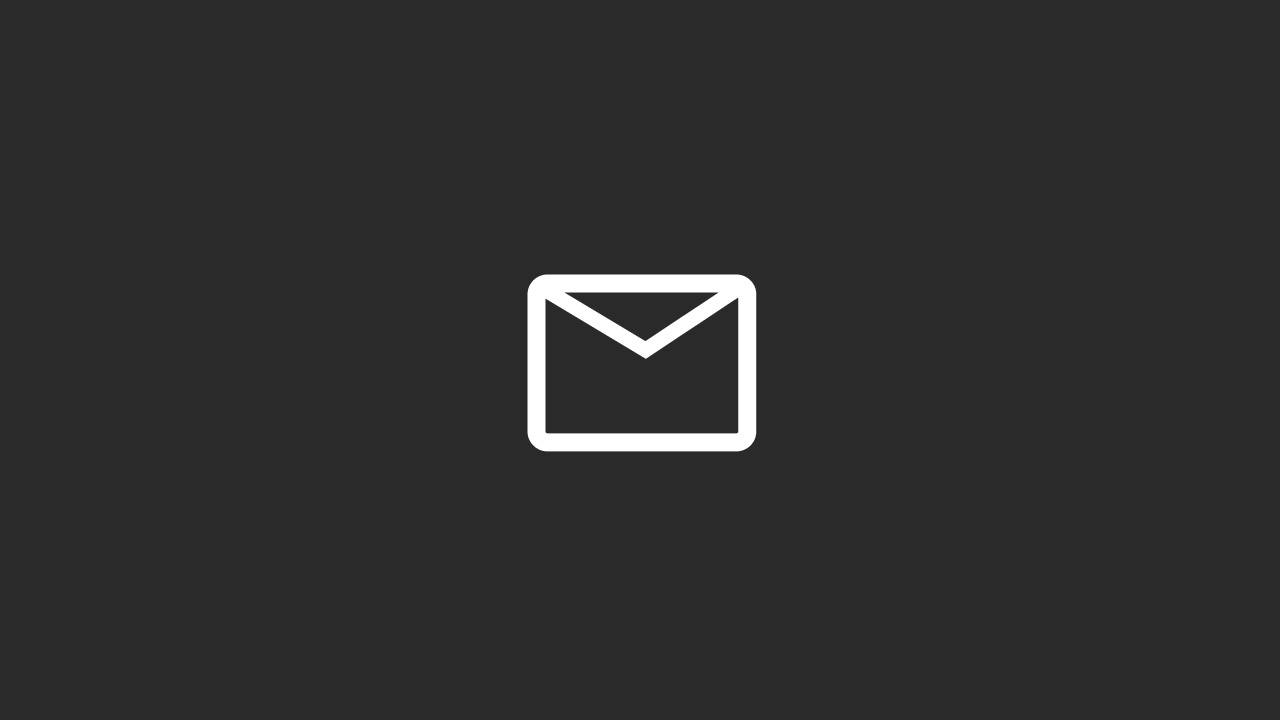Creating a free email signature using HubSpot is a simple process thanks to their Email Signature Generator tool. Here's a step-by-step guide:
Go to the HubSpot Email Signature Generator:
- Visit the HubSpot Email Signature Generator page: HubSpot Email Signature Generator.
Enter Your Details:
- Fill in your personal information, including your full name, job title, company, phone number, email address, and website URL.
Customize Your Signature:
- Photo and Logo: Upload your photo and company logo if you wish to include them in your signature.
- Social Media Links: Add links to your social media profiles by selecting the appropriate icons and entering your profile URLs.
- Style and Layout: Choose the style and layout of your signature. HubSpot offers several templates and color schemes to match your brand.
Preview Your Signature:
- As you enter and customize your information, you can preview how your signature will look in the preview section.
Generate the Signature:
- Once you're satisfied with the customization, click on the "Create Signature" button.
Copy Your Signature:
- HubSpot will generate the HTML code for your signature. Click the "Copy Signature" button to copy the HTML code to your clipboard.
Add Your Signature to Your Email Client:
- Open your email client (e.g., Gmail, Outlook, Apple Mail).
Gmail:
- Go to Settings (gear icon) > See all settings > General.
- Scroll down to the "Signature" section.
- Click on "Create new" and paste your signature into the text box.
- Save changes.
Outlook:
- Go to File > Options > Mail > Signatures.
- Click on "New" to create a new signature and paste your signature into the text box.
- Save changes.
Apple Mail:
- Go to Mail > Preferences > Signatures.
- Click on the "+" button to add a new signature and paste your signature into the text box.
- Save changes.