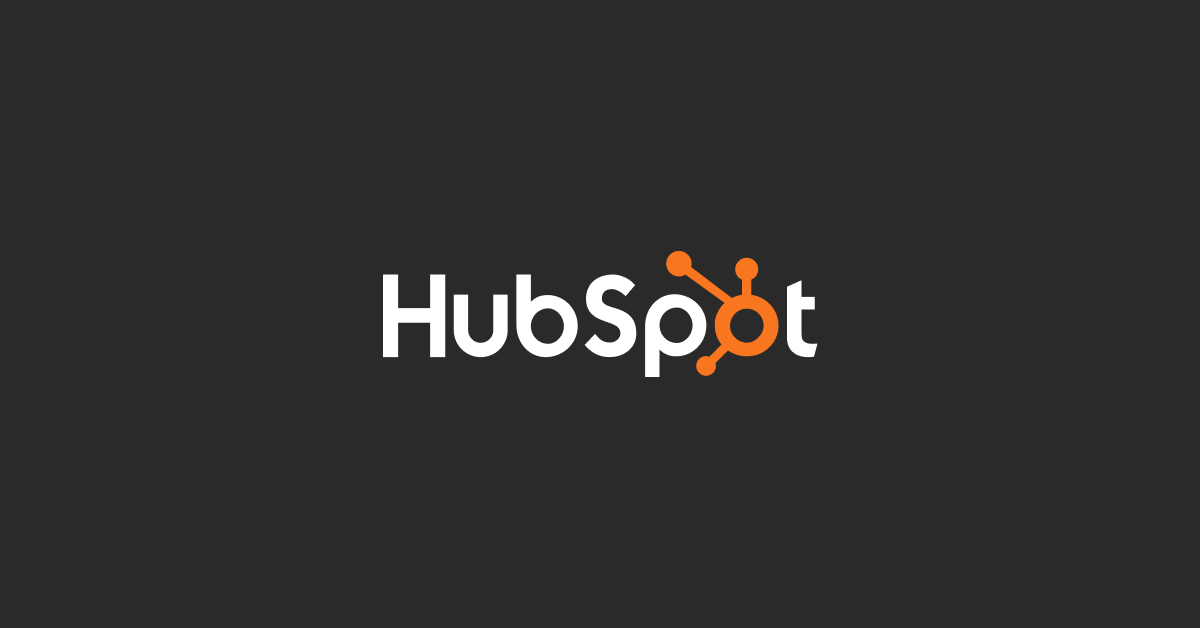Introduction:
A well-structured sitemap is crucial for your website’s SEO and user experience. It acts as a roadmap for search engines like Google, helping them crawl and index your pages more efficiently. HubSpot automatically generates a basic sitemap for your website, but customizing it can significantly enhance your site’s performance, prioritize key pages, and improve overall navigation.
You can also watch our Beginner's Tutorial for HubSpot CRM below:
In this comprehensive guide, we will walk you through the process of customizing your HubSpot sitemap quickly and effectively. You’ll learn how to adjust your sitemap settings, prioritize pages, and ensure that your sitemap aligns with your website’s goals and SEO strategy.
1. Why Customize Your HubSpot Sitemap?
A sitemap is a crucial component of your website’s SEO and user experience. It provides search engines with a structured list of all the pages on your site, helping them understand your site’s layout and index your content efficiently. While HubSpot automatically generates a sitemap for your website, customizing it can bring several key benefits that directly impact your site’s performance.
Importance of a Sitemap for SEO and User Experience
Improves Search Engine Crawling and Indexing:
- A well-structured sitemap ensures that search engines can easily find and crawl your website’s pages. This is particularly important for large websites, sites with complex structures, or new websites with few external links pointing to them.
Enhances User Navigation:
- Although sitemaps are primarily designed for search engines, they can also improve user navigation. When you prioritize key pages in your sitemap, you indirectly guide users to the most important content, enhancing their overall experience.
Boosts SEO Performance:
- Sitemaps help search engines understand the hierarchy and importance of your pages. By highlighting your most valuable pages, you can improve their ranking potential in search results. Customizing your sitemap allows you to optimize this aspect to align with your SEO goals.
Supports Content Strategy and Planning:
- A customized sitemap reflects your content strategy by emphasizing pages that are most relevant to your target audience. It helps ensure that your most important content receives the visibility it deserves, supporting your broader marketing objectives.
Benefits of Customizing Your HubSpot Sitemap
Control Over Page Inclusion and Exclusion:
- Customizing your sitemap gives you control over which pages are included. You can exclude irrelevant pages, such as thank-you pages or admin pages, that don’t need to be indexed by search engines.
Prioritize Key Pages:
- Not all pages are created equal. Customizing your sitemap allows you to prioritize key pages, such as cornerstone content, product pages, or high-converting landing pages, ensuring they are indexed quickly and ranked more favorably.
Adapt to Changes Quickly:
- Websites evolve over time, and so should your sitemap. By customizing your sitemap in HubSpot, you can quickly adapt to changes, such as adding new pages or removing outdated content, keeping your site’s structure up-to-date.
Enhanced Control Over SEO Signals:
- Customizing your sitemap gives you enhanced control over how your content is presented to search engines, allowing you to send clearer signals about which pages are most important and should be crawled more frequently.
Key Takeaways
- Enhanced Crawling and Indexing: Customizing your sitemap ensures that search engines efficiently crawl and index your most important pages.
- Improved SEO Performance: Highlight key pages and prioritize content that aligns with your business goals, boosting your site’s overall SEO effectiveness.
- Better User Experience: An optimized sitemap helps guide users toward the most valuable content on your site, enhancing their overall experience.
2. Prerequisites for Customizing a HubSpot Sitemap (300 words)
Before you begin customizing your HubSpot sitemap, it’s essential to ensure that your account is properly set up and configured. This section outlines the key prerequisites needed to access and customize your sitemap in HubSpot.
HubSpot Plan Requirements
CMS Hub Subscription:
- To fully access and customize your sitemap, you need a HubSpot CMS Hub plan. The CMS Hub is available in Starter, Professional, and Enterprise tiers, each offering different levels of functionality. The Professional and Enterprise plans provide advanced SEO and sitemap customization tools, making them ideal for more complex websites.
Access to Site Settings:
- You’ll need access to the site settings in HubSpot to modify your sitemap. This access is generally available to users with admin or website management permissions. If you’re not sure if you have the required access, check with your HubSpot administrator.
Permissions and Configuration Prerequisites
Admin or Super Admin Permissions:
- Admin or super admin permissions are required to access the sitemap settings and make changes. If you lack the necessary permissions, you’ll need to request them from your HubSpot account administrator.
Website Connected to HubSpot:
- Ensure that your website is connected and hosted on HubSpot, as the sitemap customization features are only available for HubSpot-hosted sites. For external websites, you’ll need to use other tools or manually update your sitemap.
Basic Understanding of SEO Best Practices:
- Familiarize yourself with basic SEO principles, such as page prioritization, URL structures, and the importance of indexation. This knowledge will help you make informed decisions when customizing your sitemap to optimize your site’s performance.
Key Takeaways
- Ensure Proper Plan Access: Verify that your HubSpot CMS Hub plan includes the necessary tools for sitemap customization, especially if your site has complex needs.
- Set Up Permissions: Make sure you have the right permissions to access and modify your sitemap settings.
- Basic SEO Knowledge: Understanding SEO basics will help you make strategic decisions when customizing your sitemap to enhance your website’s visibility and performance.
3. Step-by-Step Guide to Customizing Your HubSpot Sitemap
Customizing your sitemap in HubSpot involves accessing the sitemap settings, adding or removing pages, and prioritizing content based on your SEO strategy. This detailed guide will walk you through each step to ensure your sitemap is fully optimized for both search engines and users.
Step 1: Accessing the Sitemap Settings in HubSpot
Log into Your HubSpot Account:
- Log in with admin or super admin permissions to access the necessary site settings.
Navigate to Site Settings:
- Go to Settings (gear icon in the top right corner) from the main HubSpot dashboard.
Access the Website Section:
- In the left-hand menu, select Website > Pages. This section allows you to manage your website settings, including SEO and sitemap configurations.
Go to Sitemap Settings:
- Under the SEO & Crawlers tab, you’ll find the Sitemap settings. Here, you can view, edit, and customize your sitemap, including managing which pages are included or excluded.
Step 2: Adding, Removing, and Prioritizing Pages in Your Sitemap
View Your Current Sitemap:
- HubSpot automatically generates a sitemap that includes all your published pages. You can view the structure of your sitemap in this section to understand its current state.
Add Pages to Your Sitemap:
To add a page, ensure the page is published and set to be indexed. Pages set as “No Index” won’t appear in the sitemap. To change this:- Navigate to the page editor and click Settings.
- Scroll down to the Advanced Options and ensure the Index this page checkbox is selected.
- Save and update the page to include it in your sitemap automatically.
Remove Pages from Your Sitemap:
Exclude pages that don’t need to be crawled by search engines, such as thank-you pages, admin pages, or other non-essential content.- In the page editor, go to Settings.
- In the Advanced Options, deselect Index this page to prevent it from appearing in your sitemap.
- Alternatively, you can add a "noindex" tag in the SEO settings to exclude it without unpublishing the page.
Prioritize Key Pages:
Use HubSpot’s priority settings to indicate which pages are most important. While these settings don’t directly influence search rankings, they provide search engines with guidance on how to crawl your site.- Set higher priority (e.g., 1.0) for key pages like your homepage, product pages, or high-conversion landing pages.
- Lower priority (e.g., 0.3) can be set for less important pages, such as blog archive pages or minor content.
Set Change Frequency:
Indicate how frequently search engines should crawl your pages based on how often the content updates. Options include:- Always: For pages that change frequently, such as news articles or product listings.
- Daily/Weekly: For blogs or other regularly updated content.
- Monthly/Yearly: For static pages like About Us or Contact pages that don’t change often.
Step 3: Excluding Pages from the Sitemap
Use Robots.txt to Control Crawling:
Edit your site’s robots.txt file to specify which pages or sections of your site search engines should not crawl. This file can be accessed through HubSpot’s SEO settings:- Go to Website > SEO & Crawlers > Edit Robots.txt.
- Add rules to block specific URLs or directories, ensuring these pages are excluded from your sitemap.
Using the Noindex Tag:
- As mentioned, you can add a “noindex” tag to pages you want excluded from search engines. This tag tells search engines to ignore the page, preventing it from appearing in search results or your sitemap.
Exclude Redirected Pages:
- Ensure that any pages with redirects are removed from your sitemap, as these can confuse search engines and negatively impact SEO. Check your redirect settings regularly and update your sitemap accordingly.
Step 4: Finalizing and Submitting Your Sitemap
Review Your Sitemap:
- Double-check your sitemap to ensure it accurately reflects the structure of your website and includes all the necessary pages. Make adjustments as needed to optimize the flow and organization.
Submit Your Sitemap to Google Search Console:
To help search engines crawl your updated sitemap, submit it to Google Search Console:- Log into your Google Search Console account.
- Select your website property and go to Sitemaps under the Index section.
- Enter the URL of your sitemap (e.g., https://www.yourdomain.com/sitemap.xml) and click Submit.
- Google will begin crawling the updated sitemap, improving how your pages are indexed.
Monitor Sitemap Performance:
- Use Google Search Console to monitor the status of your sitemap. Check for any errors or warnings that may affect how your pages are crawled and indexed. HubSpot’s SEO recommendations tool can also provide insights into how well your sitemap is performing.
Regularly Update Your Sitemap:
- As your website evolves, keep your sitemap updated to reflect new content, removed pages, or any changes in your site structure. Regular updates help maintain your SEO performance and ensure that search engines have the latest view of your site.
Key Takeaways
- Access and Customize: HubSpot’s sitemap settings are easy to access and customize, allowing you to manage which pages are included, prioritize key content, and guide search engine crawling behavior.
- Use Exclusion Techniques: Exclude irrelevant or non-essential pages using noindex tags and robots.txt settings to maintain a clean and effective sitemap.
- Submit and Monitor: Regularly submit your updated sitemap to Google Search Console and monitor its performance to ensure optimal indexing and visibility.
4. Best Practices for Sitemap Customization
Customizing your sitemap in HubSpot is more than just a technical task—it’s an opportunity to optimize your website’s structure, enhance SEO performance, and improve user experience. Following best practices ensures that your sitemap serves as an effective tool in guiding search engines and users through your site. This section outlines key best practices for prioritizing pages, structuring your sitemap, and maintaining it regularly.
1. Prioritize Important Pages in Your Sitemap
Identify High-Value Pages:
- Focus on the pages that drive the most value for your business, such as your homepage, key product or service pages, and high-converting landing pages. These pages should have a higher priority in your sitemap to signal their importance to search engines.
Leverage Content Hierarchies:
- Reflect the content hierarchy of your website in your sitemap. Important pages should be placed higher in the structure, while less important or supportive pages, like FAQs or blog tags, should be lower. This hierarchical structure helps search engines understand the relative importance of each page.
Adjust Priority Levels Appropriately:
- Use HubSpot’s priority settings to adjust the priority level of each page, ranging from 0.0 to 1.0. Key pages like your homepage might be set to 1.0, while less critical pages, such as archive pages, can be set to lower values like 0.3 or 0.4.
Keep User Experience in Mind:
- While customizing your sitemap, think about the user journey. Ensure that the most relevant pages are easily accessible and logically connected, enhancing navigation and user satisfaction.
2. Structuring Your Sitemap for SEO Optimization
Create a Clear and Logical Structure:
- Your sitemap should clearly reflect your website’s navigation, with a logical flow that mirrors how users would explore your site. Group related pages together and keep the structure simple and intuitive, which helps search engines crawl efficiently.
Avoid Overloading Your Sitemap:
- Keep your sitemap clean by excluding irrelevant or low-value pages, such as duplicate content, tags, and unnecessary category pages. Overloading your sitemap with too many pages can dilute the SEO value and make it harder for search engines to prioritize what’s important.
Minimize Orphan Pages:
- Orphan pages (pages not linked from other parts of your site) can pose issues for SEO as they are harder for search engines to discover. Ensure that all important pages in your sitemap are linked to from other areas of your website, reinforcing their presence in your site’s architecture.
Use Descriptive URLs:
- Ensure that your URLs are descriptive and include relevant keywords that align with the page’s content. Descriptive URLs not only improve SEO but also enhance user experience, as they give users a clear idea of what to expect from the page.
Include Only Canonical Versions of Pages:
- If your website has duplicate content or multiple versions of a page (e.g., HTTP vs. HTTPS or www vs. non-www), make sure only the canonical version of each page is included in your sitemap. This helps avoid duplicate content issues and ensures search engines focus on the correct page.
3. Regular Maintenance of Your Sitemap
Update Your Sitemap with New Content:
- As you add new pages to your website, ensure they are promptly included in your sitemap. For critical content, such as new product launches or important blog posts, updating your sitemap helps search engines discover and index these pages quickly.
Remove Outdated or Broken Pages:
- Regularly audit your sitemap to identify and remove outdated, irrelevant, or broken pages. Including such pages can harm your SEO by confusing search engines and leading them to dead ends. Use HubSpot’s SEO tools and Google Search Console to identify pages that need removal.
Monitor for Errors:
- Use Google Search Console to monitor your sitemap’s health. Keep an eye out for crawl errors, such as “404 Not Found” pages or blocked resources, which can negatively impact how search engines view your site. Address these issues promptly to maintain a healthy sitemap.
Resubmit Your Sitemap After Major Changes:
- Whenever you make significant updates to your site structure, such as adding new sections or removing pages, resubmit your sitemap to Google Search Console. This practice ensures that search engines have the latest view of your site’s structure and can index your pages correctly.
Test Sitemap Changes Before Launching:
- Before making changes live, test your sitemap updates to ensure they work as intended. HubSpot’s staging environment allows you to preview changes and test the impact on navigation and SEO without affecting the live site.
Leverage SEO Tools for Insights:
- HubSpot’s built-in SEO recommendations and tools can help you optimize your sitemap further. Use these insights to continuously improve your sitemap’s performance and adapt to changes in search engine algorithms.
Key Takeaways
- Prioritize Key Pages: Ensure that your most valuable pages are highlighted in your sitemap to guide search engines effectively and support your SEO strategy.
- Maintain a Clean Structure: Keep your sitemap streamlined by including only relevant pages, organizing content logically, and avoiding clutter that can dilute SEO value.
- Regular Updates and Monitoring: Continuously update your sitemap to reflect your latest site changes, monitor for errors, and resubmit it to search engines after major updates to keep your site fully optimized.
5. Common Issues and Troubleshooting Tips
Customizing your HubSpot sitemap can significantly enhance your website’s SEO, but occasionally, you might encounter issues that affect how your sitemap functions. Understanding common problems and knowing how to troubleshoot them will help maintain an effective sitemap and ensure that search engines can index your site accurately.
Common Issues and Solutions
Issue: Sitemap Errors in Google Search Console
Cause: Errors such as “Couldn’t fetch” or “Blocked by robots.txt” can occur if there are issues with the sitemap URL or if certain pages are blocked from crawling.Solution:
- Verify Sitemap URL: Ensure the sitemap URL submitted to Google Search Console is correct (e.g.,
https://www.yourdomain.com/sitemap.xml). - Check Robots.txt Settings: Review your robots.txt file in HubSpot’s SEO settings to ensure that important pages aren’t unintentionally blocked. Update the file to allow access to essential content and resubmit your sitemap.
Issue: Pages Not Being Indexed
Cause: Pages might not be indexed due to noindex tags, insufficient internal linking, or crawl budget limitations.Solution:
- Remove Noindex Tags: Ensure key pages do not have noindex tags, which prevent search engines from indexing them. Adjust the page settings in HubSpot to allow indexing.
- Improve Internal Linking: Increase the visibility of important pages by linking to them from other parts of your site. This practice helps search engines discover and prioritize these pages in your sitemap.
- Monitor Crawl Budget: For larger websites, ensure your most important pages are prioritized within your sitemap to avoid crawl budget issues where search engines fail to reach all your pages.
Issue: Sitemap Not Updating Automatically
Cause: Changes to your site aren’t reflected in your sitemap, often due to caching issues or incorrect page settings.Solution:
- Clear Cache and Resubmit: Clear your HubSpot cache and resubmit the sitemap to Google Search Console to prompt search engines to update their view of your site.
- Review Page Settings: Double-check that new or updated pages are set to be indexed and that their inclusion in the sitemap is enabled in HubSpot’s settings.
Issue: Duplicate Pages in Sitemap
Cause: Duplicate URLs or parameters can cause search engines to see multiple versions of the same page, negatively impacting SEO.
Solution:
- Set Canonical URLs: Use HubSpot’s SEO settings to set canonical URLs, indicating the preferred version of each page to search engines. Remove any duplicate listings from your sitemap to maintain clarity.
Troubleshooting Tips
- Regularly Audit Your Sitemap: Use HubSpot’s SEO tools and Google Search Console to perform regular audits of your sitemap, identifying and correcting errors promptly.
- Test Changes in Staging: Test sitemap changes in a staging environment to avoid introducing errors to your live site.
- Consult HubSpot Support: If persistent issues occur, reach out to HubSpot Support for guidance on resolving technical problems with your sitemap.
Key Takeaways
- Proactive Monitoring: Regularly check your sitemap in Google Search Console for errors and address them promptly to maintain SEO health.
- Adjust Page Settings: Ensure that pages are correctly configured to be indexed and are linked appropriately within your site to support their visibility.
- Keep Your Sitemap Clean: Regularly review and update your sitemap to reflect your current site structure, prioritizing key pages and removing unnecessary or duplicate entries.
6. Analyzing the Impact of Your Customized Sitemap on SEO
Customizing your HubSpot sitemap can have a significant impact on your website’s SEO performance. To fully leverage the benefits of your optimized sitemap, it’s essential to analyze its impact regularly and make data-driven adjustments based on performance insights. This section will guide you through the key tools and methods for tracking your sitemap’s effectiveness and improving your SEO strategy.
1. Tracking Performance in Google Search Console
Monitor Sitemap Submissions:
- After customizing your sitemap, regularly check its status in Google Search Console. Navigate to the Sitemaps section under the Index category to see when your sitemap was last crawled and whether any errors were detected. This overview helps you ensure that search engines are accessing your updated content promptly.
Analyze Index Coverage Reports:
- Google Search Console’s Index Coverage report provides detailed insights into which pages are indexed, which are excluded, and why. Use this report to identify pages that are not being indexed due to errors, noindex tags, or crawling issues. Addressing these issues helps ensure that your most important content is discoverable.
Identify Crawl Errors and Warnings:
- Pay attention to crawl errors and warnings, such as 404 errors, server errors, or pages blocked by robots.txt. Correcting these issues improves your site’s crawlability, allowing search engines to better understand your content.
Monitor URL Inspection Tool:
- Use the URL Inspection tool in Google Search Console to check how individual pages are being crawled and indexed. This tool shows how Google views your page, including detected errors, page enhancements, and last crawl dates. It’s an excellent way to ensure your sitemap is directing search engines correctly.
Evaluate Page Performance Data:
- Look at performance data for individual pages included in your sitemap, focusing on clicks, impressions, click-through rates (CTR), and average position. This data helps you gauge how well your prioritized pages are performing in search results, allowing you to make adjustments to optimize visibility.
2. Using HubSpot Analytics to Measure Impact
Monitor Traffic and Engagement Metrics:
- Use HubSpot’s analytics tools to track changes in traffic and engagement metrics after customizing your sitemap. Look for improvements in page views, session durations, and bounce rates on the pages you’ve prioritized. Increases in these metrics often indicate that search engines and users are finding your content more easily.
Track Conversion Rates on Key Pages:
- For high-priority pages, track conversion rates to see if adjustments to your sitemap are leading to improved outcomes. Higher conversion rates suggest that the right audience is finding and engaging with your content, validating the effectiveness of your sitemap customization.
Set Up SEO Dashboards:
- Create custom dashboards in HubSpot that display key SEO metrics related to your sitemap. Include data such as page indexing status, traffic trends, and conversion performance to keep a constant overview of how your sitemap adjustments are impacting your site’s overall SEO health.
Review SEO Recommendations:
- Use HubSpot’s SEO recommendations tool to identify further optimization opportunities for your sitemap. This tool provides actionable insights into how you can improve your site’s structure, content, and indexation, helping you keep your SEO strategy up-to-date.
3. Adjusting Your Sitemap Based on Analytics
Refine Your Sitemap Structure:
- Use the data gathered from Google Search Console and HubSpot analytics to refine your sitemap. If certain pages are underperforming, consider adjusting their priority, enhancing internal linking, or revising content to better align with user intent and search queries.
Remove Underperforming Pages:
- If pages included in your sitemap consistently show low engagement or poor search performance, consider removing them from the sitemap or redesigning them. Focus on keeping your sitemap clean and filled with pages that provide value to your users.
Adapt to Changes in SEO Trends:
- SEO best practices evolve, so ensure your sitemap reflects current trends and guidelines. For instance, with the rise of mobile-first indexing, prioritize mobile-friendly pages in your sitemap and regularly test your site’s performance on various devices.
Continual Testing and Iteration:
- SEO is an ongoing process, so continually test different configurations and monitor the results. Adjust your sitemap as your business, content, and search engine algorithms evolve to maintain optimal performance.
Key Takeaways
- Leverage Google Search Console: Use it to monitor your sitemap’s performance, identify errors, and gain insights into how search engines interact with your site.
- Use HubSpot Analytics: Track traffic, engagement, and conversion metrics to evaluate the impact of your customized sitemap on overall site performance.
- Refine and Adapt: Regularly adjust your sitemap based on data-driven insights to keep your website aligned with SEO best practices and evolving business goals.
7. Case Studies: Businesses That Improved SEO with Customized Sitemaps
Customizing sitemaps in HubSpot can lead to significant improvements in a website’s SEO performance and overall user experience. In this section, we explore real-world examples of companies that successfully implemented sitemap customization to enhance their visibility in search engines, drive more traffic, and improve conversion rates.
Case Study 1: E-commerce Brand Boosts Organic Traffic by 50%
Company Overview: An e-commerce brand specializing in sustainable fashion faced challenges with its website’s crawlability. The company’s original sitemap included outdated product pages, low-priority content, and several duplicate URLs, which confused search engines and hindered effective indexing.
Challenges:
- The site’s complex structure made it difficult for search engines to crawl and prioritize the right pages, negatively impacting organic traffic.
- Duplicate content issues led to poor indexing of key product pages, which affected the site’s search rankings.
Solution: The company used HubSpot’s sitemap customization tools to create a cleaner, more strategic sitemap. They removed outdated pages, consolidated duplicate content, and prioritized high-value pages such as best-selling product listings, new arrivals, and seasonal promotions.
- Improved Crawling Efficiency: By excluding irrelevant and redundant pages, the brand streamlined its sitemap, allowing search engines to focus on high-priority content.
- Higher Organic Traffic: Within three months of the sitemap overhaul, the brand saw a 50% increase in organic traffic, driven by improved visibility of key product pages.
- Enhanced User Experience: The optimized sitemap also helped users navigate the site more effectively, contributing to a lower bounce rate and longer session durations.
Key Takeaway: For e-commerce brands, customizing your sitemap to prioritize key product pages and eliminate unnecessary content can significantly enhance both SEO performance and user experience.
Case Study 2: B2B SaaS Company Increases Lead Generation by 30%
Company Overview: A B2B SaaS company offering marketing automation tools struggled with low indexing rates for its high-value content, such as whitepapers, case studies, and landing pages. The existing sitemap was outdated and included numerous pages that were no longer relevant to the company’s current offerings.
Challenges:
- Important lead-generation pages were not being indexed properly, leading to missed opportunities in organic search.
- The sitemap included outdated and irrelevant pages that diluted the focus on valuable content, affecting overall site authority.
Solution: The company restructured its HubSpot sitemap, emphasizing high-conversion pages and critical content that directly supported its lead generation strategy. They used HubSpot’s tools to set higher priorities for key landing pages and resources, while excluding low-value pages that no longer aligned with their business goals.
- Improved Indexing of Key Content: By restructuring the sitemap, the company ensured that its most valuable content was crawled and indexed quickly by search engines.
- 30% Increase in Lead Generation: Enhanced visibility of high-value pages led to a substantial increase in organic traffic to lead-generation assets, resulting in a 30% boost in qualified leads.
- Data-Driven Adjustments: The company used analytics from Google Search Console and HubSpot to continuously refine their sitemap, adapting to changes in search algorithms and content performance.
Key Takeaway: For B2B companies, focusing your sitemap on high-conversion content and regularly updating it based on performance data can drive significant improvements in lead generation and SEO outcomes.
Case Study 3: Local Service Provider Enhances Search Rankings and Visibility
Company Overview: A local HVAC service provider wanted to improve its local SEO and increase online visibility for its service pages. The company’s existing sitemap did not adequately prioritize important location-based content, making it difficult for search engines to understand its regional focus.
Challenges:
- Service pages were not being highlighted effectively in the sitemap, resulting in poor local search visibility.
- The sitemap contained several low-priority pages that diluted the focus on key services, impacting search rankings.
Solution: The company customized its HubSpot sitemap to emphasize pages with strong local relevance, such as service pages targeting specific cities and neighborhoods. They also set up structured data to enhance these pages’ relevance for local searches.
- Boosted Local Search Rankings: The enhanced sitemap helped search engines better understand the site’s local focus, leading to higher rankings in local search results for targeted services.
- Increased Website Visits from Local Searches: By prioritizing location-based service pages, the company saw a 40% increase in website visits from local searches, driving more inquiries and bookings.
- Ongoing Optimization: Regular sitemap reviews and updates ensured that new services and locations were promptly indexed, maintaining the site’s competitive edge in local SEO.
Key Takeaway: For local service providers, customizing your sitemap to prioritize location-specific content is essential for improving local search visibility and attracting more targeted traffic.
Key Takeaways from Case Studies
- Focus on High-Value Content: Prioritize key pages that drive business outcomes, such as product pages, lead-generation assets, and local service pages.
- Regular Updates and Refinements: Continuously update your sitemap based on performance data and changing business goals to maintain and improve SEO effectiveness.
- Improved Crawling and Indexing: A well-customized sitemap ensures that search engines can effectively crawl and index your most important content, leading to better search visibility and improved user engagement.
8. Conclusion and Next Steps
Customizing your HubSpot sitemap is a crucial step in optimizing your website’s SEO and enhancing the overall user experience. By strategically managing which pages are included, prioritizing high-value content, and regularly updating your sitemap, you can ensure that search engines effectively crawl and index your site, improving visibility and driving more traffic.
Key Insights:
- Enhanced SEO Performance: A well-structured sitemap guides search engines to your most important pages, improving indexing and boosting your rankings in search results.
- Improved User Navigation: Customizing your sitemap helps users find key content more easily, enhancing their journey through your website and increasing engagement.
- Data-Driven Adjustments: Regularly monitor your sitemap’s performance using tools like Google Search Console and HubSpot analytics to identify areas for improvement and adapt your strategy accordingly.
Next Steps:
- Review Your Current Sitemap: Begin by analyzing your existing sitemap to identify opportunities for improvement. Use HubSpot’s tools to adjust which pages are included and set appropriate priorities.
- Submit and Monitor: Submit your customized sitemap to Google Search Console and regularly check for errors or warnings that need addressing.
- Continually Optimize: As your website evolves, keep your sitemap updated to reflect new content, remove outdated pages, and adjust priorities based on performance data.