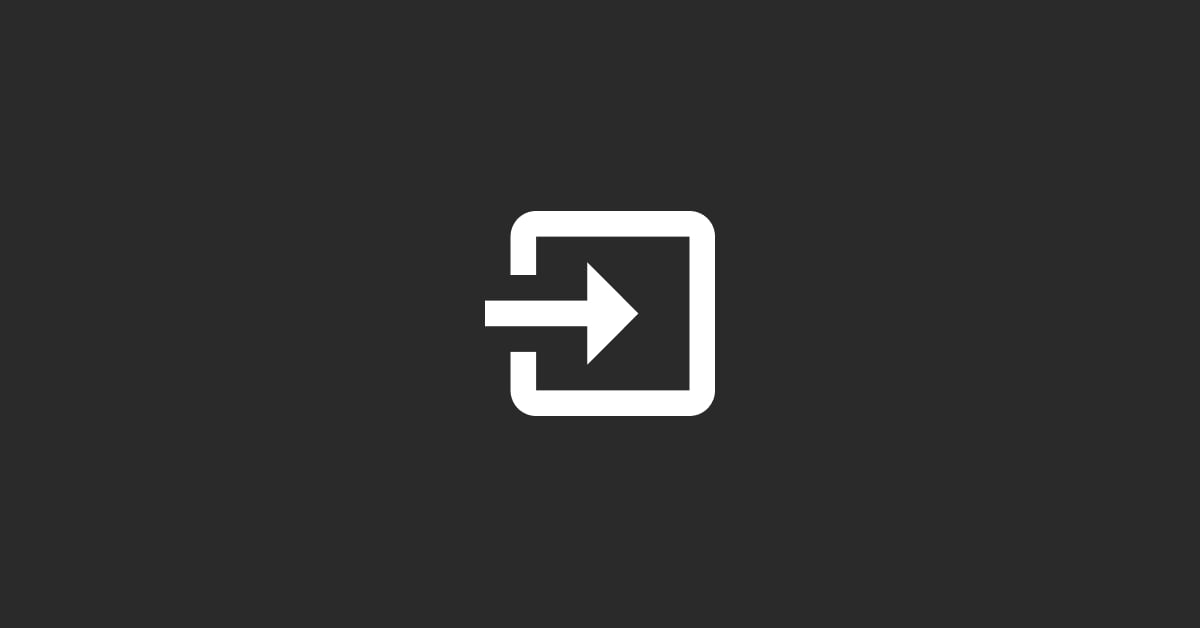Prepare Your Blog Posts for Import: HubSpot requires that your blog posts be in a specific format for import. This usually means preparing a CSV file with columns for the title, body, publish date, author name, and other relevant information such as tags, meta description, and slug.
Images and other media must be hosted online, and URLs for these resources should be included in the CSV.
Access the Import Tool: Log into your HubSpot account. Navigate to your dashboard, then to the "Settings" icon in the main navigation bar. Under "Data Management," you will find "Import." This is where you can begin the import process.
Select 'File' Import: Choose to import a file rather than data from another software. HubSpot allows for various file import types, but for blog posts, you will be using a CSV file.
Choose 'Start an Import': Select the "Start an import" option, then choose "File from computer" and select the prepared CSV file with your blog posts.
Select the Import Type as 'Blog Posts': During the import setup, specify the type of content you are importing as 'Blog Posts'. This ensures HubSpot processes the information correctly and places it into the right section of your website.
Map Your Columns: HubSpot will ask you to map the columns in your CSV file to the corresponding blog post properties in HubSpot. This step ensures that the title, body, publish date and other fields are correctly identified and imported into the corresponding parts of your blog posts.
Review and Finish the Import: Before completing the import, review your selections and mappings to ensure everything is correct. Once satisfied, finish the import process. HubSpot may take a few minutes to import all the data, depending on the size of your CSV file.
Check Imported Blog Posts: After the import, navigate to your blog section within HubSpot to review the imported posts. Ensure that all posts are correctly formatted, and the data has been imported as expected. You might need to manually adjust or reformat some posts if there were issues during the import.
Remember, it's essential to follow HubSpot's guidelines for formatting your CSV file to ensure a smooth import process. Detailed instructions and templates can usually be found in HubSpot's knowledge base or help center.