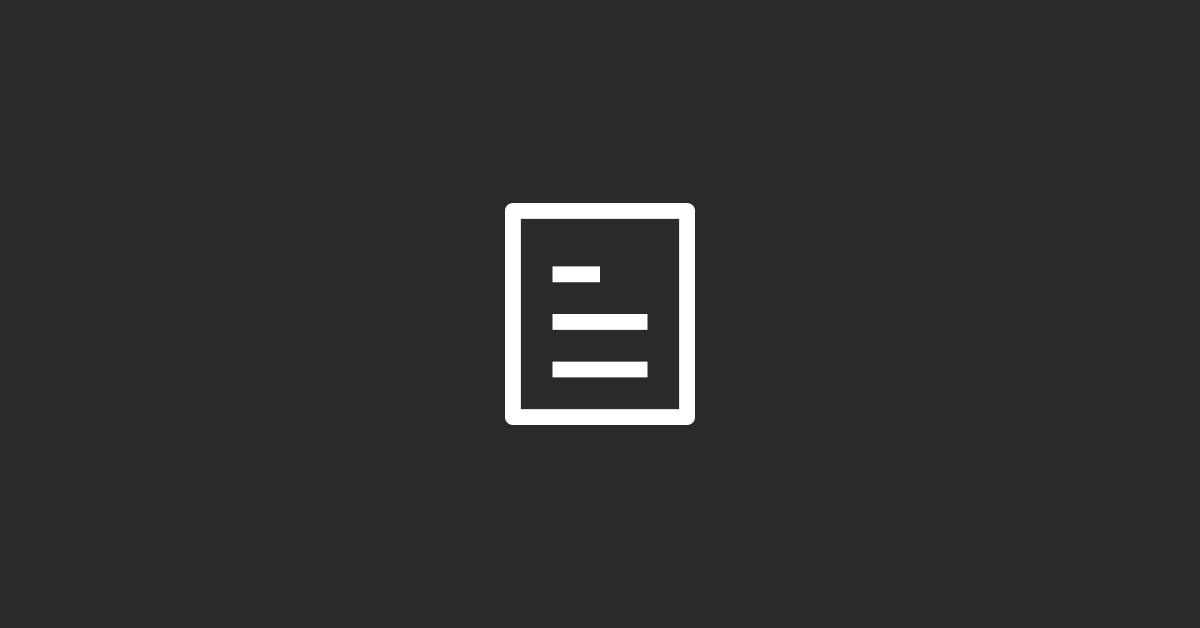Prepare Your Data: Ensure your ticket data is in a CSV file format. HubSpot provides templates that you can use to format your data correctly. Each ticket should include essential information such as ticket title, description, contact email, and status.
Access the Import Tool: Log in to your HubSpot account, navigate to your dashboard, and go to the settings icon in the right corner. Under "Data Management," you will find "Import."
Select 'Import Data': Choose 'Start an import' and select 'File from computer' if you have a CSV file ready. For tickets, you might select 'Objects' and then 'Tickets' to specify the type of data you're importing.
Upload and Map Your Data: Upload your CSV file and map the columns in your CSV file to the corresponding fields in HubSpot. This step is crucial for ensuring that all data is correctly placed in your HubSpot account.
Review and Import: After mapping your data, review the summary of your import. If everything looks correct, proceed to import your data into HubSpot.
Monitor the Import Status: HubSpot will process the import and send you a notification once it's complete. You can then view your imported tickets in the 'Tickets' section of HubSpot.
Note: The specific steps and available options might vary depending on updates to HubSpot's interface or your account's specific settings and subscription plan.
For detailed guidance and any updates to the process, it's best to consult the official HubSpot support documentation or contact their support team directly.