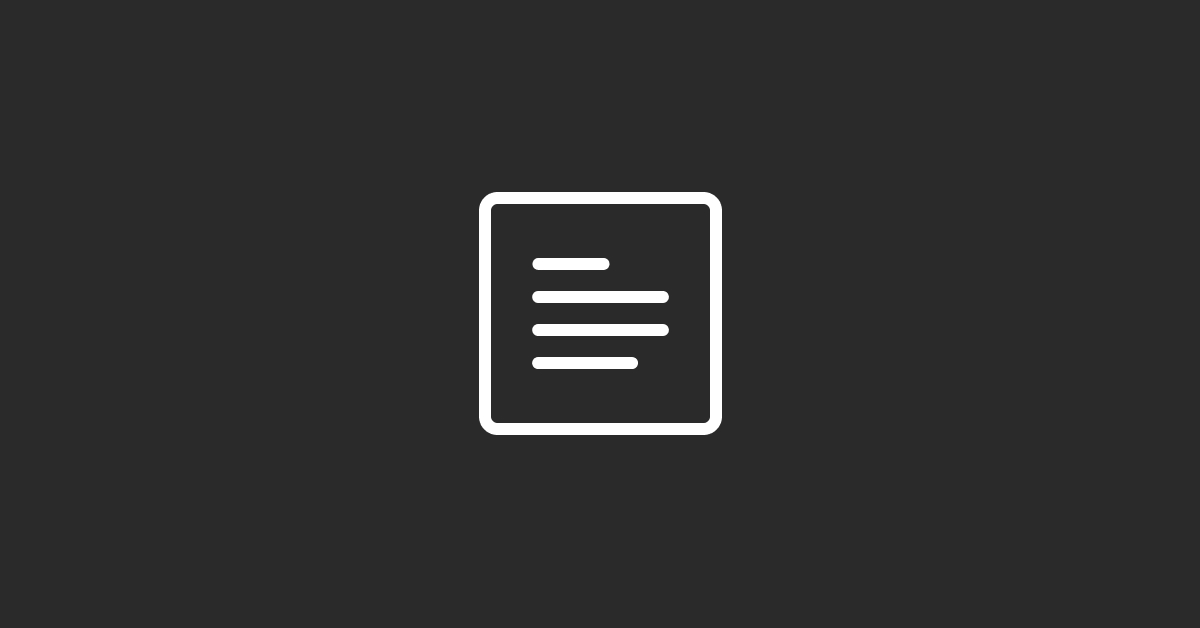1. Introduction to HubSpot CRM
HubSpot CRM is one of the most popular Customer Relationship Management (CRM) platforms, known for its user-friendly interface, powerful tools, and seamless integration capabilities. It's designed to help businesses of all sizes organize, track, and nurture their customer relationships, from initial contact through to ongoing engagement.
You can also watch our Beginner's Tutorial for HubSpot CRM below:
Whether you're a small business owner trying to keep track of your sales pipeline, a marketer looking to better manage leads, or a customer service team aiming to improve client communication, HubSpot CRM offers the tools you need to organize customer data effectively.
Importance of Customer Data Organization
Organizing customer data is crucial for any business that wants to grow and maintain strong relationships with its clients. Poorly managed data can lead to missed opportunities, wasted time, and a lack of insight into your customer base. On the other hand, well-organized data allows you to:
- Improve Decision Making: Access to accurate and up-to-date information enables informed decision-making across sales, marketing, and service teams.
- Enhance Customer Experience: Quickly find relevant customer information to tailor your interactions and provide better service.
- Increase Efficiency: Streamline processes, automate repetitive tasks, and reduce manual data entry errors.
- Drive Revenue Growth: Better data management translates into more effective marketing, sales, and customer service strategies.
Who Should Use This Guide?
This guide is tailored for a wide range of HubSpot users, including:
- Sales Teams: Looking to manage deals and contacts more efficiently.
- Marketing Professionals: Aiming to segment contacts and optimize campaigns.
- Customer Support Agents: Needing quick access to customer history and service tickets.
- Business Owners and Managers: Seeking to get the most value out of their CRM investment.
This post will walk you through the process of organizing customer data within HubSpot CRM, from setting up the system to advanced data management techniques.
2. Understanding Customer Data in HubSpot
Organizing customer data in HubSpot CRM starts with a solid understanding of what customer data means within the platform and how it can be utilized to drive your business objectives. HubSpot CRM is built around data objects, properties, and records that collectively allow you to track and manage all interactions with your customers.
Types of Customer Data in HubSpot
In HubSpot, customer data is primarily organized into four main objects: Contacts, Companies, Deals, and Tickets. Each of these objects serves a specific purpose and helps structure your customer data effectively:
-
Contacts: These are individual people in your database, such as leads, customers, or partners. Contact records store personal information such as name, email, phone number, job title, and any other custom properties you define.
-
Companies: These records represent the organizations or businesses that your contacts are associated with. Company data includes the company name, domain, size, industry, and any custom properties that help you segment and track these organizations.
-
Deals: Deals are records that track revenue opportunities in your sales pipeline. They represent potential sales transactions and include information like deal amount, stage in the pipeline, expected close date, and the associated contacts or companies.
-
Tickets: Tickets are used primarily by service teams to track customer inquiries, issues, or requests. This helps manage customer support interactions and ensures timely resolutions.
Each object type can be customized with properties specific to your business needs, allowing you to capture all the data points that matter most.
Benefits of Having Well-Organized Customer Data
Properly organized data in HubSpot CRM has numerous advantages:
-
Enhanced Customer Insight: Organized data provides a holistic view of your customer interactions, making it easier to understand their journey and behavior. This enables more personalized marketing and sales efforts.
-
Improved Collaboration Across Teams: With structured data, your marketing, sales, and service teams can work more cohesively. Everyone can access the same up-to-date information, ensuring consistent communication with customers.
-
Increased Productivity: When your data is well-organized, you spend less time searching for information and more time engaging with customers. Automation tools within HubSpot can further streamline processes, saving valuable time.
-
Accurate Reporting and Analytics: Data-driven decisions are only as good as the data they rely on. HubSpot's reporting tools allow you to analyze organized data, providing insights that drive strategy and improve performance.
Common Challenges with Disorganized Data
Disorganized data can cause significant setbacks, including:
-
Data Duplicates: Duplicate records can create confusion and inaccuracies in your reporting. This often happens during data import processes or when contacts enter your CRM from multiple sources.
-
Incomplete or Outdated Information: Missing key details can hinder your ability to connect with customers effectively. Incomplete data also makes it challenging to segment your audience for targeted marketing campaigns.
-
Lack of Standardization: When data entry practices aren’t standardized, you end up with inconsistent information that’s difficult to manage. For example, one contact might have their job title listed as "CEO," while another says "Chief Executive Officer," causing segmentation errors.
-
Siloed Data: Information stored in different places or systems that don't sync properly with HubSpot can create silos, making it hard to get a comprehensive view of your customer interactions.
Key Takeaways
- HubSpot organizes customer data into four main objects: Contacts, Companies, Deals, and Tickets.
- Well-organized data provides significant benefits, including improved collaboration, productivity, and decision-making.
- Common challenges include duplicates, incomplete data, lack of standardization, and data silos.
3. Setting Up Your HubSpot CRM for Optimal Data Organization (1,200 words)
Setting up your HubSpot CRM correctly from the start is essential for ensuring that your customer data is well-organized and easily accessible. This section will cover the basics of setting up your HubSpot CRM, customizing it to fit your business needs, and integrating it with other tools to enhance data organization.
Initial Setup and Customization of HubSpot CRM
When you first sign up for HubSpot CRM, you’ll need to go through some initial setup steps to tailor the platform to your business requirements. Here’s a step-by-step guide to get you started:
Create Your HubSpot Account:
- If you haven’t already, sign up for a HubSpot account. You can start with the free CRM and then upgrade to premium features as needed. The free version provides basic CRM functionalities, which are sufficient for most small to medium-sized businesses.
Set Up Your Account Preferences:
- Navigate to the settings menu by clicking on your profile picture in the top right corner and selecting "Settings."
- Here, you can customize account-level preferences, including your time zone, date format, and currency settings. Setting these correctly ensures consistency in your reports and data views.
Customize Your HubSpot Dashboard:
- The HubSpot dashboard is the first screen you’ll see each time you log in. Customize this view by adding reports and widgets that are most relevant to your daily activities. You can add reports on deals, sales performance, marketing campaigns, and customer service tickets to keep track of key metrics at a glance.
Define Your Data Objects and Properties:
- Go to “Properties” under the settings menu to customize the default properties for contacts, companies, deals, and tickets.
- Add new custom properties that capture the specific data points relevant to your business. For example, if you run a real estate business, you might want to add properties like “Property Type” or “Location Preference” to contact records.
Set Up Team Access and Permissions:
- HubSpot allows you to manage user roles and permissions, ensuring that each team member has the right level of access. Define user roles such as Admin, Sales, Marketing, and Customer Service, and set permissions accordingly to protect sensitive data while allowing team members to access what they need.
- Use Teams to organize your users by departments or regions, which can help in segmenting data views and reports specific to each group’s needs.
Integrate HubSpot with Your Email and Calendar:
- Connect your HubSpot account with your email and calendar to streamline communication. By syncing these tools, you can log emails, track interactions, and schedule meetings directly within HubSpot.
- HubSpot supports integrations with Gmail, Outlook, and other email providers, allowing you to keep all customer communication in one place.
Navigating the HubSpot Dashboard
The HubSpot dashboard is your central hub for managing customer data. Understanding its layout and functionalities will help you navigate the CRM efficiently:
Main Navigation Bar:
- Located at the top, the main navigation bar includes tabs like Contacts, Companies, Deals, Marketing, Service, and Reports. These tabs help you quickly switch between different aspects of your CRM.
Search Bar:
- Use the search bar to find contacts, companies, deals, or tickets quickly. You can filter results by object type to narrow down your search.
Dashboard Customization:
- Customize your dashboard with drag-and-drop widgets. Choose from available reports or create custom reports that align with your KPIs. Dashboards can also be shared with other team members to keep everyone aligned.
Task Management:
- HubSpot’s task feature helps you keep track of follow-ups, calls, and other actions needed to manage your customer relationships effectively. You can create tasks directly from contact or deal records and set due dates, priorities, and reminders.
Integrating HubSpot with Other Tools and Software
One of HubSpot’s strengths is its ability to integrate with a wide range of tools, allowing you to sync data across platforms. Here are some key integrations to consider:
Sales and Marketing Integrations:
- Integrate HubSpot with popular marketing tools like Mailchimp, Google Ads, and Facebook Ads to centralize your marketing data. These integrations allow you to track ad performance and lead conversions directly within HubSpot.
E-commerce Platforms:
- If you run an e-commerce business, integrating HubSpot with platforms like Shopify, WooCommerce, or Magento can be highly beneficial. These integrations help sync customer purchase data, allowing you to segment contacts based on buying behavior.
Customer Support Tools:
- Connect HubSpot with customer service platforms like Zendesk or Intercom to ensure that all support tickets and interactions are logged within your CRM. This integration provides a unified view of customer communication across all channels.
Data Enrichment Tools:
- Tools like ZoomInfo, Clearbit, or LinkedIn Sales Navigator can enrich your HubSpot data by automatically adding missing information to your contacts and companies. This keeps your data up-to-date and complete without manual entry.
Automation Tools:
- Integrate with tools like Zapier or Integromat to automate workflows that aren’t natively supported in HubSpot. These integrations can automate tasks such as adding contacts from form submissions or triggering alerts based on deal status changes.
Key Takeaways
- Proper setup of HubSpot CRM is crucial for effective data organization. Customize the CRM to fit your specific needs by defining properties, setting up permissions, and integrating with essential tools.
- Navigating and customizing the HubSpot dashboard allows you to manage your data efficiently and keep track of key performance metrics.
- Integrating HubSpot with other software enhances data organization, providing a comprehensive view of customer interactions across platforms.
4. Data Structuring: Properties, Objects, and Data Models
Effectively organizing customer data in HubSpot CRM hinges on your understanding of how to structure data using objects, properties, and data models. This section will guide you through the fundamentals of these components, helping you to tailor HubSpot to your specific business needs.
Understanding Objects in HubSpot CRM
HubSpot organizes data into four primary objects: Contacts, Companies, Deals, and Tickets. Each object type has specific uses, and understanding how they interact is essential for effective data management.
Contacts:
- Contacts represent individual people, such as leads, customers, or partners. They are the core of any CRM and store essential information such as names, email addresses, phone numbers, and other relevant data points.
- Contacts can be associated with companies, deals, and tickets, creating a web of interconnected data that reflects your business relationships.
Companies:
- Companies are the organizations that your contacts belong to. Company records store data like company size, industry, and location, which can help you segment and target businesses based on specific criteria.
- Each company record can be associated with multiple contacts, deals, and tickets, offering a comprehensive view of your business interactions with an organization.
Deals:
- Deals are used to track sales opportunities and potential revenue. Each deal record captures information about the transaction, such as deal amount, stage, close date, and the associated contacts or companies.
- Structuring deals correctly in your sales pipeline allows your sales team to monitor progress and focus on opportunities that are most likely to close.
Tickets:
- Tickets help manage customer service requests, issues, or inquiries. They provide a structured way to track each interaction and ensure that support issues are resolved efficiently.
- Tickets can be associated with contacts and companies, enabling your service team to have a full history of past interactions when addressing current issues.
Custom Properties and Data Fields
Custom properties are additional data fields that you can create within each object type to capture information specific to your business needs. HubSpot provides a variety of default properties, but customizing these to fit your unique workflows is crucial for optimal data organization.
Creating Custom Properties:
- Navigate to the Properties section in the HubSpot settings. Select the object (Contacts, Companies, Deals, or Tickets) for which you want to create a new property.
- Define the property name, description, and type (e.g., single-line text, dropdown, date picker). Choose a property type that best matches the data you need to collect to maintain data consistency.
Using Custom Properties for Segmentation:
- Custom properties enable more granular segmentation of your contacts, companies, and deals. For instance, if you add a custom property like “Preferred Contact Method” to your contacts, you can easily create a list of customers who prefer email communication.
- Use these custom fields in filters, lists, and workflows to tailor your engagement strategies.
Best Practices for Naming and Structuring Properties:
- Use clear, descriptive names for properties to ensure that all team members understand their purpose. For example, instead of naming a property “Type,” use something more specific like “Product Type” or “Lead Source Type.”
- Group similar properties together using HubSpot’s grouping functionality to keep your data fields organized and easy to find.
Creating a Data Model That Works for Your Business
A well-designed data model in HubSpot CRM is the blueprint for how your data is structured and utilized. The data model defines how objects relate to each other and how information flows within your CRM. Here’s how you can create a data model that aligns with your business processes:
Map Your Customer Journey:
- Start by mapping out your customer journey from lead generation to post-purchase support. Identify the key touchpoints and data interactions that occur at each stage.
- Use this map to determine what data is essential at each step and how it should be structured within HubSpot.
Define Relationships Between Objects:
- In HubSpot, objects are interconnected, meaning that a contact can be linked to a company, which in turn might have associated deals and tickets. Define how these relationships work in your business to ensure data flows seamlessly.
- For example, if your sales team relies on B2B relationships, make sure that every deal is associated with both a company and relevant contacts to maintain context.
Standardize Data Entry:
- Standardizing data entry ensures consistency and reduces errors. Create guidelines for your team on how to enter data into HubSpot, including naming conventions, required fields, and property usage.
- Use validation rules within HubSpot properties to enforce data standards. For instance, set up required fields for deals to ensure that critical information like deal amount or close date is always captured.
Utilize Associations to Link Data:
- HubSpot’s association functionality allows you to connect different objects in meaningful ways. For example, you can associate multiple contacts with a single deal, reflecting a complex sales process involving multiple stakeholders.
- Customize your association settings to define which objects can be linked, helping maintain organized and relevant data.
Leverage HubSpot’s Custom Objects (Enterprise Feature):
- If you have specific needs that go beyond the standard objects, HubSpot’s custom objects feature (available on Enterprise plans) allows you to create entirely new object types. This can be used to track information that doesn’t fit neatly into Contacts, Companies, Deals, or Tickets, such as real estate properties, courses, or events.
Key Takeaways
- HubSpot’s data structure revolves around objects: Contacts, Companies, Deals, and Tickets, which capture essential information and relationships.
- Custom properties allow you to tailor each object to your specific business needs, enabling better data capture and segmentation.
- A well-planned data model aligns your CRM structure with your customer journey, ensuring data flows naturally and supports your business processes.
5. Data Importation: Best Practices
Bringing data into HubSpot CRM is a critical step in setting up your system for success. Whether you're migrating data from another CRM, importing contact lists, or adding new records, following best practices for data importation will help you maintain data integrity and avoid common pitfalls. This section will guide you through the data import process in HubSpot, including how to prepare your data, map properties correctly, and ensure a clean import.
Preparing Your Data for Import
Before importing data into HubSpot, it’s essential to prepare and clean your data to ensure accuracy and consistency. Here’s how to get started:
Clean Your Data:
- Review your data for duplicates, missing information, and formatting inconsistencies. Use tools like Excel or Google Sheets to clean up your data by removing extra spaces, correcting typos, and standardizing formats (e.g., date formats or phone numbers).
- Make sure each column in your data set corresponds to a specific property in HubSpot. For example, ensure that all email addresses are valid and correctly formatted.
Standardize Data Formatting:
- Consistent formatting helps maintain data quality. For instance, ensure that all names have the correct capitalization and that phone numbers include the correct country codes.
- HubSpot’s import tool has built-in options to format data during import, but addressing these issues beforehand minimizes errors.
Remove Duplicates:
- Duplicates can be a major issue when importing data. Use deduplication tools in Excel or third-party apps to identify and merge duplicate records before importing.
- HubSpot identifies duplicates based on unique identifiers like email addresses for contacts, but preparing your data in advance helps reduce the workload.
Decide on Required Fields:
- Determine which fields are essential for your records. For contacts, this might include email addresses, names, and phone numbers; for companies, it might include domain names or company size.
- Ensure that your data set contains the required fields to prevent errors during import.
Importing Data into HubSpot CRM
Once your data is clean and formatted correctly, you’re ready to import it into HubSpot. Follow these steps for a smooth import process:
Choose the Correct Object for Your Data:
- In HubSpot, you can import data into Contacts, Companies, Deals, Tickets, or Custom Objects (if using an Enterprise plan). Select the object that matches your data set to ensure it’s stored in the correct place.
- If you’re importing a mix of data (e.g., contacts and associated deals), consider importing each data type separately to maintain clarity and avoid mistakes.
Start the Import Process:
- Go to the “Import” section in your HubSpot account and select “Start an Import.”
- Choose whether you’re importing a single file or multiple files. HubSpot supports imports from CSV, Excel files, and even directly from other CRMs like Salesforce.
Map Properties Correctly:
- HubSpot will prompt you to map your data columns to corresponding properties within the CRM. Ensure that each column of your data is mapped to the correct property to maintain data accuracy.
- For custom properties, make sure they exist in HubSpot before starting the import. You can create new properties directly from the import screen if necessary.
Set Import Settings:
- During the mapping process, you can choose settings like updating existing records or creating new ones. This is particularly useful if you’re adding new data to existing contacts or updating outdated information.
- Use HubSpot’s deduplication settings, which match based on unique identifiers like email addresses (for contacts) or domain names (for companies).
Test with a Sample Import:
- Before importing a large data set, test with a small sample of data to ensure that everything maps correctly and the import process runs smoothly. This helps you catch any errors without affecting your entire database.
- Review the imported sample data in HubSpot to check for accuracy and confirm that all fields populated correctly.
Complete the Import and Review Results:
- Once you’ve tested and are confident in the settings, proceed with the full import. After the import is complete, review the summary report that HubSpot provides. This report will highlight any errors or skipped rows and give you insights into the data added or updated.
- Check the records in HubSpot to ensure that data appears as expected, with no missing or incorrectly mapped fields.
Avoiding Duplicates and Maintaining Data Quality
Maintaining data quality doesn’t end once the data is imported. Here are some ongoing practices to keep your HubSpot CRM data organized and clean:
Use HubSpot’s Duplicate Management Tool:
- HubSpot offers a built-in duplicate management tool that helps identify and merge duplicate contacts and companies. Regularly review duplicates to keep your database tidy.
- Set up rules in HubSpot that automatically flag potential duplicates for review, reducing manual work.
Establish Data Entry Standards:
- Create data entry guidelines for your team to ensure that new data is consistently formatted and that required fields are always filled out. This helps prevent the creation of incomplete or inconsistent records.
- Use HubSpot’s validation rules to enforce data standards for critical fields, ensuring that important information is never missed.
Regular Data Audits:
- Schedule regular audits of your CRM data to identify and correct errors, such as missing fields, outdated information, or formatting inconsistencies.
- Use HubSpot’s reporting tools to run data quality reports that highlight gaps or anomalies in your records.
Train Your Team:
- Ensure that all CRM users are trained on data entry best practices and the importance of maintaining clean, organized data. Provide training sessions or documentation that guides them on how to use HubSpot’s data tools effectively.
Key Takeaways
- Preparing and cleaning your data before importing it into HubSpot is crucial for maintaining data quality and ensuring a successful import process.
- Properly mapping properties and using HubSpot’s import settings can prevent errors and duplicates during data imports.
- Ongoing data maintenance, including duplicate management and regular audits, is essential for keeping your CRM data organized and accurate.
6. Managing Contact Data Effectively
Managing contact data effectively in HubSpot CRM is crucial for maintaining strong customer relationships and driving business success. Proper contact management ensures that your sales, marketing, and service teams have access to accurate and up-to-date information, enabling personalized interactions and efficient workflows. This section will guide you through best practices for creating and managing contact records, segmenting your contacts, and maintaining clean, organized data.
Creating and Managing Contact Records
Contact records are the heart of your CRM, containing essential information about every individual in your database. Here’s how to create and manage these records effectively:
Creating Contact Records:
- You can create contact records manually by clicking the “Create Contact” button in the Contacts section or automatically through forms, email integrations, or data imports.
- Ensure that each contact record includes key information such as name, email address, phone number, and any other properties relevant to your business, such as lead source, job title, or industry.
Using Lead Capture Forms:
- HubSpot forms are a powerful tool for capturing contact information directly from your website. Customize forms to include fields that gather the data you need to segment and engage your audience effectively.
- Use progressive profiling on forms to gather more information about a contact over time without overwhelming them with too many questions at once.
Contact Enrichment:
- HubSpot automatically enriches contact records with publicly available information, such as social media profiles and company details. This feature saves time and ensures that your contact data is as complete as possible.
- Integrate with data enrichment tools like ZoomInfo or Clearbit to further enhance your contact records with up-to-date and comprehensive data points.
Managing Contact Associations:
- In HubSpot, contacts can be associated with companies, deals, and tickets. Proper associations provide context to your interactions and help your team understand the relationship between different records.
- Set up association rules to automatically link contacts with companies based on matching domain names or other criteria, reducing manual data entry.
Activity Tracking:
- HubSpot tracks all interactions with your contacts, including emails, calls, meetings, and website activity. This data is automatically logged on the contact record, providing a detailed history of each engagement.
- Use activity tracking to identify the most engaged contacts and tailor your communication strategies accordingly.
Segmenting Contacts with Lists and Filters
Segmentation is the key to targeted marketing and personalized communication. HubSpot’s lists and filters allow you to segment your contacts based on specific criteria, enabling more effective engagement strategies.
Static vs. Active Lists:
- Static Lists: These lists are snapshots of your contacts at a specific point in time and do not update automatically. Use static lists for one-time campaigns, such as a list of contacts who attended a specific event.
- Active Lists: Active lists automatically update as contacts meet or no longer meet the criteria you set. Use active lists for dynamic segments, such as contacts with recent website visits or those who have interacted with a particular email campaign.
Common Segmentation Criteria:
- Segment contacts based on demographics (e.g., location, job title), behavior (e.g., email opens, website visits), and engagement (e.g., deal stages, ticket status).
- Use custom properties to create highly specific segments tailored to your business needs. For example, a property like “Product Interest” can help you target contacts interested in specific products or services.
Using Filters to Manage Contacts:
- Filters allow you to create custom views of your contacts based on specific criteria. For example, you can create a filter to show only contacts from a particular industry or those who haven’t been contacted in the last 30 days.
- Save frequently used filters to quickly access specific segments of your contacts. Shared filters can also help your team stay aligned on target audiences.
Lead Scoring for Prioritization:
- HubSpot’s lead scoring tool lets you assign scores to contacts based on their interactions with your brand, such as email clicks, form submissions, or page views. Higher scores indicate a greater likelihood of conversion.
- Use lead scoring to prioritize follow-up actions, ensuring that your sales team focuses on the most engaged and qualified leads.
Merging Duplicate Contacts
Duplicates can clutter your CRM, create confusion, and lead to inconsistent communication. HubSpot provides several tools to help manage and merge duplicate contacts efficiently:
Identifying Duplicates:
- HubSpot automatically identifies potential duplicate contacts based on matching email addresses, names, or other unique identifiers. Regularly review these suggestions in the Duplicate Management tool.
- Use HubSpot’s filters to identify duplicates manually, such as contacts with the same phone number or company association.
Merging Contacts:
- To merge duplicate contacts, navigate to the duplicate management tool, select the records you want to merge, and choose which record should be the primary one. The primary record will retain the most accurate or complete information.
- Review the data before merging to ensure that key information, such as contact properties, notes, and activities, is preserved accurately.
Preventing Future Duplicates:
- Set up standardized data entry practices to reduce the likelihood of creating duplicates. For example, enforce mandatory fields for new contact records and encourage the use of lead capture forms that automatically deduplicate based on email addresses.
- Use integration settings to prevent duplicate entries when syncing data from other tools, such as email platforms or third-party apps.
Maintaining Data Accuracy and Cleanliness
Ongoing maintenance of your contact data is essential for keeping your CRM organized and functional. Implement these practices to maintain data accuracy:
Regular Data Clean-Up:
- Schedule regular clean-up sessions to review and update contact information. Look for outdated data, such as incorrect email addresses or job titles, and update or archive as needed.
- Use HubSpot’s data quality tools, such as validation rules and required fields, to enforce data accuracy at the point of entry.
Standardizing Data Entry:
- Create data entry standards and guidelines for your team to follow, such as consistent naming conventions, required fields, and formatting rules.
- Train your team on the importance of maintaining clean data and provide regular refreshers on best practices for data entry and management.
Automated Workflows for Data Maintenance:
- Leverage HubSpot’s workflows to automate data maintenance tasks, such as updating contact properties based on certain triggers or sending reminders to review contact records periodically.
- Set up workflows that alert your team to incomplete or missing data, prompting them to update contact records proactively.
Key Takeaways
- Effective management of contact data involves proper record creation, activity tracking, and accurate associations with other objects like companies and deals.
- Segmenting contacts with lists and filters allows you to target specific audiences and improve the personalization of your communication.
- Regularly merging duplicates and maintaining data cleanliness through standardization and automation helps keep your CRM organized and reliable.
7. Organizing Company Data
Organizing company data in HubSpot CRM is as crucial as managing contact data, especially for B2B businesses where interactions often occur at the organizational level. Properly managing company records ensures that you have a clear view of your business relationships and can efficiently track engagements across different departments and stakeholders within each company. This section will guide you through setting up and managing company records, associating contacts with companies, and tracking interactions.
Setting Up Company Records
Company records in HubSpot allow you to store essential information about the businesses you work with, such as company size, industry, location, and more. Here’s how to effectively set up and manage these records:
Creating Company Records:
- Company records can be created manually, automatically through HubSpot’s company insights feature, or imported during data migration processes.
- To create a company manually, go to the “Companies” section, click “Create Company,” and fill in key details like company name, domain, industry, and any custom properties that are relevant to your business.
Using HubSpot’s Company Insights:
- HubSpot’s company insights feature automatically pulls publicly available data about companies based on their domain names, enriching your company records without manual data entry. This includes information such as company size, revenue, and location.
- Make sure to review and verify the information HubSpot adds to ensure accuracy, especially if you rely on this data for segmentation and outreach.
Customizing Company Properties:
- Customize your company records by adding custom properties that capture data specific to your business needs. For example, you might add properties like “Account Status,” “Customer Since,” or “Key Decision Maker” to better manage your relationships.
- Group similar properties to keep the data entry process organized and user-friendly for your team.
Importing Company Data:
- When importing company data, ensure that each company has a unique identifier, such as a domain name, to avoid duplicates. Follow the same best practices for data cleaning and property mapping as outlined in the contact importation section.
- Use HubSpot’s import tool settings to match existing companies and update their properties, helping keep your records up-to-date.
Associating Contacts with Companies
Associating contacts with companies is a critical step that ensures you have a complete view of your interactions with an organization. Proper associations allow your sales, marketing, and service teams to understand the relationship dynamics between individuals and the broader company.
Automatic Associations:
- HubSpot can automatically associate contacts with companies based on the contact’s email domain matching the company’s domain. This feature saves time and ensures that new contacts are linked to the correct company record.
- Review these automatic associations periodically to confirm accuracy, as some domains (e.g., Gmail, Yahoo) may not be company-specific and could lead to incorrect associations.
Manual Associations:
- You can manually associate a contact with a company directly from the contact or company record. This is especially useful for contacts whose email domains don’t match the company’s domain or for adding additional stakeholders.
- Use HubSpot’s “Associate” button to link contacts, deals, and tickets with the relevant company, ensuring that all data points are interconnected.
Managing Multiple Associations:
- In complex B2B environments, a single contact may be associated with multiple companies, or a company may be involved in multiple deals. HubSpot allows you to manage these multiple associations easily within the records.
- Use association labels to define the nature of each relationship. For example, label a contact as a “Decision Maker” for one company and a “Consultant” for another, providing clarity on their roles.
Tracking Company Interactions and Activities
Tracking interactions at the company level gives you a broader view of your engagement with an organization, beyond individual contact touchpoints. This helps sales reps, account managers, and service teams tailor their approaches based on historical data.
Logging Activities:
- HubSpot automatically logs emails, calls, meetings, and notes associated with a company. This activity log provides a comprehensive view of how your team has interacted with the company over time.
- Encourage your team to consistently log activities, such as calls and meetings, to ensure that the company record reflects all touchpoints. This improves team collaboration and customer experience.
Using Company Timelines:
- The company timeline is a chronological view of all activities, including communications, notes, tasks, and associated deals or tickets. Use this timeline to quickly review past interactions before reaching out to a company.
- Customize the timeline view to highlight specific types of interactions or filter out irrelevant data, making it easier to focus on the most critical information.
Creating Tasks and Follow-Ups:
- Assign tasks directly from the company record to ensure timely follow-ups and actions. For instance, set a reminder to check in with a key account or follow up after a demo or meeting.
- Use task reminders and due dates to keep your team on track with company engagements, ensuring that no opportunity slips through the cracks.
Tracking Company-Level Metrics:
- Use HubSpot’s reporting tools to track company-level metrics, such as total deal value by company, number of open deals, or customer lifetime value. These insights help you prioritize high-value accounts and tailor your strategies accordingly.
- Set up dashboards that focus on key account metrics, allowing your team to monitor company performance and adjust their approach as needed.
Key Takeaways
- Properly setting up company records and customizing their properties enables you to maintain detailed, organized data on the organizations you work with.
- Associating contacts with companies helps provide a complete picture of your business relationships, enhancing communication and collaboration across your teams.
- Tracking company interactions and leveraging company-level metrics allow you to manage accounts effectively, prioritize key engagements, and drive better business outcomes.
8. Deal and Pipeline Management
Effective deal and pipeline management in HubSpot CRM is essential for tracking sales opportunities and ensuring that your sales processes are as efficient and productive as possible. This section will guide you through setting up deal stages and pipelines, tracking deal progress, and optimizing your pipelines to drive revenue growth.
Setting Up Deal Stages and Pipelines
HubSpot’s deal stages and pipelines help you visualize your sales process, track deal progress, and identify bottlenecks that could slow down your sales cycle. Here’s how to set up your deal stages and pipelines effectively:
Understanding Deal Stages and Pipelines:
- A deal stage represents a step in your sales process, such as “Initial Contact,” “Proposal Sent,” or “Negotiation.” Each stage reflects the progress of a deal from lead to close.
- A pipeline is a collection of deal stages that define the entire sales journey. HubSpot allows you to create multiple pipelines if your business has different sales processes, such as for different product lines or regions.
Customizing Your Deal Stages:
- Go to HubSpot settings, navigate to “Objects,” and then select “Deals.” Here, you can create custom deal stages that match your sales process.
- Define clear criteria for each stage to ensure that all sales reps understand when to move a deal forward. For example, the stage “Qualified Lead” might require that the lead has been vetted and confirmed as a decision-maker with a defined need.
- Assign probabilities to each stage, which HubSpot uses to calculate forecasted revenue based on the deals currently in each stage.
Creating Multiple Pipelines:
- If your sales processes differ significantly across teams or product lines, set up multiple pipelines. For example, a software company might have separate pipelines for enterprise sales and small business sales, each with tailored stages.
- Use pipelines to keep sales teams focused on their specific processes without cluttering their views with irrelevant stages or deals.
Assigning Deals to Pipelines and Stages:
- When creating a new deal, assign it to the appropriate pipeline and stage based on where it fits in your sales process. Ensure that your sales reps regularly update deal stages as the deal progresses.
- HubSpot allows you to automate deal stage changes based on specific actions, such as when a quote is sent or when a meeting is scheduled, helping to keep your pipeline up-to-date.
Tracking Deal Progress and Optimizing Pipelines
Once your pipelines and deal stages are set up, tracking deal progress is key to managing sales performance and identifying areas for improvement. HubSpot provides a range of tools and features to help you monitor and optimize your sales pipelines.
Using the Pipeline View:
- The pipeline view in HubSpot is a visual representation of your sales process, showing all deals at their current stages. Use this view to quickly assess your sales pipeline’s health, identify stuck deals, and prioritize actions.
- Customize the pipeline view by filtering deals based on criteria such as deal owner, close date, or deal amount, helping sales reps focus on their top priorities.
Deal Properties and Tracking:
- Each deal record in HubSpot contains properties that track important details like deal amount, close date, stage, and associated contacts or companies. Use these properties to monitor deal progress and forecast sales revenue.
- Customize deal properties to capture data relevant to your sales process, such as “Reason for Lost Deal” or “Competitor Involved.” Analyzing this data can provide insights into common obstacles and help refine your sales strategy.
Deal Forecasting and Revenue Projections:
- HubSpot’s forecasting tools allow you to estimate future revenue based on the current value of deals in your pipeline and their stage probabilities. Use this feature to set realistic sales targets and track performance against your goals.
- Create custom reports that track key metrics such as deal conversion rates, average deal size, and sales cycle length. These reports can help you identify trends and areas for improvement in your sales process.
Pipeline Automation:
- Automate repetitive tasks in your sales process with HubSpot workflows. For example, set up a workflow to send an automatic follow-up email when a deal moves to a specific stage, or to alert a manager when a high-value deal reaches the negotiation stage.
- Use deal stage automation to trigger internal notifications, task assignments, or status updates, helping your team stay on top of their deals without manual intervention.
Optimizing Pipelines for Efficiency
Pipeline optimization involves regularly reviewing and adjusting your deal stages, processes, and strategies to ensure maximum efficiency and effectiveness. Here are key steps to optimize your pipelines:
Regular Pipeline Reviews:
- Schedule regular pipeline reviews with your sales team to evaluate the status of deals and discuss any roadblocks. Use these meetings to identify deals that have stalled and strategize on how to move them forward.
- Analyze deal progression through each stage to identify any stages that consistently cause delays or result in high drop-off rates. Adjust stage criteria or provide additional training to address these bottlenecks.
Implementing Deal Management Best Practices:
- Encourage your sales reps to update deal records in real-time, ensuring that the pipeline accurately reflects the current status of all deals. This practice improves forecasting accuracy and provides better visibility for the entire team.
- Use task reminders and follow-up prompts within HubSpot to ensure timely actions on deals, preventing them from becoming stagnant in the pipeline.
Monitoring Pipeline Metrics:
- Key metrics to monitor include deal velocity (how quickly deals move through the pipeline), win rates, and average deal size. Understanding these metrics helps you refine your approach and allocate resources effectively.
- Set up dashboards to visualize your pipeline metrics, allowing sales managers and reps to track performance at a glance and adjust strategies as needed.
Pipeline Segmentation:
- Segment your pipeline data based on criteria like deal size, product type, or sales region to identify trends and opportunities. For example, segmenting by deal size might reveal that smaller deals close faster but larger deals generate more revenue, guiding your team’s focus.
- Use segmentation insights to refine your sales approach, tailor your messaging, and allocate your sales resources to the most promising opportunities.
Leveraging HubSpot’s Sales Tools for Enhanced Deal Management
HubSpot offers additional sales tools that integrate seamlessly with pipeline management, enhancing your ability to track, manage, and close deals effectively:
Sales Hub Tools:
- Utilize Sales Hub tools like email templates, sequences, and meeting scheduling to streamline communication with prospects and keep deals moving forward.
- Use the quotes feature to create professional proposals directly from deal records, making it easy to send accurate pricing and contract details without leaving HubSpot.
Sales Playbooks:
- HubSpot’s playbooks provide structured sales guidance, offering scripts, templates, and best practices directly within deal records. Use playbooks to standardize your sales approach and ensure consistency across your team.
- Tailor playbooks to different deal stages, providing reps with relevant tips and strategies to move deals forward.
Key Takeaways
- Setting up customized deal stages and pipelines in HubSpot CRM enables you to track your sales process effectively and align your team on sales objectives.
- Regularly tracking deal progress and using HubSpot’s automation and forecasting tools help optimize pipeline efficiency and drive better sales outcomes.
- Ongoing pipeline reviews, best practices in deal management, and leveraging HubSpot’s integrated sales tools are essential for maintaining a healthy, productive sales pipeline.
9. Using HubSpot's Custom Views and Filters
HubSpot’s custom views and filters are powerful tools that help you organize and manage customer data by providing personalized, easily accessible data sets tailored to your specific needs. Custom views streamline your workflow, allowing you to focus on the most relevant information for your role, whether it's leads that need follow-up, deals in the negotiation stage, or customer service tickets that require immediate attention. This section will cover how to create and use custom views and filters in HubSpot effectively.
Creating Custom Views for Data Organization
Custom views in HubSpot allow you to create personalized data displays that show only the records you’re interested in, such as specific contacts, companies, deals, or tickets. Here’s how to set up and make the most of custom views:
Understanding Custom Views:
- Custom views are saved, filtered data sets that let you display specific records based on defined criteria. For example, you can create a view that shows only high-priority deals, contacts from a particular region, or open support tickets.
- Views are accessible from the main navigation for contacts, companies, deals, or tickets, making it easy to switch between different data sets as needed.
Creating a New Custom View:
- To create a custom view, navigate to the object you want to filter (e.g., Contacts), and click on “All Contacts.” From here, select “Create View” and start applying filters to refine your data set.
- Choose filter criteria based on any property available for that object. For contacts, you might filter by properties such as lifecycle stage, location, last activity date, or custom fields specific to your business.
Saving and Managing Views:
- Once you’ve set up your filters, save the view by giving it a descriptive name that reflects its purpose, such as “High-Value Leads” or “Deals Closing This Month.”
- Save views as private for personal use or share them with your team to ensure consistent access to important data. Shared views are especially useful for keeping sales, marketing, and support teams aligned.
Using Multiple Views:
- Create multiple views to cater to different aspects of your role. For instance, a sales rep might have separate views for “Deals in Negotiation” and “New Leads,” while a service agent might use views like “Open Tickets” and “Tickets Awaiting Customer Response.”
- Use custom views as a daily work dashboard, switching between them to focus on the most critical tasks and opportunities.
Using Filters to Manage and Find Customer Data
Filters in HubSpot allow you to drill down into your records and find the exact data you need without sifting through irrelevant information. Proper use of filters enhances productivity and helps maintain organized, actionable data.
Applying Filters:
- Filters can be applied directly in any object view (Contacts, Companies, Deals, Tickets) by clicking on the “Filters” button. Select from a wide range of filter options, including standard properties like creation date, deal amount, or contact owner, as well as any custom properties you’ve set up.
- Combine multiple filters to narrow down your data further. For example, you can filter contacts who are marketing qualified leads (MQLs) and who have engaged with an email campaign in the last 30 days.
Common Filtering Scenarios:
- Lead Prioritization: Filter contacts based on lead score, recent activity, or engagement level to identify the best leads for follow-up.
- Pipeline Management: Filter deals by stage, close date, or deal owner to track progress and focus on deals that need attention.
- Customer Support: Filter tickets by status, priority, or time to resolution to manage your service workload effectively.
Saving and Reusing Filters:
- Save frequently used filter combinations as views to quickly access the same data set without reapplying filters each time.
- Use these saved filters as a shortcut to manage daily tasks, like reviewing leads that need outreach or deals that are close to closing.
Creating Filters for Team Collaboration:
- Shared filters enable team members to work from the same data set, improving collaboration and consistency. For instance, sales managers can set up a filter for “Deals Over $10,000” and share it with their team to focus on high-value opportunities.
- Encourage your team to save and share useful filters that can help streamline processes, such as filters for customer service tickets that need escalation or marketing contacts eligible for a new campaign.
Advanced Filtering Techniques
HubSpot’s filtering capabilities go beyond basic criteria, allowing you to set up complex conditions that better segment your data for specific use cases.
Using “AND” and “OR” Conditions:
- HubSpot’s filtering tool allows you to combine conditions using “AND” (all criteria must be met) and “OR” (any criteria can be met) logic, providing flexibility in how you segment your data.
- For example, you can create a filter that shows contacts who have either attended a recent webinar OR downloaded a specific eBook, helping you target a broader but still relevant audience.
Using Date-Based Filters:
- Date-based filters, such as “Last Activity Date,” “Close Date,” or “Last Contacted,” allow you to track time-sensitive records and ensure timely follow-ups.
- Set up recurring date-based filters, such as deals expected to close this week, to keep your team focused on immediate priorities.
Layering Filters for Precision:
- Layer multiple filters for highly targeted views. For example, a layered filter could identify contacts who have engaged with a particular email sequence, are located in a specific region, and have a deal value above a certain threshold.
- Use layered filtering to pinpoint precise segments, such as high-priority support tickets from VIP customers or deals at risk due to inactivity.
Utilizing Custom Properties in Filters:
- Custom properties greatly enhance filtering capabilities by allowing you to segment based on data unique to your business. Use custom properties to create filters like “Renewal Due Date” for subscription services or “Product Interest” for segmented marketing campaigns.
- Encourage your team to utilize these custom filters for personalized follow-ups and targeted outreach, improving the relevance and effectiveness of your communications.
Key Takeaways
- Custom views and filters in HubSpot allow you to create personalized, actionable data sets that streamline your workflow and improve productivity.
- Saving and sharing views and filters enhance team collaboration by ensuring consistent access to relevant data across sales, marketing, and support teams.
- Advanced filtering techniques, including using AND/OR conditions, date-based filters, and custom properties, enable precise data segmentation for targeted engagement.
10. Automation: Workflows and Sequences for Data Management
Automation in HubSpot CRM is a powerful way to streamline data management, reduce manual work, and maintain organized and up-to-date records. By leveraging workflows and sequences, you can automate repetitive tasks, ensure data accuracy, and improve overall efficiency across your sales, marketing, and service teams. This section will explore how to set up and use HubSpot’s automation tools to enhance data management.
Automating Data Organization with Workflows
Workflows in HubSpot are automated processes that can be triggered by specific actions or criteria, such as contact property updates, form submissions, or deal stage changes. They are essential for managing data systematically and keeping your CRM organized.
Understanding HubSpot Workflows:
- Workflows allow you to automate various tasks, including data updates, notifications, email sends, task creation, and more. They can be triggered by a wide range of events, making them versatile for different business needs.
- For example, you can create a workflow that automatically updates a contact’s lifecycle stage to “Customer” after they make a purchase, or one that sets a task for a sales rep to follow up with a lead after a form submission.
Setting Up Workflows for Data Management:
- To create a workflow, navigate to the Automation section in HubSpot and select “Create Workflow.” Choose from a variety of templates or start from scratch.
- Define the enrollment triggers, such as a contact property change (e.g., “Lead Status” updates to “Qualified”) or an action (e.g., form submission). Set the conditions and actions that will occur when the workflow is triggered.
- Use actions such as “Set Contact Property Value,” “Assign Owner,” or “Create Task” to automate data management tasks, ensuring that your CRM records remain accurate and up-to-date.
Common Workflows for Data Organization:
- Data Clean-Up Workflows: Automatically standardize contact data by formatting properties consistently (e.g., capitalizing names) or updating missing information based on other fields.
- Lead Nurturing Workflows: Set up automated nurturing sequences that adjust contact properties, such as updating engagement scores or changing the lead status based on interactions.
- Deal and Ticket Management Workflows: Automate deal stage updates, assign tickets to specific agents based on criteria, or trigger notifications for deal follow-ups, ensuring no critical actions are missed.
Using Workflows for Error Correction:
- Workflows can help maintain data integrity by automatically correcting common data entry errors. For instance, if a contact is mistakenly tagged as a “Lead” but has an associated deal marked as “Closed Won,” a workflow can automatically adjust the contact’s lifecycle stage to “Customer.”
- Set up workflows that validate data entries and send alerts if fields are missing critical information, prompting your team to correct issues promptly.
Using Sequences to Maintain Contact and Deal Data
Sequences are automation tools primarily used for sales engagement, allowing you to enroll contacts in a series of emails and tasks. However, they also play a role in data management by ensuring consistent follow-ups and timely actions.
Understanding Sequences:
- Sequences automate the process of sending follow-up emails and creating tasks based on a predetermined schedule. They are particularly useful for keeping leads engaged and ensuring that sales reps stay on top of their outreach.
- Sequences can be used to manage follow-ups with prospects, re-engage cold leads, or systematically check in on deals that have gone inactive.
Creating Sequences for Data Maintenance:
- To create a sequence, go to the Sales Tools in HubSpot and select “Sequences.” Choose an existing template or build your own sequence from scratch.
- Define the steps of the sequence, which can include sending automated emails, creating follow-up tasks, and updating contact or deal properties. For example, a sequence might include an initial outreach email followed by task reminders to call the contact and update their record.
Sequences for Keeping Data Fresh:
- Use sequences to keep contact and deal data fresh by setting up automated reminders for sales reps to update records. For instance, a sequence could remind a rep to confirm a prospect’s phone number or validate an email address after initial contact.
- Sequences can also be used to engage contacts who haven’t interacted in a while, prompting them to update their preferences or confirm contact details, which helps maintain accurate records.
Monitoring Sequence Performance:
- Regularly monitor the performance of your sequences to identify any bottlenecks or steps that may not be effective. Use HubSpot’s reporting tools to track open rates, click-through rates, and response times.
- Use the insights gained from performance tracking to optimize your sequences, ensuring that they continue to drive engagement and data maintenance effectively.
Ensuring Data Accuracy Through Automation
Maintaining accurate data is critical for any CRM, and HubSpot’s automation tools can play a significant role in ensuring that your data stays correct and up-to-date. Here are some tips on using automation for data accuracy:
Automated Data Validation:
- Set up workflows that automatically validate data entries against predefined criteria. For example, ensure that all new contacts have an email address or that all deals have a close date set before progressing to the next stage.
- Use conditional logic in workflows to identify and correct data inconsistencies, such as mismatched lifecycle stages or missing contact information.
Automated Data Enrichment:
- Integrate HubSpot with data enrichment tools that automatically fill in missing contact or company details, such as job titles, company sizes, or social media profiles. This reduces manual data entry and enhances data completeness.
- Workflows can be used to trigger data enrichment actions, such as updating a contact’s profile when a new field is filled or when certain actions are taken.
Regular Data Clean-Up Tasks:
- Schedule automated data clean-up tasks, such as merging duplicate contacts, updating outdated information, or archiving inactive records. These tasks can be set to run periodically, keeping your CRM clean and organized.
- Use automation to flag records that haven’t been updated in a set time frame, prompting your team to review and refresh the data.
Compliance and Data Security Checks:
- Automation can help maintain data compliance by ensuring that sensitive information is handled correctly and that data privacy settings are consistently applied. Set up workflows to alert your team to any data that might require review or special handling.
- Use automated alerts to monitor for unauthorized changes or access to sensitive records, enhancing your data security measures.
Key Takeaways
- HubSpot’s workflows and sequences are powerful automation tools that streamline data management, ensuring data accuracy and reducing manual work.
- Automating repetitive data tasks, such as record updates, follow-ups, and error correction, keeps your CRM organized and reliable.
- Regularly review and optimize your workflows and sequences to ensure they continue to support your data management goals and improve overall team efficiency.
11. Data Clean-Up and Maintenance
Keeping your HubSpot CRM data clean and well-maintained is an ongoing process that requires regular attention. Regular data clean-up and maintenance routines help ensure that your customer data remains accurate, up-to-date, and actionable. This section will explore strategies for data clean-up, maintenance tools available within HubSpot, and best practices to keep your CRM data organized.
Regular Maintenance Routines
Routine maintenance of your CRM data is essential for preventing data degradation, which can lead to misinformed business decisions, ineffective marketing campaigns, and poor customer experiences. Here are key practices for maintaining your HubSpot data:
Schedule Regular Data Audits:
- Conduct data audits at regular intervals (e.g., monthly or quarterly) to review your CRM records for accuracy and completeness. During these audits, check for common issues such as missing fields, outdated information, duplicates, and inconsistencies.
- Use HubSpot’s reporting tools to generate lists of records that need attention. For example, create reports that show contacts without email addresses, deals without close dates, or tickets that have been open for too long.
Deduplication Processes:
- Duplicates can clutter your CRM, create confusion, and lead to inconsistent communication. Use HubSpot’s built-in deduplication tool to regularly identify and merge duplicate contacts, companies, and deals.
- Establish a routine for reviewing and merging duplicates. Depending on your data volume, this could be a weekly or monthly task. Automate notifications for when duplicates are detected to streamline this process.
Archiving Inactive Records:
- Not all data needs to be active in your CRM. Archive records that are no longer relevant, such as outdated deals, inactive contacts, or resolved tickets, to keep your data set focused and manageable.
- HubSpot’s archiving feature allows you to store these records without permanently deleting them, preserving historical data for future reference.
Updating Outdated Information:
- Regularly update contact and company information to ensure data remains current. Use HubSpot’s workflows to set reminders for your team to verify and update records, especially for critical data points like contact details, company size, or deal amounts.
- Integrate with data enrichment tools that automatically update information based on external data sources, helping to keep records accurate with minimal manual intervention.
Data Clean-Up Strategies and Tools within HubSpot
HubSpot offers several tools and features that make it easier to clean up and maintain your data, helping you to keep your CRM organized and efficient.
Using the Data Quality Command Center:
- HubSpot’s Data Quality Command Center provides insights into your CRM data health, including metrics on duplicates, incomplete records, and potential data issues. Use this tool to get an overview of areas that need attention.
- The Command Center suggests actions you can take, such as merging duplicates or filling in missing fields, streamlining your data clean-up efforts.
Validation Rules for Data Entry:
- Set up validation rules within HubSpot to enforce data entry standards, ensuring that critical fields are always filled out and formatted correctly. For example, require that all contacts have an email address or that all deals have a projected close date.
- Validation rules reduce the chances of incomplete or incorrect data entering your CRM, making maintenance easier in the long run.
Using HubSpot’s Bulk Edit and Delete Features:
- HubSpot’s bulk edit and delete features allow you to make mass updates to records, such as standardizing contact titles, updating deal stages, or deleting outdated information. Use these tools during data audits to quickly clean up large data sets.
- Be cautious when using bulk delete to ensure that you do not accidentally remove valuable records. Always double-check selections and consider archiving instead of deleting where possible.
Automation for Ongoing Maintenance:
- Set up automated workflows to help maintain data cleanliness. For example, workflows can automatically update contact properties based on new actions, remove outdated tags, or alert your team to data quality issues.
- Use automation to manage recurring clean-up tasks, such as automatically archiving old deals that haven’t been updated in a set period or sending reminders to update missing contact details.
Archiving or Deleting Old Data
Deciding whether to archive or delete data is an important part of data maintenance. Archiving keeps your CRM clean without permanently losing historical data, while deletion removes data that no longer serves any purpose.
When to Archive Data:
- Archive data that is outdated but may still hold historical value, such as old deals, past customer service tickets, or inactive contacts. This keeps your active data set focused and relevant without losing the context that old records provide.
- Archiving is particularly useful for data you might need to reference for reporting, compliance, or trend analysis, without cluttering your daily workflows.
When to Delete Data:
- Delete data that is no longer useful and poses a risk of cluttering your CRM, such as incorrect records, outdated test data, or duplicates that have been resolved.
- Ensure that you have a process in place for reviewing records before deletion to avoid accidental loss of valuable data. Consider having deletions reviewed by multiple team members or set up approval processes.
Establishing Retention Policies:
- Develop data retention policies that define how long different types of data should be kept before archiving or deletion. For example, you might keep customer data for three years after their last interaction and then archive it for future reference.
- Use workflows to manage data retention automatically, triggering archiving or deletion actions based on the age of the data or other criteria.
Key Takeaways
- Regular data maintenance routines, such as audits, deduplication, and updates, are essential for keeping your HubSpot CRM organized and effective.
- Utilize HubSpot’s data quality tools, validation rules, and bulk edit features to streamline your clean-up efforts and maintain high data standards.
- Archiving old data helps keep your CRM clean while preserving historical records, while deletion removes unnecessary data to prevent clutter.
12. HubSpot CRM Data Security and Compliance
Data security and compliance are critical aspects of managing customer data within HubSpot CRM. With increasing regulations around data privacy, such as the General Data Protection Regulation (GDPR) and the California Consumer Privacy Act (CCPA), it’s essential to ensure that your CRM data is not only organized but also secure and compliant with legal standards. This section will cover the security features within HubSpot, how to maintain data compliance, and best practices for managing user access and permissions.
Data Privacy and Security Measures in HubSpot
HubSpot offers a range of security features designed to protect your customer data from unauthorized access, breaches, and other security threats. Here’s how you can leverage these features to ensure your data is secure:
User Access Controls:
- Control access to your HubSpot account by managing user roles and permissions. HubSpot allows you to set permissions at various levels (e.g., view-only, edit, or admin) for different sections of the CRM, ensuring that team members only access the data they need.
- Regularly review user permissions to ensure that access is appropriate for each role, especially when team members join or leave your organization. Revoke access promptly for former employees or contractors to prevent unauthorized data exposure.
Two-Factor Authentication (2FA):
- Enable two-factor authentication for all HubSpot users to add an extra layer of security. 2FA requires users to verify their identity using a second form of verification, such as a code sent to their mobile device, in addition to their password.
- This measure significantly reduces the risk of unauthorized access, even if a user’s password is compromised.
Data Encryption:
- HubSpot encrypts data both in transit and at rest, ensuring that customer information is protected from interception and unauthorized access. Encryption helps safeguard sensitive data, such as contact details and deal information.
- While HubSpot handles encryption automatically, ensure that your team understands the importance of using secure methods for accessing and sharing CRM data, such as avoiding public Wi-Fi without a VPN.
Activity Logs and Monitoring:
- HubSpot provides activity logs that track user actions within the CRM, including logins, data exports, and changes to records. Regularly monitor these logs to identify any unusual activity that might indicate a security concern.
- Set up alerts for suspicious activities, such as multiple failed login attempts or unauthorized data exports, to quickly respond to potential security incidents.
Compliance with GDPR and Other Regulations
Compliance with data privacy regulations is essential for maintaining trust with your customers and avoiding legal penalties. HubSpot provides tools and features that help you manage compliance with regulations like GDPR and CCPA.
Consent Tracking:
- Use HubSpot’s consent tracking features to document when and how you obtained consent to store and process a contact’s data. This is crucial for compliance with regulations that require clear records of consent, such as GDPR.
- Add consent fields to your forms, such as checkboxes for newsletter sign-ups or permission to contact, and ensure that these consents are logged automatically in the contact record.
Data Deletion Requests:
- Regulations like GDPR give individuals the right to request the deletion of their personal data. HubSpot’s data deletion tools allow you to comply with these requests by permanently removing contacts and their associated data from your CRM.
- Set up a process for handling deletion requests promptly, including verifying the identity of the requester and confirming the scope of data to be deleted.
Data Export Requests:
- GDPR and similar regulations also give individuals the right to access their data. Use HubSpot’s data export features to provide contacts with a copy of their information in a commonly used format, such as CSV.
- Ensure that exported data is handled securely to prevent unauthorized access during the transfer. Use secure file-sharing methods and avoid sending sensitive data via unencrypted email.
Managing Marketing Preferences:
- HubSpot’s subscription preferences feature allows contacts to manage their communication preferences, such as opting out of marketing emails. This helps you stay compliant with regulations that require respect for opt-out requests.
- Regularly update your communication lists based on contacts’ preferences, and ensure that workflows and sequences respect these settings to avoid compliance violations.
Managing User Access and Permissions
Managing user access and permissions within HubSpot is vital for data security and compliance. Properly configured permissions help prevent unauthorized access and ensure that only the right people can view or modify sensitive data.
Role-Based Access Control (RBAC):
- HubSpot’s role-based access control allows you to assign specific roles to users based on their job functions. For example, you can set up roles for sales reps, marketers, and service agents, each with tailored access to the data they need.
- Review and update roles regularly, especially when team responsibilities change or when new features are introduced that may require adjustments to access levels.
Permission Sets for Data Access:
- Create custom permission sets that control access to specific objects (e.g., contacts, companies, deals) and actions (e.g., edit, delete, view-only). This granular control helps protect sensitive data and prevents accidental changes by unauthorized users.
- Use permission sets to restrict access to high-value or confidential data, such as VIP customer information or strategic sales deals, ensuring that only authorized team members can interact with these records.
Audit and Compliance Reports:
- Use HubSpot’s reporting tools to generate audit logs and compliance reports that track user activity and data changes. These reports can help you identify potential security issues and demonstrate compliance during audits.
- Schedule regular reviews of these reports to ensure that access controls are functioning as intended and that no unauthorized actions have occurred.
Key Takeaways
- HubSpot’s security features, including user access controls, two-factor authentication, and data encryption, help protect your CRM data from unauthorized access and breaches.
- Compliance with regulations like GDPR and CCPA is facilitated by HubSpot’s consent tracking, data deletion, and export tools, ensuring you meet legal requirements.
- Managing user access through role-based controls and permission sets is essential for maintaining data security and protecting sensitive information within your CRM.
13. Advanced Data Organization Tips
To maximize the effectiveness of HubSpot CRM, leveraging advanced features and tools can significantly enhance how you organize, analyze, and utilize your customer data. This section will cover advanced tips and strategies, including the use of HubSpot’s AI tools, custom reporting, and integrating third-party applications to take your data organization to the next level.
Leveraging HubSpot’s AI Tools for Data Insights
HubSpot’s artificial intelligence (AI) capabilities provide powerful insights that help you better understand your customer data and automate complex tasks. Using AI tools can streamline data management and improve decision-making across your sales, marketing, and service operations.
AI-Powered Data Cleansing:
- HubSpot’s AI can help clean and enrich your data by automatically detecting and correcting inconsistencies, such as standardizing company names, filling in missing data points, or suggesting updates to contact records.
- Use AI recommendations to merge duplicates, update outdated information, or identify potential errors that could affect data quality.
Predictive Lead Scoring:
- Predictive lead scoring uses AI to analyze historical data and identify which leads are most likely to convert. This feature automatically assigns scores based on various factors, such as website activity, engagement level, and past interactions.
- Utilize predictive scoring to prioritize leads, tailor outreach efforts, and allocate resources more effectively, ensuring that your sales team focuses on high-value opportunities.
AI-Powered Suggestions:
- HubSpot’s AI provides real-time suggestions for deal management, contact engagement, and task prioritization. For example, AI can recommend the best time to contact a lead based on previous interactions or suggest next steps in the sales process.
- These insights help your team make data-driven decisions, streamline workflows, and maintain a well-organized CRM that supports your business objectives.
Custom Reporting and Dashboards
Custom reports and dashboards in HubSpot allow you to visualize and analyze your data in ways that are most relevant to your business goals. Creating tailored reports helps you monitor key metrics, track performance, and make informed decisions based on up-to-date information.
Building Custom Reports:
- Use HubSpot’s report builder to create custom reports that reflect the specific data points you need to track. For example, you can create reports on sales pipeline health, customer engagement metrics, or support ticket resolution times.
- Filter data based on custom properties, time frames, and object associations to create highly specific reports that provide actionable insights.
Using Dashboards to Centralize Data:
- Dashboards allow you to compile multiple reports into a single, easily accessible view. Create dashboards for different teams or roles, such as a sales performance dashboard for your sales reps or a marketing campaign dashboard for your marketing team.
- Use dashboards to track KPIs in real-time, providing your team with the information they need to make adjustments and optimize their strategies.
Automated Reporting:
- Set up automated reports that are delivered to your inbox or shared with your team on a regular schedule. Automated reporting keeps your team updated on key metrics without the need for manual data pulls, saving time and improving efficiency.
- Customize report frequency and recipients to ensure that the right people receive the right information at the right time.
Integrating Third-Party Tools for Enhanced Data Organization
Integrating HubSpot with third-party tools can expand your CRM’s capabilities, allowing you to enhance data organization and streamline your processes further. Here are some valuable integrations to consider:
Data Enrichment Tools:
- Integrate with data enrichment tools like Clearbit, ZoomInfo, or LinkedIn Sales Navigator to automatically add missing data points to your contact and company records. These integrations provide valuable information, such as job titles, company details, and social profiles, enriching your HubSpot data.
Analytics and BI Platforms:
- Connect HubSpot to analytics and business intelligence platforms like Google Analytics, Tableau, or Power BI. These integrations allow you to combine HubSpot data with other data sources for deeper insights and advanced data visualization.
- Use these platforms to perform complex data analysis, identify trends, and make data-driven decisions that support your overall strategy.
Automation and Workflow Tools:
- Integrate with automation tools like Zapier or Make (formerly Integromat) to extend HubSpot’s workflow capabilities. These tools allow you to connect HubSpot with hundreds of other apps, automating tasks such as syncing contact data with email marketing platforms or triggering CRM updates based on external actions.
- Use these integrations to automate routine tasks, keep data synchronized across platforms, and maintain a clean, organized CRM environment.
Key Takeaways
- HubSpot’s AI tools enhance data organization by automating data cleansing, predictive lead scoring, and providing actionable insights for better decision-making.
- Custom reports and dashboards offer tailored data views that help track key performance metrics, optimize strategies, and support informed business decisions.
- Integrating third-party tools with HubSpot expands your CRM’s capabilities, enhances data management, and drives greater efficiency across your business operations.
14. Conclusion
Organizing customer data in HubSpot CRM is not just about inputting information; it’s about creating a structured system that supports every aspect of your business operations, from sales and marketing to customer service and beyond. This comprehensive guide has covered essential strategies and advanced techniques to help you set up, maintain, and optimize your HubSpot CRM for effective data management.
Key takeaways include:
- Understanding and Structuring Data: Start with a solid foundation by setting up your CRM correctly, customizing properties, and defining clear data models that align with your business needs.
- Best Practices for Data Maintenance: Regularly clean, update, and audit your data using HubSpot’s built-in tools, workflows, and automation features to ensure data accuracy and consistency.
- Leveraging Advanced Tools and Integrations: Utilize HubSpot’s AI capabilities, custom reporting, and third-party integrations to enhance data insights and streamline your processes.