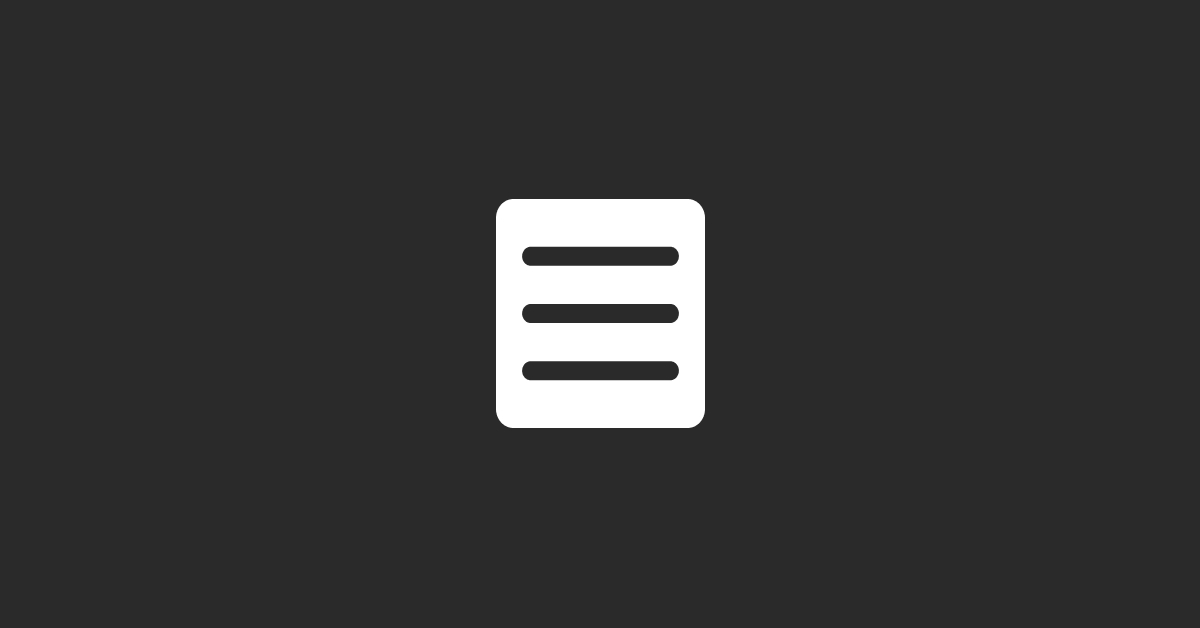Introduction:
HubSpot’s list notifications are a powerful tool that keeps you up-to-date on changes within your contact lists. Whether you’re monitoring new leads, tracking important customer segments, or keeping an eye on specific groups for marketing campaigns, list notifications ensure you’re always in the loop. By setting up these notifications, you can respond to key list changes in real time, allowing your team to act quickly on new opportunities, nurture leads effectively, and provide timely follow-ups.
You can also watch our Beginner's Tutorial for HubSpot CRM below:
In this comprehensive guide, we’ll explore everything you need to know about setting up list notifications in HubSpot. We’ll cover the benefits of list notifications, provide detailed steps for configuring notifications, and offer tips to optimize this feature for your business needs.
1. Why Use List Notifications in HubSpot?
List notifications in HubSpot are a feature that allows users to receive alerts when changes occur in their contact lists. These notifications can be set up to trigger when new contacts are added, specific criteria are met, or changes occur in important segments. Whether you’re a marketer tracking campaign performance, a sales professional monitoring new leads, or a customer service manager keeping tabs on key accounts, list notifications ensure you’re always aware of important updates.
Benefits of Using List Notifications
Real-Time Alerts for Better Responsiveness:
- List notifications keep your team informed about important changes as they happen. For instance, sales teams can receive alerts when new leads meet specific criteria, enabling them to act quickly and engage prospects while they’re still interested.
Enhanced Campaign Monitoring:
- Marketers can use list notifications to monitor the performance of their campaigns in real time. For example, if you’re running a lead generation campaign, notifications can alert you when new contacts are added to the list, allowing you to adjust your strategy on the fly.
Improved Lead Nurturing and Follow-Up:
- By setting up notifications for lists that track lead behaviors, such as form submissions or content downloads, your sales and marketing teams can initiate timely follow-ups that nurture prospects through the buyer’s journey.
Better Customer Service Management:
- Customer service teams can use list notifications to stay on top of important updates, such as when high-priority customers meet certain criteria or need immediate attention. This proactive approach helps improve customer satisfaction and retention.
Increased Team Efficiency:
- Notifications streamline team workflows by providing relevant updates directly to the right individuals. Instead of constantly checking lists manually, your team can focus on strategic actions and only engage when needed, making your operations more efficient.
How List Notifications Enhance Team Collaboration
Align Sales and Marketing Efforts:
- List notifications help align sales and marketing teams by providing shared visibility into contact changes and campaign outcomes. For instance, sales teams can receive updates when leads score high enough to be considered sales-ready, while marketing teams can monitor engagement with ongoing campaigns.
Streamline Communication:
- Notifications can be set up to alert multiple team members, ensuring everyone stays informed about key updates. This feature fosters better communication and coordination across your organization, reducing the risk of missed opportunities.
Prioritize High-Value Actions:
- By receiving notifications on changes within high-priority lists, your team can focus its efforts on the most impactful actions, such as following up with hot leads or addressing urgent customer needs.
Key Takeaways
- Stay Informed in Real Time: List notifications keep your team up-to-date on important changes, allowing for timely and strategic responses.
- Enhance Campaign and Sales Efforts: Use notifications to monitor campaign performance and track lead engagement, enabling more effective follow-ups.
- Improve Collaboration and Efficiency: Notifications help align your team’s efforts, streamline communication, and ensure that key actions are prioritized.
2. Prerequisites for Setting Up List Notifications in HubSpot
Before you can set up list notifications in HubSpot, it’s essential to ensure that your account meets the necessary prerequisites. Proper configuration and access rights will ensure that notifications work as intended, keeping your team informed and responsive.
HubSpot Plan Requirements
HubSpot Marketing, Sales, or Service Hub:
- List notifications are available across HubSpot’s key Hubs—Marketing, Sales, and Service—depending on the lists and actions you want to monitor. While basic list features are accessible even with free accounts, advanced notifications and list segmentation options are generally available in the Professional and Enterprise tiers.
Access to the Lists Tool:
- Ensure that your HubSpot plan includes access to the Lists tool, which is crucial for creating the segments you want to monitor. Lists can be static or active, with active lists being dynamically updated based on set criteria, which are ideal for real-time notifications.
Permissions and Configuration Prerequisites
User Permissions:
- You need the appropriate permissions to create lists and configure notifications. Generally, you’ll need admin or super admin rights to set up list notifications, especially if you’re adjusting global settings that impact other team members.
Email Integration:
- Ensure that your HubSpot account is integrated with your email provider to receive email notifications. This integration allows HubSpot to send alerts directly to your inbox based on the list changes you’ve configured.
Notification Preferences Setup:
- Before setting up notifications, verify that your personal notification preferences are configured correctly in HubSpot. Go to Settings > Notifications to adjust how you’d like to receive alerts—whether through email, in-app notifications, or via connected integrations like Slack.
Key Takeaways
- Ensure Proper Plan Access: Confirm that your HubSpot plan includes access to lists and notifications, and that your account permissions allow for configuration.
- Set Up Email and Notification Preferences: Properly configure your notification settings to ensure you receive updates in your preferred format.
- Admin Permissions Needed: If adjustments impact the entire team, admin permissions will be required to configure list notifications effectively.
3. Step-by-Step Guide to Setting Up List Notifications in HubSpot
Setting up list notifications in HubSpot involves creating the lists you want to monitor, configuring notification settings, and customizing your alerts based on specific criteria. This step-by-step guide will walk you through the entire process, ensuring that you can effectively track changes in your lists and respond promptly to important updates.
Step 1: Create a List in HubSpot
Log into Your HubSpot Account:
- Begin by logging into your HubSpot account with the necessary permissions to access and create lists.
Navigate to the Lists Tool:
- Go to Contacts > Lists in the top navigation menu. This is where you can manage all your contact lists, including creating new lists and editing existing ones.
Create a New List:
Click on the Create List button. You’ll be prompted to choose between an Active List and a Static List:- Active List: Updates automatically based on set criteria, ideal for ongoing tracking and real-time notifications.
- Static List: A snapshot of contacts at a specific moment, useful for one-time campaigns or specific segments that don’t need constant updates.
Define List Criteria:
- Set up the criteria for your list by choosing filters based on contact properties, form submissions, email engagement, and more. For example, you might create a list of leads who have submitted a specific form or contacts who meet a certain lead score threshold.
Save the List:
- Once you’ve defined your list criteria, click Save to finalize the list. The list will start populating based on the criteria you set, and if it’s an active list, it will continuously update as contacts meet or fall out of the criteria.
Step 2: Configure List Notification Settings
Access Notification Settings:
- After creating your list, go to Settings (gear icon in the top right corner) and select Notifications from the left-hand menu. This section allows you to manage notification settings across your HubSpot account.
Navigate to List Notifications:
- Scroll down to the Lists section under Notification Types. Here, you can set up specific notifications related to list changes, such as when contacts are added or removed from a list.
Select Your Notification Preferences:
Choose how you want to receive notifications:- Email Notifications: Alerts are sent directly to your email inbox.
- In-App Notifications: Notifications appear within the HubSpot platform.
- Slack or Microsoft Teams: If integrated, you can receive notifications directly in your team communication channels.
Customize Your Notification Triggers:
- Customize when you want to be notified about changes in the list. For example, set notifications to trigger when a new contact is added to a high-priority list or when a contact is removed due to changes in their engagement level.
Test Your Notification Settings:
- To ensure that notifications are working correctly, add a test contact to your list and check that the notification is triggered as expected. Adjust settings if you’re not receiving alerts or if notifications are not appearing in your preferred format.
Step 3: Customize Notification Preferences
Refine Frequency of Notifications:
- Avoid notification overload by refining how frequently you receive alerts. For instance, you can set notifications to trigger only once per day for each list change or only when specific high-priority actions occur.
Segment Notifications by Team Roles:
- Customize notifications based on team roles to ensure that only relevant team members receive specific updates. For example, sales reps might receive notifications about new leads, while marketers are alerted when contacts engage with campaign content.
Use Notification Templates for Consistency:
- Create notification templates within HubSpot to standardize the messaging and appearance of alerts. Consistent templates help team members quickly understand the action required without confusion.
Leverage Workflow Integration for Advanced Notifications:
- Integrate list notifications with HubSpot workflows to trigger more complex actions. For example, when a contact is added to a specific list, you can set up a workflow to automatically send a follow-up email or assign the contact to a sales rep.
Connect Notifications to CRM Tasks:
- Link list notifications to CRM tasks for actionable follow-ups. For instance, when a new contact is added to a high-value lead list, automatically create a task for the assigned sales rep to reach out within 24 hours.
Step 4: Monitor and Adjust Notification Effectiveness
Review Notification Performance:
- Use HubSpot’s analytics to review the performance of your list notifications. Track metrics such as response times, follow-up actions taken, and overall engagement with notified contacts.
Adjust Criteria Based on Feedback:
- Gather feedback from your team on the effectiveness of notifications. Adjust list criteria and notification triggers based on their insights to ensure the most relevant alerts are being sent.
Refine Segmentation and Triggers Over Time:
- As your business needs evolve, continuously refine your list segments and notification triggers. Ensure that notifications remain aligned with your current marketing and sales strategies.
Stay Updated on HubSpot Features:
- HubSpot regularly updates its features, including notification capabilities. Stay informed about new releases and enhancements to ensure you’re using the latest tools to optimize your list notifications.
Key Takeaways
- Create Dynamic Lists: Use active lists for ongoing monitoring and real-time notifications, ensuring that your alerts are always based on the most up-to-date contact data.
- Customize Notification Triggers: Tailor notifications to specific actions and team roles to ensure that alerts are relevant and actionable.
- Monitor and Optimize: Regularly review notification performance and refine your criteria to maintain the effectiveness of your alerts.
4. Best Practices for Using List Notifications Effectively
List notifications in HubSpot can significantly enhance your marketing, sales, and customer service efforts when used strategically. To make the most of this feature, it’s important to optimize how notifications are configured, ensuring they provide actionable insights without overwhelming your team with unnecessary alerts. This section covers best practices for using list notifications effectively, from refining notification frequency to integrating notifications with HubSpot workflows.
1. Optimize Notification Frequency
Avoid Notification Overload:
- Receiving too many notifications can lead to alert fatigue, where important updates might be overlooked. Set notifications to trigger only for significant changes, such as when new high-priority leads are added to a list or when a major shift in engagement occurs.
Schedule Digest Notifications:
- Instead of receiving individual notifications for each change, consider setting up daily or weekly digest emails. These summaries provide a snapshot of key list changes, allowing your team to stay informed without being overwhelmed by constant alerts.
Prioritize High-Impact Lists:
- Focus notifications on lists that have the greatest impact on your business, such as new lead lists, high-value customer segments, or engagement-driven lists for ongoing campaigns. Avoid setting notifications for low-priority lists that don’t require immediate action.
Customize Notification Timings:
- Set specific times for receiving notifications to align with your team’s workflow. For instance, configure notifications to arrive before team meetings or during peak working hours, ensuring that alerts are seen and acted upon promptly.
2. Segment Lists for Targeted Notifications
Use Segmented Lists for Specific Teams:
- Create segmented lists tailored to different team roles, such as marketing, sales, or customer service. This ensures that notifications are relevant and directed to the right individuals, enhancing their ability to act on the information.
Set Up Behavior-Based Lists:
- Use HubSpot’s list segmentation capabilities to create behavior-based lists that trigger notifications based on specific actions, such as recent form submissions, webinar attendance, or engagement with marketing emails. These behavior-driven lists provide actionable insights for timely follow-ups.
Leverage Lifecycle Stage Segmentation:
- Segment lists based on lifecycle stages (e.g., lead, marketing-qualified lead, sales-qualified lead, customer) to ensure notifications align with the appropriate level of follow-up and engagement strategy.
Incorporate Lead Scoring:
- Integrate lead scoring into your list segmentation to trigger notifications only for contacts that reach a certain score threshold. This approach prioritizes alerts for leads that are most likely to convert, focusing your team’s efforts on high-potential opportunities
3. Integrate Notifications with Workflows for Enhanced Automation
Automate Actions Based on Notifications:
- Use HubSpot workflows to automate actions based on list notifications. For example, when a contact is added to a key list, automatically send a personalized email, update contact properties, or assign a task to a sales rep to follow up.
Create Multi-Step Workflows for Complex Scenarios:
- For more complex scenarios, design multi-step workflows that involve several actions triggered by list changes. For instance, if a contact is added to a list of high-value leads, the workflow can notify the sales team, send a welcome email, and update the CRM with relevant tags.
Set Up Conditional Logic in Workflows:
- Use conditional logic within workflows to refine how notifications trigger subsequent actions. This allows you to create more nuanced automation, such as only sending notifications when specific criteria are met within the list.
Link Notifications to Sales Pipeline Stages:
- Connect list notifications to specific sales pipeline stages to ensure timely action. For example, when a lead is added to a list that aligns with the “Negotiation” stage, an alert can prompt the sales team to prioritize their outreach efforts.
4. Use Analytics to Refine Notification Strategies
Monitor Notification Engagement:
- Use HubSpot’s analytics tools to monitor how your team interacts with notifications. Track metrics like response times, follow-up rates, and the impact of notifications on lead conversion to determine their effectiveness.
Adjust List Criteria Based on Performance:
- Regularly review the performance of your notifications and adjust list criteria to improve relevancy. If a certain notification isn’t driving the desired actions, refine the list segmentation or change the notification triggers.
Incorporate Team Feedback:
- Gather feedback from your team on the effectiveness of list notifications. Use their insights to refine notification settings, ensuring that alerts provide value without becoming disruptive.
Test and Iterate:
- Continuously test different notification settings, list criteria, and workflow integrations to find the optimal setup for your organization. Iterative improvements will help you maximize the impact of your notifications.
Key Takeaways
- Refine Notification Frequency: Balance the frequency of notifications to avoid overload and focus on high-impact alerts that drive meaningful actions.
- Segment for Precision: Use segmented lists tailored to specific roles and behaviors to ensure that notifications are relevant and actionable.
- Leverage Workflows for Automation: Integrate notifications with HubSpot workflows to automate follow-ups, task assignments, and other actions, enhancing your team’s responsiveness.
- Continuously Optimize: Regularly review notification performance, gather feedback, and make data-driven adjustments to keep your strategy effective.
5. Examples of List Notifications for Different Use Cases
List notifications in HubSpot can be tailored to fit various business needs, from marketing and sales to customer service. This section explores specific examples of how list notifications can be applied in different scenarios to drive results and keep your team informed.
1. Marketing Campaign Triggers
New Leads from Campaigns:
- Use Case: Marketing teams can set up notifications for lists that capture new leads generated from specific campaigns, such as form submissions from a landing page or downloads of gated content.
- Action: When a new lead is added to the list, the marketing team receives an alert, prompting them to nurture the lead with targeted follow-up emails or to add the lead to a relevant workflow.
Engagement-Based Segments:
- Use Case: Create lists that track contacts based on their engagement with marketing emails, such as clicks, opens, or bounces.
- Action: Notifications can alert the team to adjust the email strategy for those who frequently engage, or re-target those who haven’t interacted recently, optimizing ongoing campaigns.
Event Attendance Notifications:
- Use Case: Set up a list for contacts who have registered for or attended a webinar or event.
- Action: Notify the team to send post-event content or offers, creating an immediate follow-up opportunity to maintain engagement and move prospects further along the sales funnel.
2. Sales Lead Alerts
High-Value Lead Identification:
- Use Case: Create a list that captures leads who meet specific high-value criteria, such as reaching a certain lead score, visiting key website pages, or engaging with critical assets like pricing guides.
- Action: List notifications alert sales reps to prioritize outreach to these high-potential leads, helping them capitalize on warm opportunities before they cool off.
Lead Status Changes:
- Use Case: Set up notifications for lists that track changes in lead status, such as moving from marketing-qualified lead (MQL) to sales-qualified lead (SQL).
- Action: When a lead transitions to an SQL, the sales team receives a notification, prompting them to initiate direct contact or schedule a meeting.
Re-Engaged Leads:
- Use Case: Monitor leads who have previously disengaged but have recently shown renewed interest by interacting with your content or returning to your website.
- Action: Notifications trigger sales reps to reconnect with these re-engaged leads, utilizing the renewed interest to revive stalled opportunities.
3. Customer Service Updates
Priority Customer Notifications:
- Use Case: Set up a list for high-value or priority customers who require special attention. This list could be based on customer tier, recent purchase behavior, or recent support interactions.
- Action: When a priority customer is added or updated in the list, customer service reps receive a notification to proactively reach out, address any concerns, or provide personalized service.
Feedback or Issue Resolution Alerts:
- Use Case: Create a list for customers who have submitted feedback forms, support tickets, or NPS surveys indicating dissatisfaction.
- Action: Notifications alert the customer service team to follow up immediately, address issues, and improve customer satisfaction.
Customer Lifecycle Changes:
- Use Case: Set up a list that tracks customers who are nearing contract renewal dates or subscription expirations.
- Action: Notifications prompt the account management team to engage these customers early, offering renewals, upsell opportunities, or loyalty incentives to ensure retention.
Key Takeaways
- Marketing Notifications: Use notifications to track campaign performance, follow up on engaged leads, and optimize marketing actions based on real-time insights.
- Sales Lead Alerts: Set up targeted notifications to identify high-value opportunities, track lead status changes, and reconnect with re-engaged prospects, ensuring timely follow-up.
- Customer Service Updates: Use notifications to keep your service team informed about priority customers, feedback alerts, and lifecycle changes, enabling proactive engagement.
6. Troubleshooting Common Issues with List Notifications
Setting up list notifications in HubSpot is generally straightforward, but occasionally, you might encounter issues that prevent notifications from functioning as expected. These issues can range from missed alerts to incorrect segmentation, affecting your ability to stay informed and respond effectively. This section outlines common problems and provides troubleshooting tips to help you resolve these challenges.
Common Issues and Solutions
Issue: Missed Notifications
Cause: Missed notifications can result from incorrect notification settings, email delivery issues, or notification fatigue if too many alerts are set up.Solution:
- Review Notification Settings: Go to Settings > Notifications and ensure that your notification preferences are correctly configured. Check that the specific list notifications are enabled for your preferred delivery method (email, in-app, Slack, etc.).
- Check Spam Filters: Ensure that HubSpot notification emails are not being filtered into your spam or junk folder. Whitelist HubSpot’s email addresses to prevent this issue.
- Adjust Frequency: If you’re receiving too many notifications, consider consolidating alerts into daily or weekly digests to avoid missing critical updates amid notification overload.
Issue: Incorrect or Incomplete Contact Segmentation
Cause: If list criteria are not set correctly, contacts may be incorrectly included or excluded from lists, leading to misleading notifications.
Solution:
- Refine List Criteria: Revisit your list criteria to ensure they accurately reflect the contacts you intend to monitor. Use specific filters and conditions to fine-tune the segmentation.
- Test List Performance: Test your lists by manually adding or removing sample contacts and checking if the notifications trigger as expected. Adjust the criteria based on the results of your tests.
Issue: Delayed or Inconsistent Notification Delivery
Cause: Delays in notification delivery can be caused by server issues, heavy list processing loads, or integration problems with connected apps like Slack or email providers.Solution:
- Monitor HubSpot Status: Check HubSpot’s status page for any reported delays or service disruptions that could affect notification delivery.
- Check Integration Settings: If using third-party apps like Slack or Microsoft Teams for notifications, ensure the integrations are correctly set up and connected. Re-authenticate if necessary to resolve connectivity issues.
Issue: Notifications Not Triggering for New Contacts
Cause: This issue often arises when new contacts don’t meet all the list criteria or when list updates are delayed due to sync settings.
Solution:
- Verify Contact Data: Double-check that new contacts are correctly entered and meet the specific criteria set for the list. Update any missing or incorrect data to ensure they are included in the list.
- Sync Settings: Review the sync settings in your list configuration to ensure that updates happen in real time or at the desired frequency. Adjust sync intervals if needed to improve list responsiveness.
Troubleshooting Tips
- Regularly Audit Lists and Notifications: Periodically review your lists and notification settings to ensure they are functioning correctly. Regular audits help catch issues early and maintain the accuracy of your alerts.
- Coordinate with IT or HubSpot Support: If persistent issues occur, collaborate with your IT team or contact HubSpot Support for assistance. They can provide specific guidance or troubleshoot deeper technical issues.
- Stay Updated on HubSpot Changes: HubSpot frequently updates its features, which can impact how notifications and lists function. Stay informed about updates to ensure your settings are optimized.
Key Takeaways
- Review and Test Settings: Regularly check your notification and list settings to ensure they are configured correctly and meet your current business needs.
- Refine Segmentation: Accurate list segmentation is critical for relevant notifications. Continuously refine criteria to ensure the right contacts trigger the right alerts.
- Monitor Performance and Seek Support: Keep an eye on notification performance and seek help when needed to address any technical issues that arise.
7. Case Studies: Leveraging List Notifications for Business Growth
List notifications in HubSpot can be a game-changer for businesses looking to enhance their marketing, sales, and customer service efforts. This section highlights real-world examples of companies that have successfully used list notifications to drive growth, improve responsiveness, and streamline their operations.
Case Study 1: Marketing Agency Boosts Lead Nurturing with Real-Time Notifications
Company Overview: A digital marketing agency specializing in lead generation needed a way to stay on top of new leads generated from their campaigns. The agency wanted to improve its lead nurturing process by ensuring that leads were followed up with promptly.
Challenges:
- The agency struggled with manually monitoring lead lists, which often resulted in delayed follow-ups and missed opportunities.
- Lack of real-time updates meant that leads would sometimes go cold before being contacted.
Solution: The agency set up active lists in HubSpot that automatically populated with new leads meeting specific criteria, such as high engagement scores or recent form submissions. They configured list notifications to alert the sales team immediately when a new lead was added to the list.
- Faster Response Times: Real-time notifications ensured that sales reps were alerted the moment a new lead entered the list, enabling them to initiate contact within minutes.
- Improved Lead Conversion Rates: With quicker follow-ups, the agency saw a 30% increase in lead-to-customer conversion rates, as leads were engaged while their interest was still high.
- Streamlined Communication: Notifications were integrated with Slack, allowing the sales team to receive updates directly in their communication channel, further speeding up response times.
Key Takeaway: For marketing agencies, integrating list notifications into the lead nurturing process ensures timely engagement with new prospects, significantly improving conversion rates.
Case Study 2: E-commerce Brand Enhances Customer Retention with Priority Alerts
Company Overview: An e-commerce brand specializing in luxury goods wanted to improve customer retention by closely monitoring high-value customers. The brand aimed to proactively address issues and provide personalized service to its most important clients.
Challenges:
- The customer service team often missed opportunities to engage high-value customers at critical moments, such as during potential churn events.
- There was no system in place to alert the team when important customers exhibited behaviors indicating dissatisfaction, such as declining engagement or negative feedback.
Solution: The brand created a list in HubSpot for high-value customers based on purchase history, engagement metrics, and customer feedback scores. They set up list notifications to alert the customer service team when a high-value customer was added or when a significant change in behavior was detected.
- Proactive Engagement: Notifications allowed the customer service team to reach out proactively, addressing potential issues before they escalated. This approach helped resolve concerns quickly, improving customer satisfaction.
- Increased Retention Rates: By focusing on high-value customers and responding to their needs promptly, the brand increased its customer retention rate by 20%.
- Personalized Service: The notifications facilitated more personalized interactions, as the team could see recent behaviors and tailor their outreach accordingly.
Key Takeaway: E-commerce brands can use list notifications to maintain a high level of customer service for priority clients, leading to improved retention and loyalty.
Case Study 3: B2B Tech Company Streamlines Sales Process with Lead Scoring Alerts
Company Overview: A B2B tech company that provides cloud-based software solutions needed to refine its sales process to ensure that only qualified leads were passed on to sales reps. The company wanted to prioritize high-scoring leads to maximize their sales team’s efficiency.
Challenges:
- Sales reps often wasted time on low-quality leads due to a lack of clear segmentation and prioritization.
- The manual process of lead qualification was inefficient and prone to inconsistencies.
Solution: The company implemented lead scoring in HubSpot and created a list for leads that reached a predefined score threshold. List notifications were configured to alert sales reps whenever a new lead was added to the list, ensuring that only the most qualified leads were pursued.
- Improved Sales Efficiency: With clear notifications about high-scoring leads, sales reps focused their efforts on the most promising opportunities, reducing the time spent on unqualified prospects.
- Higher Win Rates: The company experienced a 25% increase in win rates by focusing sales efforts on the highest quality leads.
- Better Sales and Marketing Alignment: The clear criteria for lead qualification, paired with real-time notifications, improved collaboration between the marketing and sales teams, ensuring alignment on the definition of a qualified lead.
Key Takeaway: B2B companies can enhance sales efficiency and effectiveness by using list notifications to prioritize high-value leads, aligning sales efforts with top opportunities.
Key Takeaways from Case Studies
- Timely Engagement: List notifications ensure timely engagement with leads, customers, and prospects, enhancing responsiveness and improving conversion and retention rates.
- Focus on High-Value Segments: By setting up notifications for priority lists, companies can direct their resources toward the most impactful opportunities.
- Streamlined Processes: Integrating notifications with existing workflows and communication tools helps streamline operations, allowing teams to act quickly and efficiently.
8. Conclusion and Next Steps (200 words)
Setting up list notifications in HubSpot is a powerful way to keep your team informed and responsive to important changes within your contact lists. By leveraging real-time alerts, you can enhance marketing efforts, improve sales efficiency, and deliver superior customer service, all while ensuring that your team stays aligned and focused on high-impact actions.
Key Insights:
- Enhanced Responsiveness: List notifications enable your team to act quickly on new leads, changes in customer behavior, and critical updates, ensuring timely follow-ups and personalized engagement.
- Optimized Workflows: Integrating notifications with HubSpot workflows allows you to automate repetitive tasks, streamline operations, and maintain consistent communication with your contacts.
- Targeted Focus on High-Value Opportunities: By setting up notifications for segmented lists, your team can prioritize actions that drive the most value, whether it’s engaging hot leads, nurturing key accounts, or proactively managing customer satisfaction.
Next Steps:
- Set Up Your Lists and Notifications: Follow the step-by-step guide to create lists tailored to your business needs and configure notifications to keep your team informed.
- Integrate with Workflows: Use HubSpot’s workflows to automate actions triggered by list notifications, enhancing your team’s efficiency and responsiveness.
- Continuously Optimize: Regularly review and adjust your list criteria and notification settings based on performance data and team feedback to ensure your strategy remains effective.