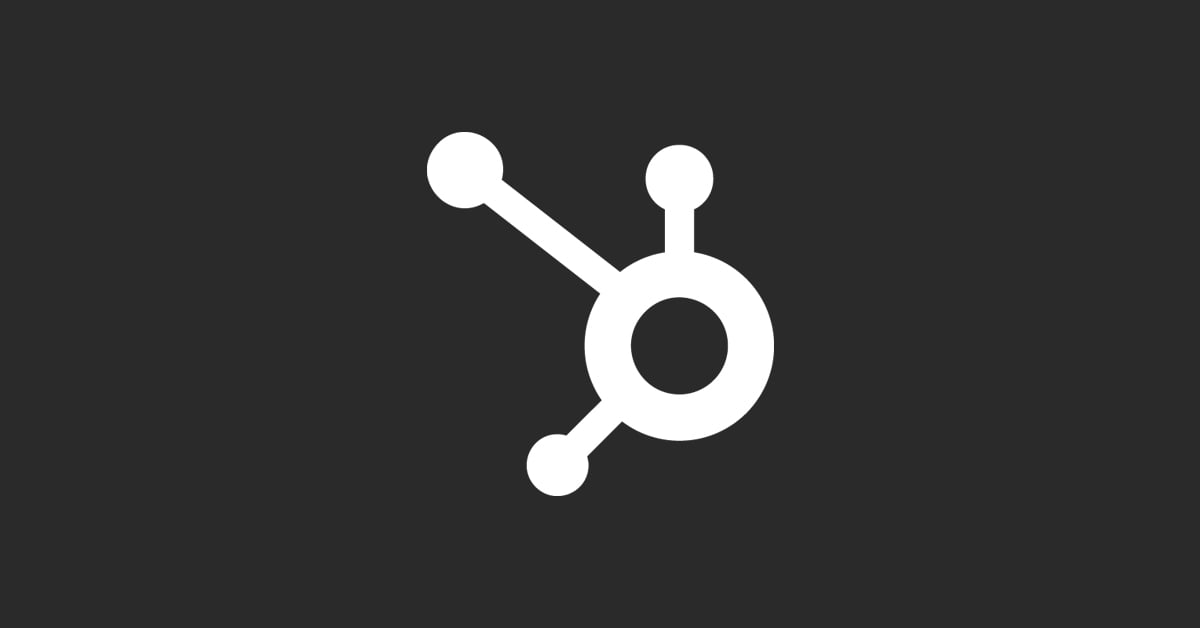1. Introduction to HubSpot Notifications
Notifications in HubSpot play a critical role in ensuring that the right information reaches the right person at the right time. Whether it's alerting a sales rep about a new lead, notifying a customer service agent of a ticket update, or keeping a marketing team informed about campaign performance, HubSpot notifications keep teams synchronized and proactive.
You can also watch our Beginner's Tutorial for HubSpot CRM below:
Why Notifications Matter:
- Improved Response Times: Timely notifications help teams respond quickly to customer needs, sales opportunities, or marketing changes, improving overall effectiveness.
- Enhanced Team Collaboration: Notifications keep everyone on the same page, reducing miscommunication and enhancing teamwork.
- Increased Engagement: Personalized notifications can increase engagement by delivering relevant updates to users based on their roles and preferences.
HubSpot’s notification system is highly customizable, allowing users to tailor their experience based on individual and team needs. This flexibility makes it easier to manage communications effectively, ensuring that notifications are informative rather than overwhelming.
2. Types of HubSpot Notifications
HubSpot offers several types of notifications, each designed to serve a specific purpose. Understanding these notification types is the first step in optimizing your HubSpot experience.
In-App Notifications
What They Are:
- In-app notifications appear directly within the HubSpot platform. These notifications alert users about important activities, such as new leads, completed tasks, or updates on deals.
Use Cases:
- Sales reps receive notifications when a lead opens an email or visits the pricing page.
- Marketing teams get updates when a campaign milestone is reached.
- Service agents are notified of ticket updates, ensuring prompt customer responses.
Customization Options:
- Users can manage in-app notifications through their personal settings, choosing which alerts they want to receive and customizing the frequency of updates.
Email Notifications
What They Are:
- Email notifications are sent directly to your inbox, providing updates on activities like form submissions, task completions, or contact assignments.
Use Cases:
- A sales manager receives an email when a lead fills out a contact form on the website.
- A marketing specialist is alerted via email when a scheduled blog post goes live.
Customization Options:
- Email notifications can be customized at both the user and team level, allowing for personalized notification preferences. Users can set daily digests or real-time updates based on their roles.
Mobile Push Notifications
What They Are:
- Mobile push notifications alert users via their mobile devices, providing real-time updates on the go. These notifications are particularly useful for sales reps and service agents who need to stay informed while away from their desks.
Use Cases:
- A field sales rep receives a push notification when a key prospect opens an email or views a proposal.
- Customer service agents get alerts when a high-priority ticket is assigned to them.
Customization Options:
- Users can customize which types of push notifications they receive and adjust settings directly within the HubSpot mobile app.
Browser Notifications
What They Are:
- Browser notifications appear on your desktop, providing immediate updates even when you’re not actively working within HubSpot.
Use Cases:
- Sales teams get browser alerts when a lead takes an important action, such as scheduling a meeting.
- Marketing teams receive notifications when an ad campaign hits a specific performance milestone.
Customization Options:
- Browser notifications can be customized by enabling or disabling specific alert types and adjusting notification preferences in the HubSpot settings.
Task and Assignment Notifications
What They Are:
- Task notifications keep users informed about assigned tasks, upcoming deadlines, and task completions. Assignment notifications alert users when new deals, contacts, or tickets are assigned to them.
Use Cases:
- A sales rep is notified when a task reminder is due for follow-up with a key client.
- A marketing manager is alerted when new tasks are assigned during a campaign launch.
Customization Options:
- Customize task notifications by adjusting task priority levels and setting reminders according to user preferences.
Workflow and Automation Notifications
What They Are:
- Workflow notifications are triggered by automated processes set up within HubSpot. These notifications inform users about workflow actions, such as contact enrollment, status updates, or task creation.
Use Cases:
- Sales teams are alerted when a lead progresses to a new lifecycle stage within a sales automation workflow.
- Marketing teams receive updates when contacts enter a nurture sequence.
Customization Options:
- Workflow notifications can be tailored by modifying workflow settings and specifying which actions trigger notifications.
Activity Feed Notifications
What They Are:
- Activity feed notifications keep track of key interactions, such as email opens, link clicks, or document views. This real-time tracking helps users stay on top of contact engagement.
Use Cases:
- A sales rep sees when a prospect opens a proposal document multiple times, indicating high interest.
- A marketing professional tracks email engagement to assess campaign effectiveness.
Customization Options:
- Customize activity feed settings to filter notifications by activity type, contact importance, or frequency.
Service and Ticket Notifications
What They Are:
- Service notifications alert customer support teams about new tickets, status updates, or customer feedback. These notifications ensure that service agents can manage and resolve issues promptly.
Use Cases:
- A service agent is notified immediately when a new ticket is assigned, allowing for faster response times.
- Customer success teams receive alerts when a customer leaves feedback after a support interaction.
Customization Options:
- Adjust service notifications to match the urgency of tickets, with options to prioritize high-value customers or critical issues.
3. Customizing HubSpot Notifications
Customizing notifications in HubSpot allows you to receive updates that are relevant and actionable, without getting overwhelmed by unnecessary alerts. Here’s how you can tailor notifications to suit your specific needs.
Personal Notification Settings
Accessing Personal Notification Settings:
- To customize your personal notification settings, navigate to your HubSpot account profile, click on your profile picture, and select “Notifications.” This will bring up a comprehensive menu of all notification types available.
Setting Up Email and In-App Notifications:
- Email Preferences: Choose between immediate notifications, daily summaries, or disabling certain notifications altogether. Customize which events trigger an email alert, such as form submissions or task completions.
- In-App Preferences: Customize which notifications appear in your HubSpot dashboard. You can filter by contact activity, deal updates, and task reminders.
Managing Mobile and Browser Notifications:
- Mobile Settings: Adjust which push notifications you receive via the HubSpot mobile app. Toggle specific notifications on or off to ensure you’re only alerted about the most critical updates.
- Browser Notifications: Enable or disable browser notifications based on your daily workflow needs. Customize which alerts appear when you’re not directly working within the HubSpot app.
Team Notification Settings
Why Team Settings Matter:
- Customizing team notifications ensures that the right people are informed about the right activities, enhancing collaboration and reducing miscommunication.
Setting Up Team Notifications:
- Admin Control: Team managers and administrators can set default notification preferences for their team members. This is especially useful for ensuring consistency across sales, marketing, and service teams.
- Assignment Notifications: Customize which team members receive notifications when new tasks, deals, or tickets are assigned. This helps streamline workflow management and ensures that team members are aware of their responsibilities.
Synchronizing Notifications Across Teams:
- Use HubSpot’s team settings to synchronize notifications for specific projects or campaigns. This ensures that all relevant team members stay updated without needing individual adjustments.
Customizing Notification Channels
Choosing the Right Notification Channels:
- Selecting the right channel for notifications depends on your role and how you prefer to receive updates. Sales reps on the go might prefer mobile push notifications, while marketing managers might benefit more from daily email summaries.
Integrating Third-Party Tools for Notifications:
- HubSpot allows integration with other communication tools like Slack, Microsoft Teams, and Asana, enabling notifications to be delivered where your team is most active. For example, sales teams can receive lead notifications directly in their Slack channels, reducing response times.
Managing Notification Preferences
Adjusting Notification Frequency:
- Control the frequency of notifications to avoid overload. Set certain notifications to real-time for critical updates and others to daily or weekly digests for less urgent information.
Muting and Prioritizing Notifications:
- Mute specific notifications during focused work periods or prioritize alerts for high-value activities, such as large deal updates or key client interactions.
4. Best Practices for HubSpot Notification Management
Avoid Notification Overload
- Tip: Regularly review your notification settings to ensure you’re not receiving redundant or unnecessary alerts. Adjust preferences based on your current role, priorities, and daily workflow.
2. Segment Notifications by Role
- Tip: Different team members need different types of notifications. Sales teams should focus on lead engagement, while service teams prioritize ticket updates. Segmenting notifications by role ensures that everyone receives relevant information.
3. Use Custom Notification Triggers
- Tip: Customize notification triggers using workflows and automation rules. For example, trigger a notification only when a deal reaches a specific stage or when a lead score exceeds a threshold.
4. Leverage Reporting for Continuous Improvement
- Tip: Use HubSpot’s analytics tools to monitor which notifications are being acted upon and which are being ignored. Adjust settings to improve relevance and reduce noise.
5. Train Your Team on Notification Management
- Tip: Conduct training sessions to help your team understand how to customize their notifications effectively. This ensures everyone can manage their alerts and stay informed without feeling overwhelmed.
5. Advanced Notification Customization
Creating Custom Notifications with Workflows
Using Workflows for Personalized Alerts:
- Workflows allow you to create highly customized notifications that trigger based on specific actions or criteria. For example, you can set up a workflow that sends a notification when a high-value lead visits your pricing page multiple times.
How to Set Up Custom Workflow Notifications:
- Define the Trigger: Choose the specific event that will trigger the notification, such as a contact property update, form submission, or page view.
- Create the Notification Action: Set up the action within the workflow to send a notification to the relevant user or team. Customize the notification message to provide clear instructions or insights.
- Test and Refine: Test the workflow to ensure that notifications are being sent correctly and adjust settings based on feedback from your team.
Examples of Custom Workflow Notifications:
- Lead Scoring Alerts: Notify sales reps when a lead reaches a specific score, indicating readiness for contact.
- Customer Service Updates: Alert service agents when a high-priority ticket has not been addressed within a set timeframe.
Using APIs for Advanced Customization
Leveraging HubSpot’s API for Notifications:
- HubSpot’s API allows for deeper integration and customization of notifications. You can build custom notification solutions that pull data from HubSpot and deliver it through third-party systems or custom applications.
Custom Notification Use Cases with APIs:
- Real-Time Sales Dashboards: Use APIs to push live updates about deals and lead interactions directly to a sales dashboard.
- Custom Reporting Alerts: Create notifications that trigger when specific metrics are met, such as reaching a monthly sales target or a drop in campaign performance.
Technical Considerations:
- Ensure that your API integrations are properly authenticated and secure. Use HubSpot’s developer resources to access detailed API documentation and examples.
Integrating Third-Party Notification Systems
Connecting HubSpot with External Tools:
- Integrate HubSpot notifications with tools like Zapier to automate cross-platform notifications. This allows for more flexibility in how and where notifications are delivered, enhancing overall workflow efficiency.
Use Case Examples:
- Slack Integration: Send HubSpot notifications directly to specific Slack channels, such as alerting sales teams of a new lead assignment.
- Microsoft Teams Integration: Set up alerts for deal updates, task completions, or customer feedback directly in Microsoft Teams.
Setting Up Integrations:
- Choose the Right Integration Tool: Use HubSpot’s App Marketplace to find compatible integrations or use custom connectors with APIs for more advanced needs.
- Configure Notification Triggers: Define the triggers within HubSpot that will send data to the third-party tool.
- Test the Integration: Ensure notifications are sent accurately and received in the desired format within the external tool.
6. Use Cases for Different Notification Types
HubSpot’s versatile notification system can be tailored to meet the specific needs of various departments within your organization, including sales, marketing, customer service, and team collaboration. By customizing notifications to align with each team’s goals, you can enhance productivity, improve response times, and drive better results. This section will explore practical use cases for different notification types, demonstrating how they can be effectively leveraged across different roles and scenarios.
Sales Notifications
Sales teams rely on timely information to engage leads, close deals, and manage their pipelines effectively. HubSpot’s notification system helps sales reps stay informed about key actions, enabling them to respond swiftly and strategically.
Key Sales Notification Types and Use Cases:
Lead Engagement Notifications
- Use Case: Sales reps receive notifications when leads engage with key content, such as opening an email, clicking on a link, or visiting a pricing page.
- Benefit: This immediate insight allows reps to follow up at the optimal moment, increasing the chances of meaningful engagement and conversion.
Deal Stage Changes
- Use Case: Notifications alert sales reps and managers when a deal moves to a new stage in the pipeline, such as from “Qualified to Buy” to “Proposal Sent.”
- Benefit: Keeps the entire sales team aligned on deal progress, enabling timely actions such as preparing proposals, scheduling meetings, or updating forecasts.
Lead Scoring Alerts
- Use Case: Reps are notified when a lead reaches a predetermined score, indicating readiness for a sales call. Scoring criteria might include actions like multiple site visits, form submissions, or high email engagement.
- Benefit: Focuses sales efforts on the most promising leads, improving the efficiency and effectiveness of outreach.
Meeting and Task Reminders
- Use Case: Sales reps receive reminders about upcoming meetings or tasks related to key deals, ensuring they stay on top of their daily schedule.
- Benefit: Helps reps manage their time effectively, reducing missed opportunities and enhancing overall productivity.
Quote and Proposal Views
- Use Case: Reps get notified when a prospect views a quote or proposal document. This real-time insight allows for timely follow-up to address questions or concerns.
- Benefit: Provides actionable data that helps reps gauge interest and tailor their follow-up strategies accordingly.
Marketing Notifications
Marketing teams use notifications to monitor campaign performance, track lead generation, and stay updated on content engagement. Customized notifications keep marketers informed about the success of their efforts and help them make data-driven adjustments.
Key Marketing Notification Types and Use Cases:
Campaign Performance Updates
- Use Case: Marketers receive notifications about key performance metrics for ongoing campaigns, such as clicks, conversions, or ad performance.
- Benefit: Provides immediate feedback on what’s working and what isn’t, allowing marketers to optimize campaigns in real time.
Content Publication Alerts
- Use Case: Notifications inform content managers when new blog posts, landing pages, or social media updates are published, ensuring timely promotion and tracking.
- Benefit: Keeps the team aligned on content strategy and ensures that all promotional efforts are coordinated effectively.
Form Submission Notifications
- Use Case: Marketers are alerted when someone fills out a form to download a resource, sign up for a webinar, or request a demo. This data is crucial for tracking lead generation efforts.
- Benefit: Enables marketers to assess the effectiveness of forms and landing pages, adjusting strategies to improve conversion rates.
Lead Nurture Workflow Triggers
- Use Case: Marketers receive notifications when leads enter or progress through a nurture workflow, indicating engagement with marketing automation sequences.
- Benefit: Allows marketers to track the effectiveness of automated sequences and adjust content or targeting to improve lead engagement.
A/B Test Results
- Use Case: Notifications alert marketing teams when A/B test results are ready, helping them quickly implement winning variants of email campaigns, landing pages, or ads.
- Benefit: Streamlines the optimization process, enabling faster decision-making and better campaign outcomes.
Customer Service Notifications
Customer service teams depend on timely notifications to manage tickets, respond to customer inquiries, and resolve issues efficiently. Customized notifications help ensure that service agents can provide exceptional support without delay.
Key Customer Service Notification Types and Use Cases:
New Ticket Assignments
- Use Case: Service agents receive notifications when new support tickets are assigned to them, allowing for immediate action on customer issues.
- Benefit: Reduces response times and helps prioritize support efforts based on ticket volume and urgency.
Ticket Status Updates
- Use Case: Notifications inform agents when a ticket’s status changes, such as when a ticket is escalated or resolved.
- Benefit: Keeps agents informed about ticket progress, enabling them to provide timely updates to customers and manage their workload effectively.
Customer Feedback Alerts
- Use Case: Service teams receive notifications when customers leave feedback on resolved tickets, providing insights into service quality and customer satisfaction.
- Benefit: Helps teams identify areas for improvement and recognize exceptional service, fostering a customer-focused culture.
High-Priority Issue Alerts
- Use Case: Agents are notified when high-priority tickets are created, such as issues from VIP clients or problems impacting multiple users.
- Benefit: Ensures that critical issues are addressed promptly, reducing the impact on customer satisfaction and business operations.
Knowledge Base Article Requests
- Use Case: Notifications alert agents when customers request new articles or updates to existing knowledge base content.
- Benefit: Allows service teams to proactively create or update resources, reducing the number of repeat questions and enhancing self-service options.
Team Collaboration Notifications
Effective team collaboration relies on clear communication and coordinated efforts. HubSpot’s notification system helps teams stay connected, manage projects, and keep track of collective progress.
Key Team Collaboration Notification Types and Use Cases:
Task Assignments and Reminders
- Use Case: Team members receive notifications when new tasks are assigned or when deadlines approach, helping them stay on track with project deliverables.
- Benefit: Enhances accountability and ensures that everyone is aware of their responsibilities within the team.
Project Updates
- Use Case: Notifications keep teams informed about project milestones, changes, or completed tasks, providing a clear overview of project status.
- Benefit: Reduces the need for constant check-ins or status meetings, allowing teams to focus on their work while staying informed.
Cross-Department Notifications
- Use Case: Notifications are used to bridge communication gaps between departments, such as alerting marketing when sales closes a deal influenced by a recent campaign.
- Benefit: Fosters a more integrated approach to business operations, ensuring that successes are shared and lessons learned are communicated.
Meeting Reminders and Follow-Ups
- Use Case: Notifications remind team members of upcoming meetings or prompt them to complete follow-up tasks after meetings.
- Benefit: Keeps meetings productive by ensuring that agreed actions are completed, and relevant parties are kept in the loop.
Workflow Automation for Team Processes
- Use Case: Automate notifications for recurring team processes, such as approval requests, content reviews, or project status updates.
- Benefit: Streamlines repetitive tasks and keeps the team synchronized without manual oversight, improving efficiency.
7. Measuring the Effectiveness of Notifications
To maximize the impact of HubSpot notifications, it’s essential to measure their effectiveness. Understanding which notifications drive engagement and which are ignored can help you refine your notification strategy for better results.
Analyzing Notification Engagement
Track Open and Click Rates- What to Measure: For email notifications, monitor open and click rates to gauge how recipients interact with the content. High engagement indicates relevant and timely notifications, while low engagement suggests adjustments are needed.
Monitor Response Times
- What to Measure: Track how quickly team members act on notifications, such as responding to a lead or addressing a ticket. Faster response times typically reflect well-optimized notifications.
Survey Feedback from Users
- What to Measure: Collect feedback from your team about their notification experience. Are they receiving too many notifications? Are important alerts being missed? Use this feedback to adjust settings and improve relevance.
Adjusting Notification Strategies
Refine Notification Triggers
- How to Adjust: Based on engagement data, refine the triggers for each notification type. For example, if sales reps aren’t responding to all lead notifications, consider prioritizing alerts for high-scoring leads only.
Segment Notifications by Role or Priority
- How to Adjust: Ensure that notifications are targeted to the right roles and prioritized according to business needs. For instance, high-priority deal alerts should go directly to the sales manager, while routine updates might go to a shared inbox.
Optimize Notification Frequency
- How to Adjust: Balance real-time notifications with digest summaries to prevent overload. For daily tasks, consider switching to a summary email rather than immediate alerts for every small update.
8. Troubleshooting Common Notification Issues
Notifications are critical, but they can sometimes encounter issues that reduce their effectiveness. This section will explore common notification problems and how to resolve them to ensure smooth operation.
Common Notification Problems and Solutions
Delayed or Missing Notifications
- Problem: Notifications are not being delivered on time or are missing entirely, leading to missed opportunities.
- Solution: Check your notification settings and ensure all necessary permissions are granted. Review workflow settings to confirm that trigger conditions are correctly configured. If using integrations, verify that connections are active and functioning.
Notification Overload
- Problem: Team members are overwhelmed by too many notifications, leading to ignored or missed critical alerts.
- Solution: Streamline notifications by adjusting frequency settings, prioritizing key updates, and disabling unnecessary alerts. Use HubSpot’s filtering options to refine which notifications each user receives.
Incorrect or Irrelevant Notifications
- Problem: Notifications are not relevant to the recipient’s role or contain incorrect information.
- Solution: Customize notifications at the user or team level to ensure that they are targeted and accurate. Check workflows and trigger conditions to correct any errors in notification logic.
Integration Failures
- Problem: Notifications from integrated third-party tools are not syncing correctly with HubSpot, causing missed updates.
- Solution: Troubleshoot integration settings by reconnecting the third-party app, checking for API errors, and reviewing any recent changes to authentication credentials.
9. Case Studies: Companies Succeeding with Customized HubSpot Notifications
Understanding how other companies have successfully utilized HubSpot’s notification features can provide valuable insights and inspiration for optimizing your own notification strategy. In this section, we will explore several case studies that highlight the innovative use of HubSpot notifications across different industries, demonstrating the measurable impact of customized alerts on business performance.
**Case Study 1: Zendesk – Streamlining Sales Processes with Custom Notifications
Background: Zendesk, a leading provider of customer service solutions, faced challenges in managing their rapidly growing sales pipeline. Sales reps were missing key opportunities due to delayed responses and lack of visibility into lead activities. They needed a more efficient way to stay on top of high-priority leads and deal updates.
Strategies:
-
Real-Time Lead Engagement Notifications: Zendesk implemented real-time notifications for lead engagement activities, such as email opens, link clicks, and form submissions. These notifications were customized to prioritize high-value leads based on scoring criteria.
-
Workflow-Triggered Deal Updates: They set up workflows that automatically notified sales reps when a deal moved to a new stage, ensuring that the entire team was aligned on the next steps. Notifications included specific action items, such as follow-up calls or proposal preparations.
-
Integration with Slack: To further streamline communication, Zendesk integrated HubSpot notifications with Slack. This integration allowed sales reps to receive instant alerts in their preferred communication channel, reducing response times significantly.
Results:
- Improved Response Time: The real-time notifications led to a 30% reduction in response time for high-value leads, increasing the likelihood of successful engagements.
- Higher Conversion Rates: Zendesk saw a 20% increase in conversion rates from leads to deals, driven by the timely follow-up facilitated by targeted notifications.
- Enhanced Team Collaboration: The Slack integration improved internal communication, allowing sales reps and managers to stay updated on deal progress without the need for constant email checks.
Key Takeaways:
- Integrate with Preferred Channels: Integrating HubSpot notifications with tools like Slack can enhance efficiency and ensure that notifications are received where your team is most active.
- Prioritize High-Value Alerts: Customizing notifications to focus on high-priority leads or deals helps prevent overload and ensures that important updates receive the attention they deserve.
**Case Study 2: Mailchimp – Optimizing Marketing Campaigns with Performance Alerts
Background: Mailchimp, a popular email marketing platform, needed a way to keep their marketing team informed about campaign performance without overwhelming them with data. They wanted to focus on actionable insights that would help optimize ongoing campaigns in real time.
Strategies:
-
Performance-Based Campaign Alerts: Mailchimp set up performance-based notifications that triggered when specific campaign metrics were met, such as click-through rates exceeding a threshold or bounce rates rising unexpectedly.
-
A/B Testing Notifications: The team implemented notifications that alerted them when A/B test results were ready, allowing them to quickly apply winning variations to ongoing campaigns.
-
Daily Digest Summaries: To avoid notification overload, Mailchimp configured daily digest summaries that provided a snapshot of key metrics and actionable insights. This approach kept the team informed without constant interruptions.
Results:
- Faster Campaign Optimization: The real-time performance alerts enabled the marketing team to make immediate adjustments, resulting in a 15% improvement in overall campaign performance.
- Increased Engagement Rates: By rapidly applying A/B test insights, Mailchimp achieved higher engagement rates, as winning variations were implemented without delay.
- Reduced Notification Fatigue: The use of daily summaries helped balance the need for updates with the risk of overwhelming the team, leading to more focused and productive workdays.
Key Takeaways:
- Focus on Actionable Insights: Notifications should provide value by highlighting actionable data rather than overwhelming users with every minor update.
- Leverage A/B Testing Alerts: Prompt notifications about test results enable rapid implementation of successful changes, driving better performance.
**Case Study 3: Shopify – Enhancing Customer Service with Priority Notifications
Background: Shopify, a leading e-commerce platform, wanted to improve the responsiveness of their customer service teams. With a high volume of support tickets, it was essential to ensure that critical issues were addressed promptly, particularly for high-value customers.
Strategies:
-
High-Priority Ticket Alerts: Shopify configured notifications to prioritize high-priority tickets, such as those from VIP customers or issues affecting multiple users. These alerts were delivered directly to service agents’ mobile devices to ensure immediate action.
-
Feedback and Resolution Updates: Service agents received notifications when customers left feedback on resolved tickets, providing insights into service quality and opportunities for improvement.
-
Integration with Microsoft Teams: Shopify integrated HubSpot notifications with Microsoft Teams, allowing service managers to monitor ticket flow and escalate issues directly within their team communication channels.
Results:
- Improved Resolution Times: High-priority ticket notifications reduced average resolution times by 25%, enhancing overall customer satisfaction.
- Higher Customer Satisfaction Scores: Shopify saw a significant increase in customer satisfaction scores, as timely feedback alerts enabled agents to address follow-up concerns swiftly.
- Streamlined Internal Communication: The integration with Microsoft Teams facilitated seamless communication between service agents and managers, improving overall workflow efficiency.
Key Takeaways:
- Prioritize Urgent Notifications: Focusing on high-priority tickets ensures that critical issues receive immediate attention, improving service quality.
- Use Feedback Alerts to Enhance Service: Notifications that highlight customer feedback provide valuable insights for continuous improvement in service delivery.
**Case Study 4: Asana – Boosting Team Collaboration with Customized Task Notifications
Background: Asana, a project management tool, needed a more efficient way to manage task assignments and project updates across their global team. Keeping everyone informed without overwhelming them was a key challenge, particularly with the high volume of tasks being created and completed daily.
Strategies:
-
Role-Specific Task Notifications: Asana customized task notifications based on user roles, ensuring that team members only received alerts relevant to their responsibilities. For example, project managers were notified of milestone completions, while developers received task-specific updates.
-
Deadline Reminders and Escalations: To keep projects on track, Asana set up deadline reminders and escalation notifications for overdue tasks, prompting team members to take action or reassign tasks as needed.
-
Cross-Platform Notifications: Notifications were integrated with Asana’s mobile app and synced with email and Slack, allowing team members to stay updated regardless of their preferred platform.
Results:
- Increased On-Time Task Completion: The deadline reminders and escalations improved on-time task completion rates by 40%, keeping projects on schedule.
- Enhanced Team Accountability: Role-specific notifications ensured that everyone knew their responsibilities and stayed accountable for their tasks.
- Reduced Communication Overload: By tailoring notifications to individual roles, Asana minimized unnecessary alerts and improved overall team focus.
Key Takeaways:
- Tailor Notifications to Roles: Customizing notifications based on user roles helps ensure that team members receive relevant updates, enhancing productivity and reducing noise.
- Utilize Deadline Alerts: Timely reminders about task deadlines keep teams on track and foster a proactive approach to project management.
10. Future of HubSpot Notifications: Trends and Innovations
The landscape of notifications in HubSpot continues to evolve, with new features and trends shaping how businesses communicate and engage with their teams and customers. This section will explore emerging trends and future innovations in HubSpot notifications.
Emerging Trends in Notification Management
AI-Driven Notifications
- Trend: Artificial intelligence is increasingly being used to enhance notification relevance by predicting which alerts will be most valuable to users based on their past behavior and preferences.
- Impact: AI-driven notifications can reduce noise and highlight the most critical updates, improving decision-making and response times.
Personalized Customer Notifications
- Trend: Businesses are moving towards more personalized customer notifications that adapt based on customer behavior, such as purchase history, engagement level, or previous support interactions.
- Impact: Personalized notifications enhance the customer experience, increasing satisfaction and loyalty by providing timely, relevant updates.
Voice and Smart Device Notifications
- Trend: Integration with voice assistants and smart devices is becoming more common, allowing notifications to be delivered through new channels such as Amazon Alexa, Google Assistant, or smartwatches.
- Impact: These new channels provide more flexibility in how and when notifications are received, catering to user preferences and expanding accessibility.
Cross-Platform Synchronization
- Trend: The need for seamless cross-platform synchronization continues to grow, with users expecting their notifications to be consistent and accessible across all devices and applications.
- Impact: Cross-platform synchronization ensures that notifications are not missed, regardless of where the user is or what device they are using.
Innovations on the Horizon
Enhanced API Capabilities
- Innovation: HubSpot is continually enhancing its API capabilities, allowing for more complex integrations and custom notification solutions tailored to specific business needs.
- Future Potential: Enhanced APIs will enable businesses to create even more sophisticated notification systems that integrate deeply with other tools and data sources.
Advanced Analytics for Notifications
- Innovation: Future updates are likely to include more advanced analytics for tracking notification effectiveness, including metrics on open rates, response times, and user engagement.
- Future Potential: These analytics will provide deeper insights into how notifications impact team performance and customer behavior, enabling continuous optimization.
Behavioral Triggers and Predictive Alerts
- Innovation: Predictive alerts based on behavioral triggers are set to become more refined, leveraging machine learning to anticipate needs and send proactive notifications.
- Future Potential: Predictive notifications can help businesses stay one step ahead, providing timely prompts that guide users toward desired actions.
11. Conclusion
HubSpot notifications are a powerful tool for enhancing communication, improving response times, and keeping teams aligned. By customizing notifications to suit the specific needs of your organization, you can ensure that the right information reaches the right people at the right time. From sales and marketing to customer service and team collaboration, the effective use of notifications can drive better results and foster a more proactive, connected workplace.
As HubSpot continues to innovate with AI-driven notifications, enhanced personalization, and advanced analytics, businesses have more opportunities than ever to leverage these tools for strategic advantage. By staying informed about the latest trends and continuously optimizing your notification strategy, you can maximize the impact of HubSpot’s notification system and keep your organization running smoothly.