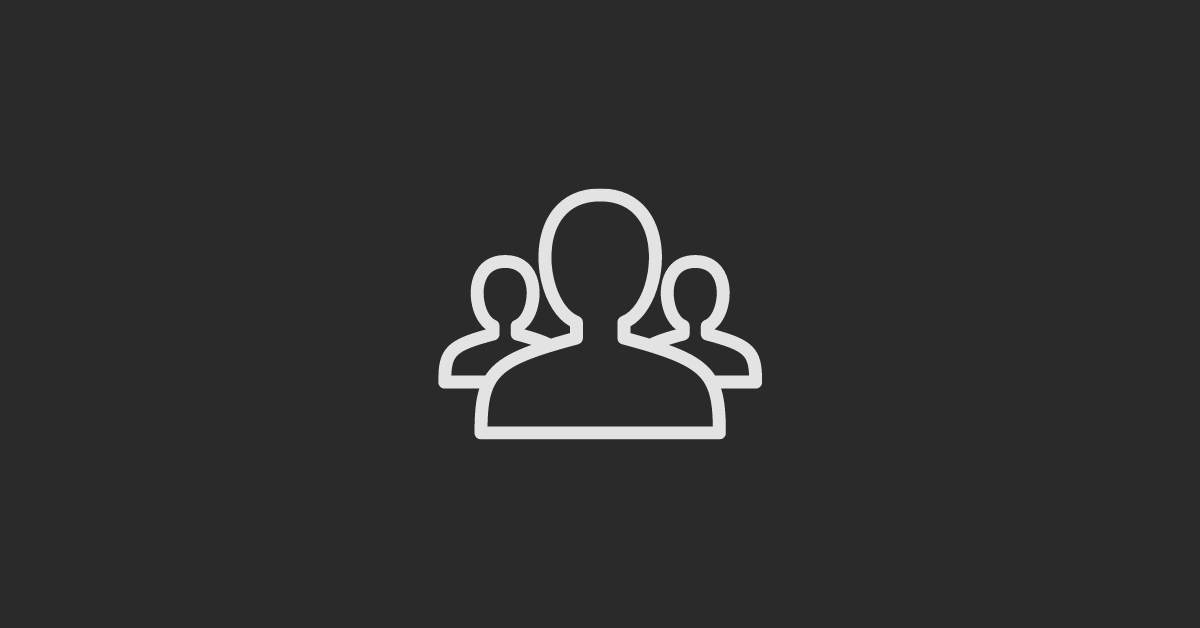Starting the journey of inbound marketing with HubSpot is exciting, but it's only effective when everyone on your team is on board. It depends on being able to work together well and have organized processes.
In this guide, we'll show you the easy but necessary steps to get your team members on the HubSpot platform. From accessing settings to customizing permissions, we'll cover everything you need to know to integrate your team seamlessly into your HubSpot ecosystem.
Let's get started and make HubSpot work better for how your team works together!
Inviting Team Members on HubSpot
Here’s a step-by-step breakdown to get you started:
#1 Accessing Settings:
Begin by clicking on the settings icon. Once clicked, navigate to the left-hand side and select "Users and Teams."
#2 Adding a New User:
Here, you'll find the option to add a new user. Click on "Create User" and input the email address of the team member you wish to invite. Ensure it's a valid email within your organization.
#3 Choosing Permissions:
You have the option to start with a template or customize permissions. It's advisable to designate someone as a super admin only if you fully trust them with all permissions. Otherwise, start from scratch.
#4 Customizing Permissions:
Click on "Choose Permissions" to tailor the specific permissions for the user. You can expand all permissions to see detailed sub-permissions. Select the permissions you want to assign, such as access to CRM tools or editing/viewing invoices.
#5 Review and Send Invitation:
Before finalizing, review the permissions. You can choose not to send an email invite if desired. However, it's recommended to notify users of their addition to the team. Click on "Add" to complete the process.
#6 Team Management:
Once added, you can further organize team members into teams or set up other users with presets.
#7 Completion:
After ensuring all settings are in place, click "Done" to finish. You'll see the newly added team member listed, and your task is complete!
Conclusion:
Inviting team members to HubSpot is a simple process that makes sure everyone works together smoothly. We hope this guide was useful for you.
If you have any questions or need assistance with custom HubSpot implementations, feel free to leave a comment below or get in touch with us at CTA9.