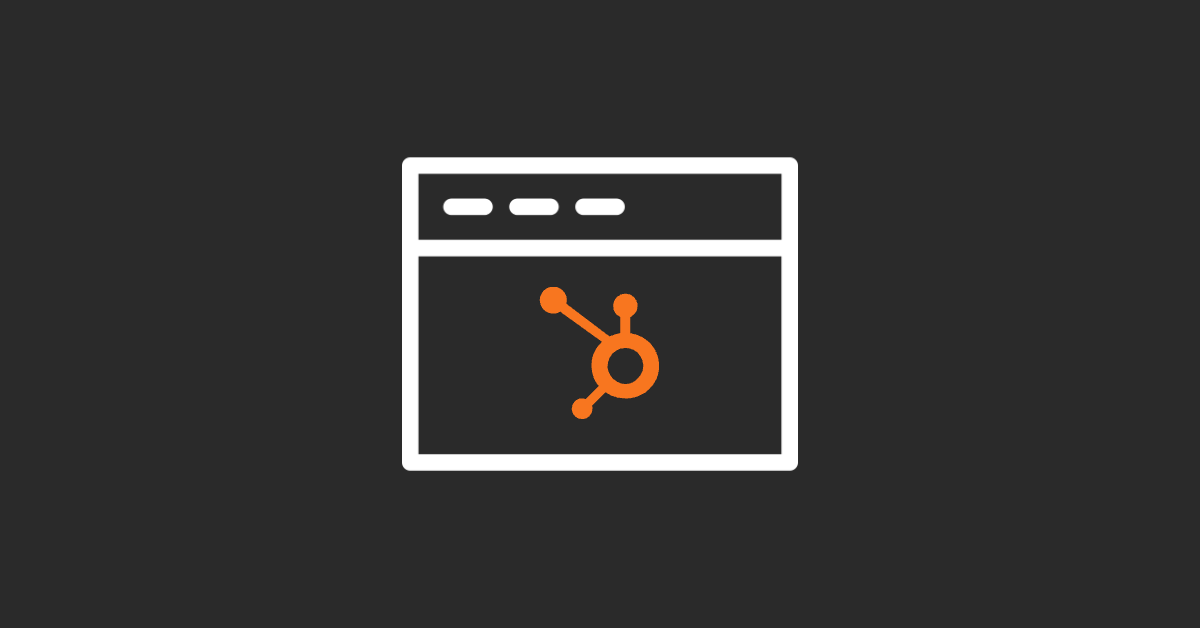The world is going digital and no business can afford to lag behind. According to research, more than 81% of customers check the details online before making a purchase decision. It clearly establishes the significance of having an online presence in form of a website. As a business owner, what is the major challenge in building a website?
This blog post will help in understanding the simple steps to build a website on HubSpot.
The best part of HubSpot CMS is that you don't need development knowledge to create a website from scratch. While most CMS or website builders provide features that help the developers in creating a website HubSpot's drag-and-drop feature makes the job a child’s play.
How to Build A Website on HubSpot
Let’s cover the steps to building a functional website step by step.
#1 Book a domain that resonates with your business
Once you have decided to build a website using a CMS or website builder, you must research a catchy name for your website. Picking a domain registration provider out of hundreds of service providers could also be a tricky task.
Dynadot (my favourite), GoDaddy, and Namecheap are some of the top domain registration providers. You must keep in mind that the custom name must represent your business. Try avoiding long names, and difficult-to-spell names, and avoid registering a trademark name as a domain.
Once you have registered the domain name you are ready to connect the domain to HubSpot in simple steps.
#2 Connect your domain to HubSpot
Open your HubSpot Dashboard once you have registered the domain for your business website. This will be the first step in building a website in HubSpot. By opting for the required information your domain will be connected and you can start working on creating the website you want.
#3 Choose the theme or design it
There are hundreds of free and paid themes available to use on the HubSpot asset marketplace. These are professionally built and could be customized as per the requirements, layout, and functionality. Prebuilt templates and modules will only make your website's appearance attractive and functional.
You can also hire a HubSpot developer to design templates and modules and customize your website in order to make it look distinguishing. You can use the colors of your liking that matches your brand or logo.
#4 Building web pages is easier in HubSpot than you think
Open your HubSpot account and navigate to Marketing > Website > Website Pages. Now you are ready to create awesome web pages for your project. To start with, you will need to have a home page, contact us page, about us page, etc.
It is suggested to create a sitemap prior to building a website so that you can decide what information is necessary to upload on the web pages.
Using the drag-and-drop features customizing the content like videos, images, fonts, and other files is easier than most CMS builders.
#5 Create engaging content
This is undoubtedly the most significant part of developing a website. Nicely written content will result in better chances of conversions. Before you write down the content, please research the keywords and phrases related to your business. Using them in your content will help in getting higher web rankings.
Once you are done with writing the content for your website, go to the Optimize section in the page module. HubSpot automatically suggests key steps to optimize the web pages for its users.
Simple steps like updating Alt Text, Meta Description, Links, etc will ensure that the web page is SEO friendly. This feature adds to one more reason why building a website in HubSpot is a good idea.
Related read: SEO Cheat Sheet for Non-Tech Users
#6 Hit Publish
Once you are done with developing content with selected theme, you can check to Publish in the upper right corner of the portal. This will let the website go live and any changes will also be updated.
#7 Create a Blog
You can cover vast topics under the blog section that are relevant to your business. It is recommended to add a blog section to your website where you can develop engaging blog posts.
Just like you've created the website pages, you can also create blog and keep publishing fresh and relevant content to increase your authority and increase your chances of getting inbound leads.
#8 Plan and Publish the Navigation
Navigation on header and footer areas needs to be created and your published pages needs to be connected. You can visit Navigation settings area from Settings section and then under the Website settings.
Creating and updating a navigation is fairly easy and straightforward. You need to create separate navigation for header and footer if you want to showcase different pages at each. Depending on the theme's design, your navigation will look and function differently.
#9 Go Live
Once you've published all the website pages and blog posts, your homepage is ready to be shared with rest of the world.
Lastly, HubSpot’s traffic analytics tool will help you analyze the site traffic and thus make necessary changes in the planning and marketing strategies.
This was an overview of how easy it is to build a website on HubSpot. If you have any further questions regarding building a HubSpot website you can reach out to us.