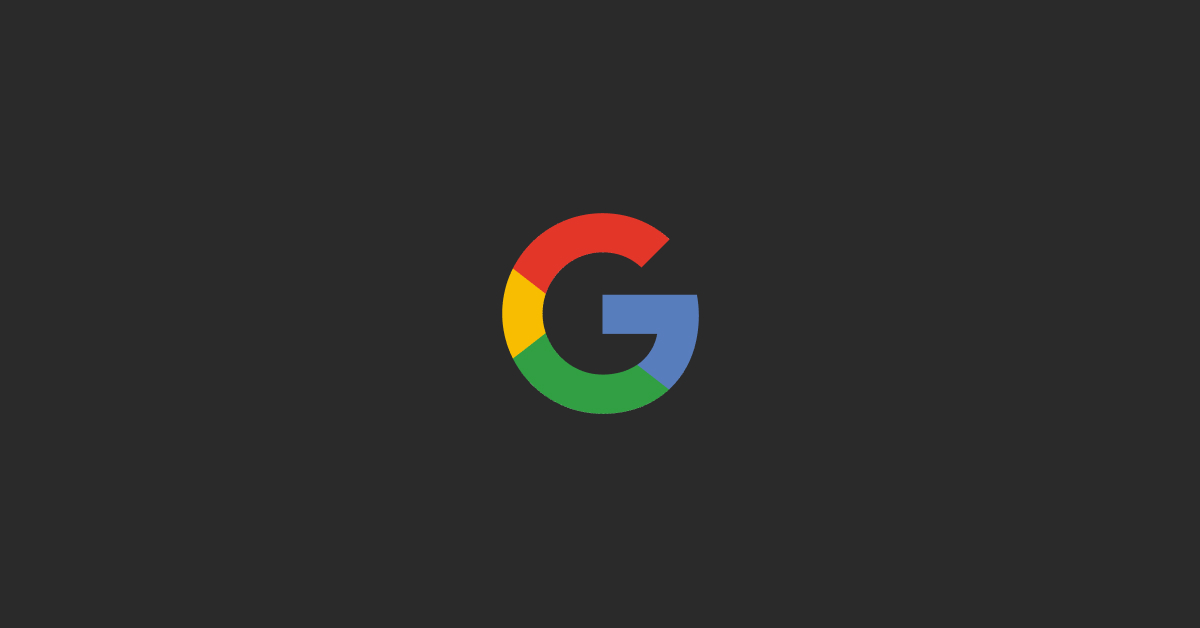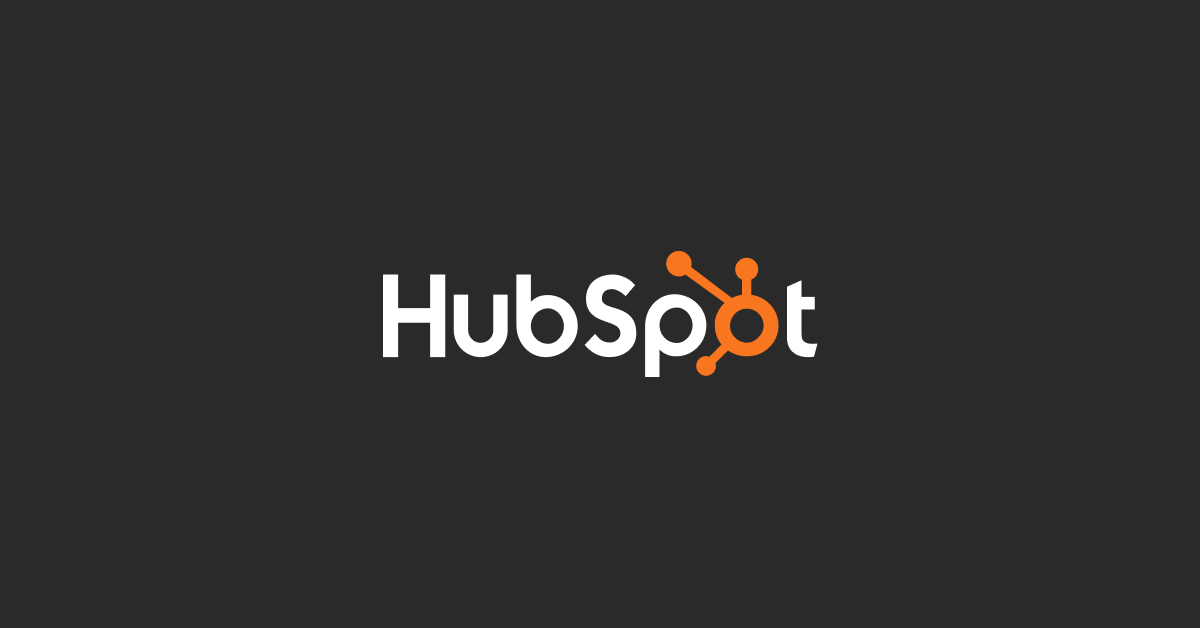Setting up a company in HubSpot CRM involves a few straightforward steps that help you organize your contacts and deals efficiently. Here's how you can do it:
Log In to Your HubSpot Account: Start by logging into your HubSpot account.
Navigate to the Companies Section: On your HubSpot dashboard, find and click on 'Contacts' in the top navigation menu. From the drop-down menu, select 'Companies'.
Create a New Company: In the Companies section, click on the 'Create company' button. This might be found at the top right of the screen or as a part of a 'Manage companies' submenu.
Enter Company Details: You will be prompted to enter various details about the company such as the company name, website, industry, company size, and other pertinent information. Fill in as much information as you have to create a comprehensive profile.
Associate Contacts and Deals: You can associate existing contacts or deals with the company or add new ones. This helps in organizing and managing all related interactions and transactions under the company profile.
Customize and Use Properties: Customize the company properties to match your business processes. HubSpot allows you to add custom properties that are relevant to your business needs.
Save and Manage: After entering all the necessary information, save the company profile. You can always come back and edit or update the company details as needed.
Setting up companies in HubSpot CRM not only helps in keeping track of your business interactions with them but also streamlines communication and marketing efforts directed towards these companies.