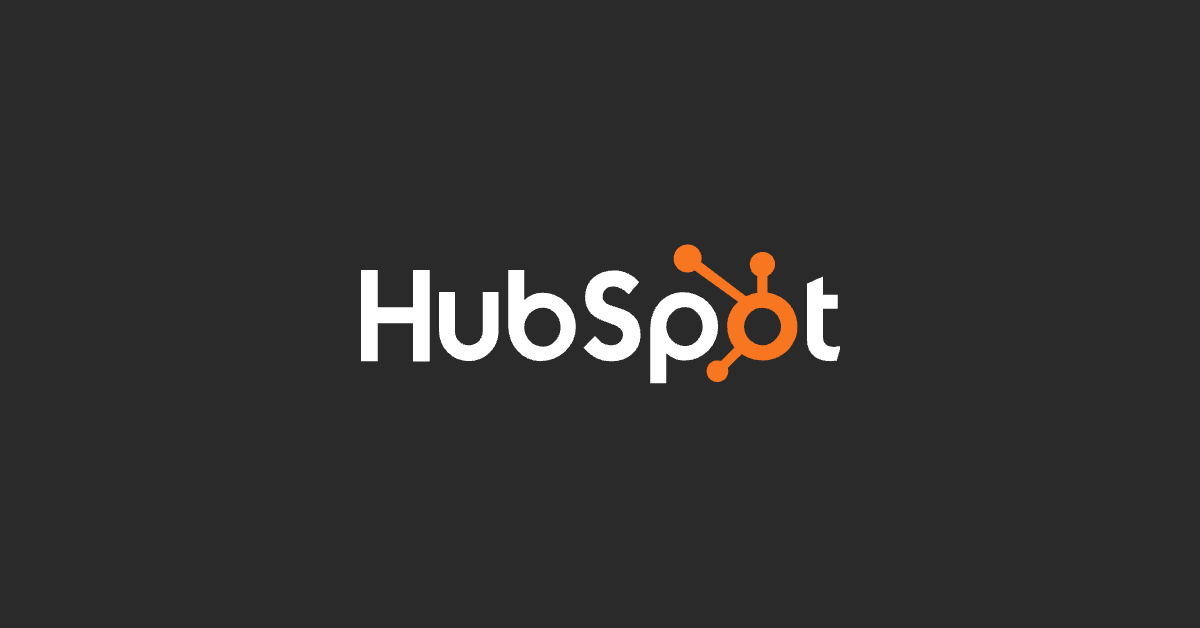HubSpot lets you create multiple-step forms that are easy and interactive to fill. Let's learn how to setup multi-step HubSpot form.
The popularity of HubSpot as a customer relationship management (CRM) platform is growing day by day. Apart from tools for sales, marketing, and customer service, there are numerous other features that make HubSpot a favorite of marketers and entrepreneurs.
One such feature is HubSpot Multi Step Form. Let us learn more about setting up the Multiple Step Form in HubSpot.
What is a Multi-Step HubSpot Form?
We all know that filling out any form that requires multiple field entries could be frustrating. HubSpot lets you create multiple-step forms that are easy to fill and brings a positive experience for visitors.
Unlike a normal form, which is longer and presented as a single form a Multiple Step Form is divided into multiple sections or steps. The biggest benefit of the Multiple-step form is that it is convenient for visitors to fill while they have to focus on one section only at a time.
HubSpot allows you to use the Form Builder tool to create multi-step forms for your brand website. You can customize the form fields, layout, and styling to match your brand and use the Form Actions tool to set up automated actions, such as sending email notifications or adding new contacts to your CRM, when a form is submitted.
A single-step form saw a spike in conversions of 59.2% once it was converted to a multi-step form.
How to Setup Multiple step Form in HubSpot?
Step 1: In your HubSpot account, navigate to Marketing > Lead Capture and click the Form button.
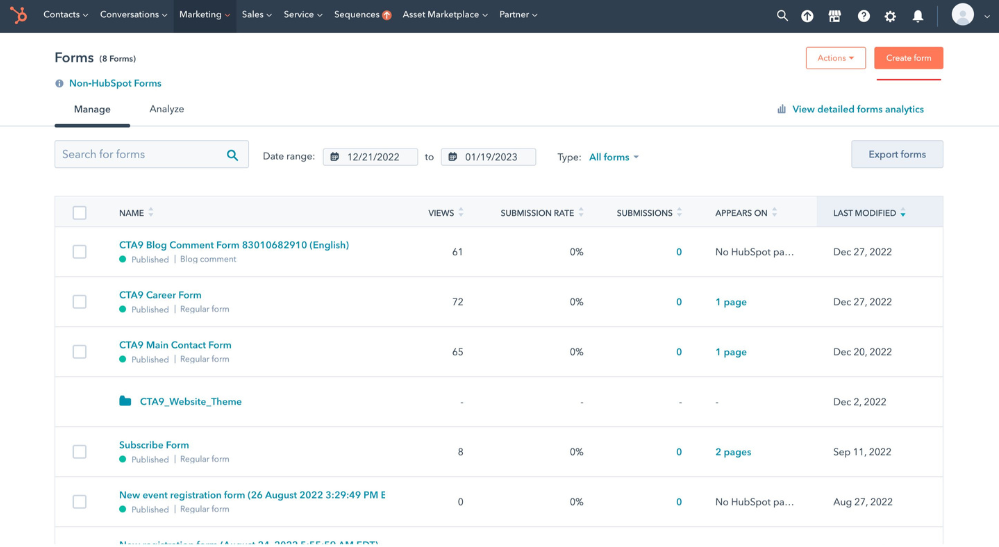
Step 2: Now choose what kind of form you want to create for your website. There are 6 options for creating forms:
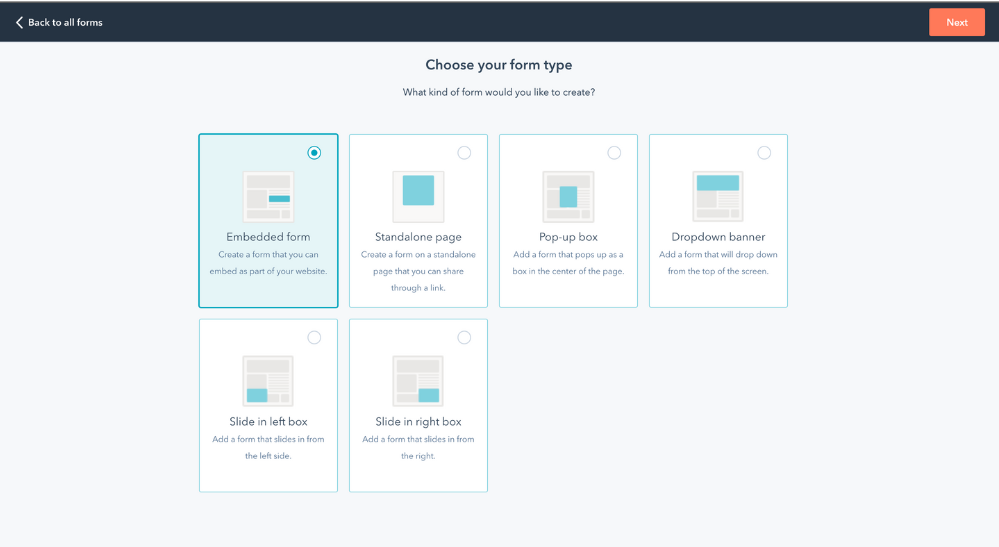
a) Embedded Form
b) Stand-alone Form
c) Pop-Up
d) Dropdown Banner
e) Slide In Left Box
f) Slide In Right Box
Step 3: Now, you can edit the form with the relevant field and questions by simply dragging and dropping fields from the left panel to the editor.
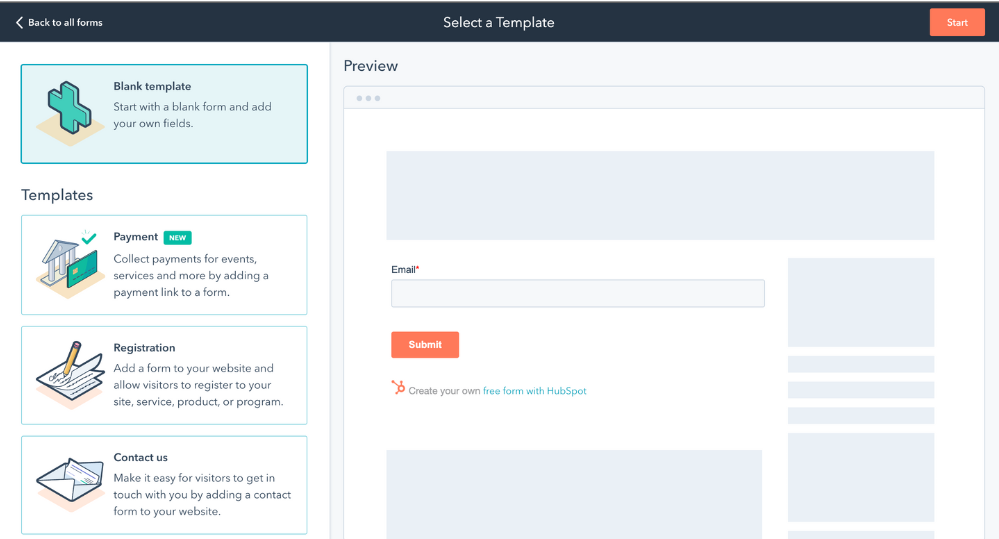
Step 4: Click on “Options” at the top of the page and then click click on “Redirect to another page” under the Heading, “What should happen after a visitor submits this form?
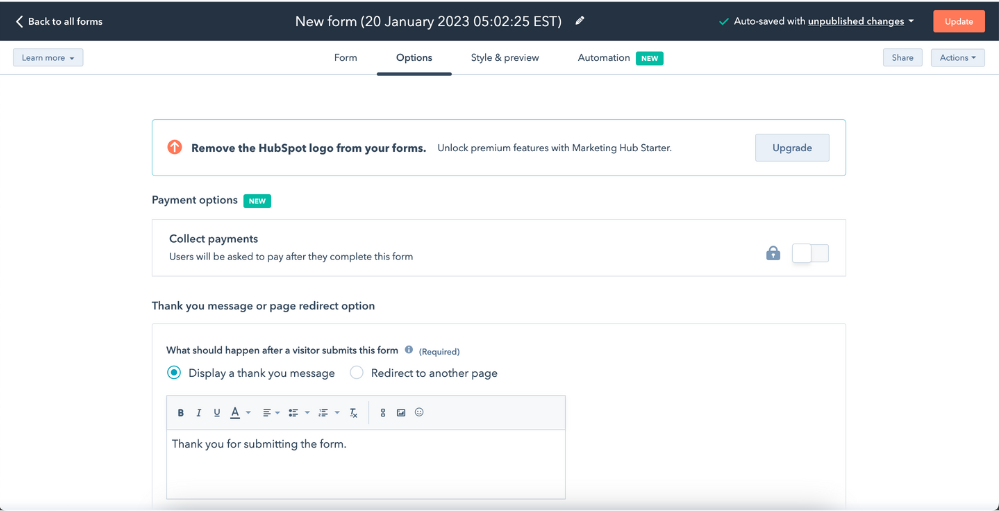
Step 5: Add a second landing page based on your requirement and account type by updating the “Add external link”.
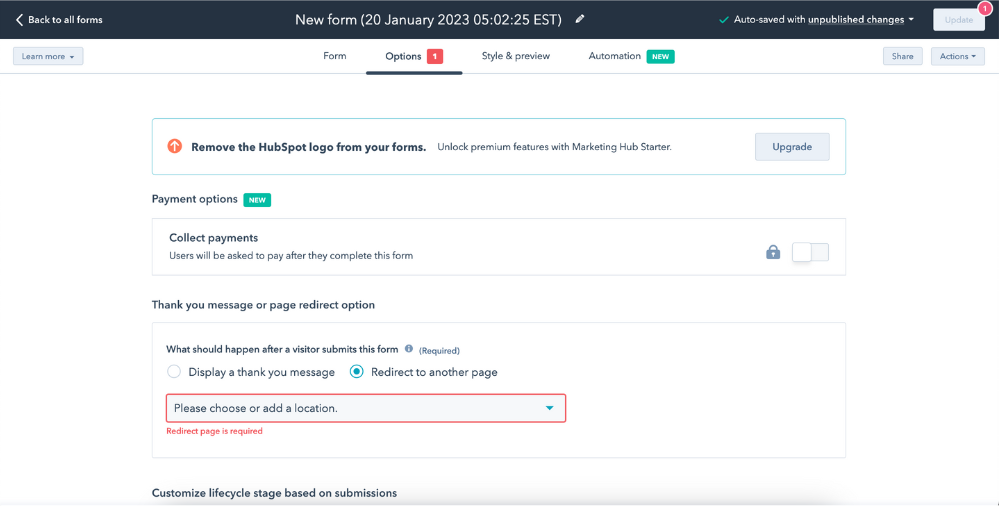
Step 6: Now create a new form with a second set of questions that you want the visitors to answer.
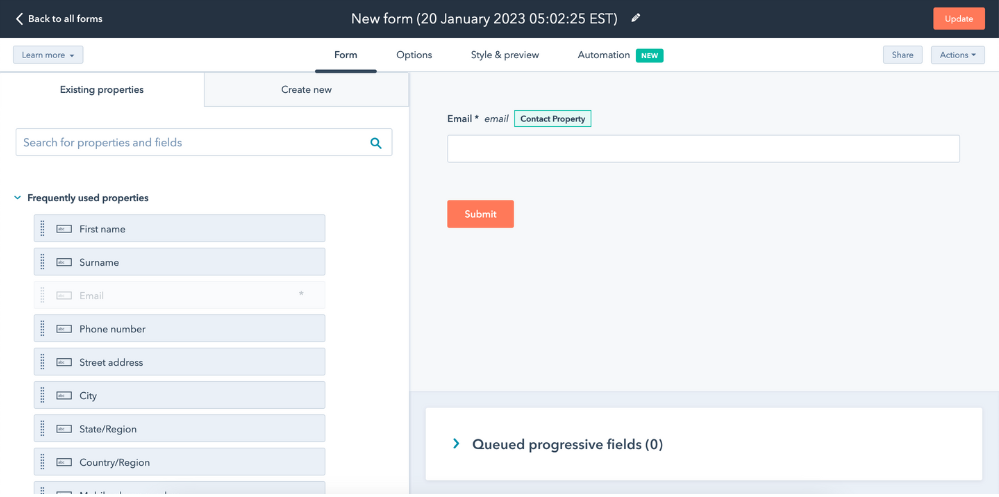
Step 7: If you want to finish the form creation select “Display a thank you message” or repeat the exercise to add more landing pages and forms.
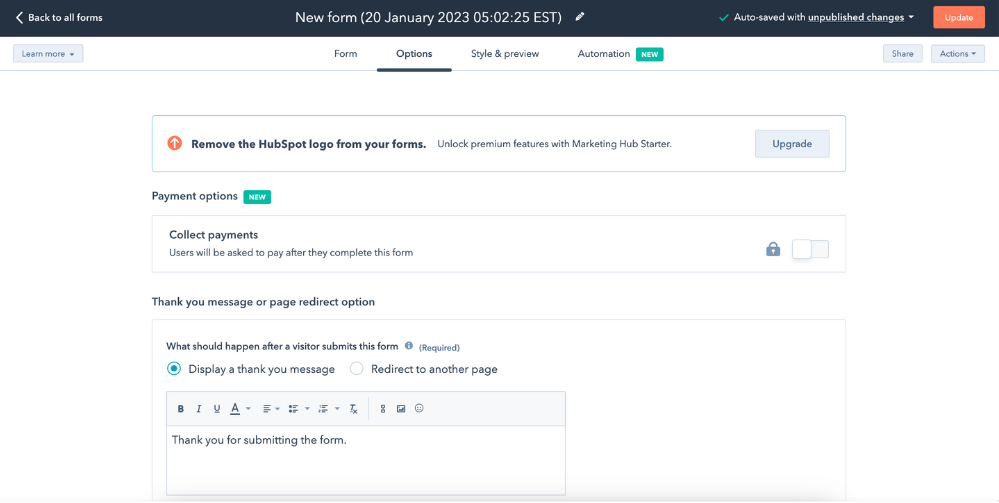
Step 8: You can customize the form's settings and design using the drag-and-drop feature on the panel as the previous page. Don't forget to click the Save button and you are done with creating a Multiple-step Form in HubSpot.
Also read: How to Hire HubSpot developer
To keep in mind while creating your multi-step forms with HubSpot: Unless you add the “Email” field on each form that you create, the new forms you add will only be associated with the correct contact if your website visitor has their “cookies enabled”."
Benefits and Conclusion
From increased conversions to better user experience, and from simplified registration to an engaging interface, there are multiple benefits of using a multiple-step form over a normal and lengthy form.
Using HubSpot form builder is easy to use and it gives you the freedom to customize the design and style of the form in sync with your brand website.
The chances of conversion of potential customers with the enhanced web form experience are higher and you can always edit the forms with ease using HubSpot.
If you are facing any issues creating multiple-step forms using HubSpot then drop us a comment or check our HubSpot services page, we will reach you in no time with guided assistance. You can also read all our HubSpot blogposts to stay up to date.